Configuring the ftp server, Configuring a remote alarm host, Configuring multicast – Interlogix NVR 50 User Manual User Manual
Page 110
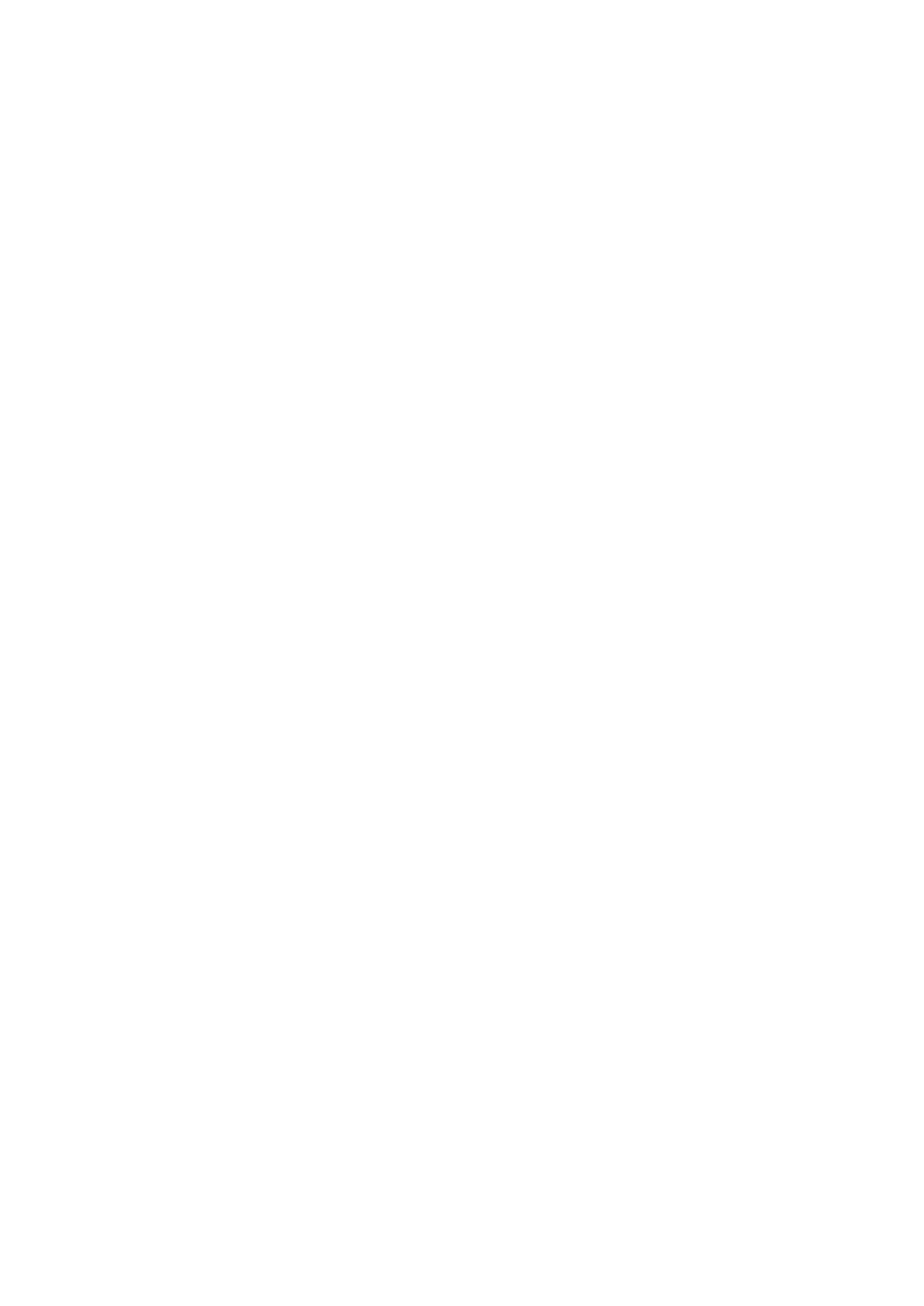
11BChapter 12: Network settings
104
TruVision NVR 50 User Manual
from the NVR to the network management system.
Before configuring this function, you must first install the SNMP software.
To configure SNMP protocol settings:
1. Click the
Network settings
icon in the menu toolbar.
2. Click
SNMP
and enter the required settings.
3. Click
Apply
to save the settings.
Configuring the FTP server
This function is currently unavailable.
Configuring a remote alarm host
If a remote alarm host is set, the NVR sends a signal to the host when an alarm
is triggered. The remote alarm host must have the TruVision Navigator server
software installed.
To set up a remote alarm host:
1. Click the
Network Settings
icon in the menu toolbar.
2. Click
More Settings
.
3. Enter Alarm Host IP and Alarm Host Port.
Alarm host IP represents the IP of the remote PC where the Network Video
Surveillance software installed. The alarm host port value must be the same
as software’s alarm monitor port. Default port is 7200.
Configuring multicast
Setting up multicasting resolves limitation issues when streaming videos through
a network access device. A multicast address spans the Class-D IP range of
224.0.0.0 to 239.255.255.255. We recommend that the IP address range of
239.252.0.0 to 239.255.255.255 be used.
To set up multicasting:
1. Click
Network Settings
icon in the menu toolbar and then click
More
Settings
.
2. Enter a Multicast IP address.
Note:
When adding a device to the Network Video Surveillance software, the
multicast address must be the same as the NVR’s multicast IP.
