Setting up hdd groups – Interlogix NVR 50 User Manual User Manual
Page 116
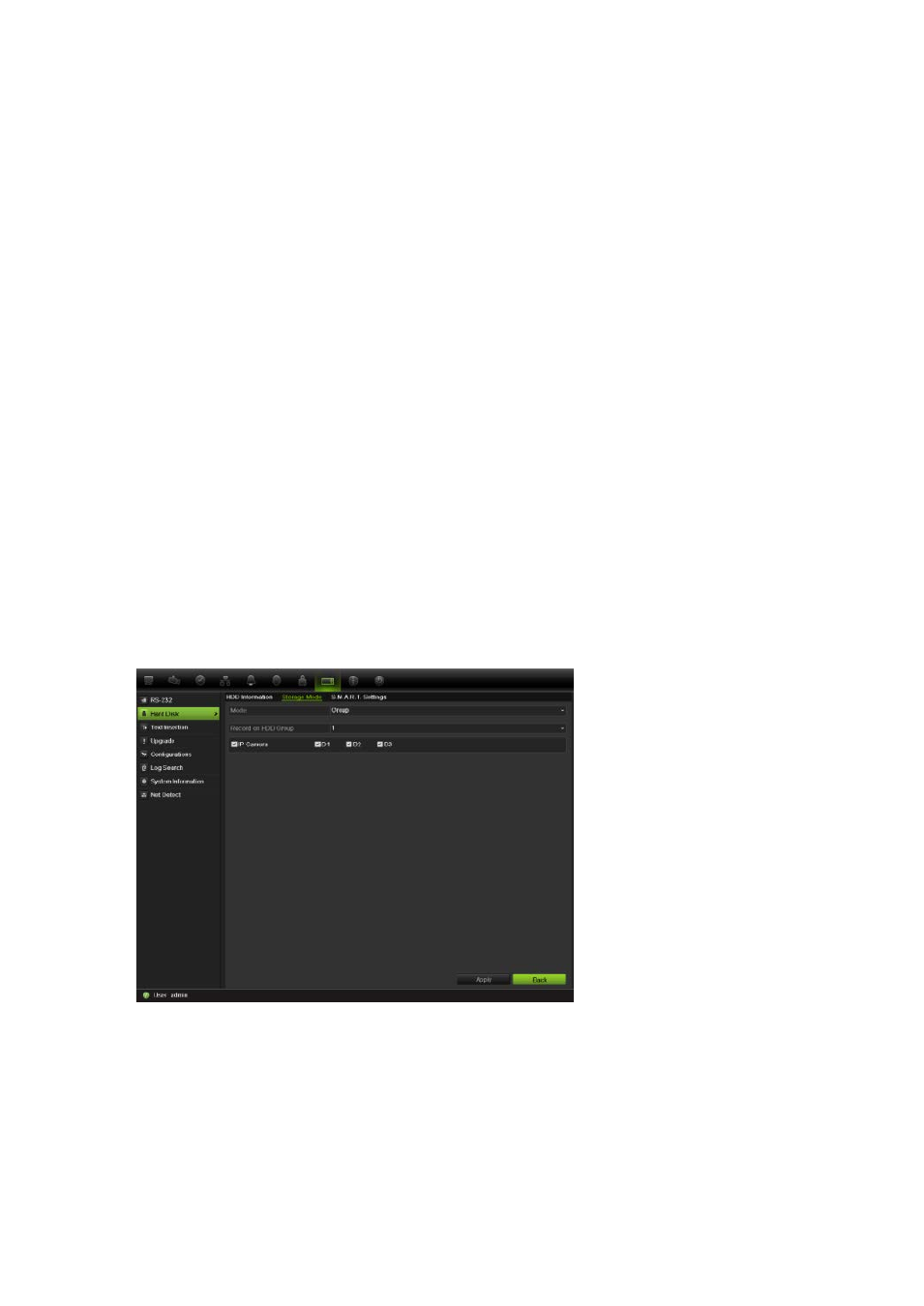
12BChapter 13: HDD management
110
TruVision NVR 50 User Manual
1. Click the
System Settings
icon in the menu toolbar and then click
Hard Disk
.
2. Click the
Storage mode
tab.
3. Under the Mode option, select
Quota
.
4. Select a camera whose storage capacity you want to change and enter the
values in GB for maximum record capacity and maximum picture capacity.
The maximum storage capacity of the HDD is listed.
5. Click
Apply
to save the settings.
6. If you want to copy these values to other cameras, click
Copy
and select the
cameras. Click
OK
. Click
Apply
to save the settings.
Setting up HDD groups
Your NVR can organize multiple HDDs into groups. Videos from specified
channels can be set to be recorded onto a particular HDD group. You could, for
example, save the records from a couple of high priority cameras to one HDD,
and save the recordings from all the other cameras to another HDD.
To set up a HDD group:
1. Click the
System Settings
icon in the menu toolbar and then click
Hard Disk
.
2. Select the
Storage Mode
tab.
3. Under
Mode
, select
Group
.
4. Under
Record on HDD Group
, select the HDD group number.
5. Check the channels to be added to this group.
Note:
By default, all channels belong to HDD group 1.
6. Click
Apply
to save the settings.
