Multiview format, Viewing in full screen, Viewing in multiview – Interlogix NVR 50 User Manual User Manual
Page 36
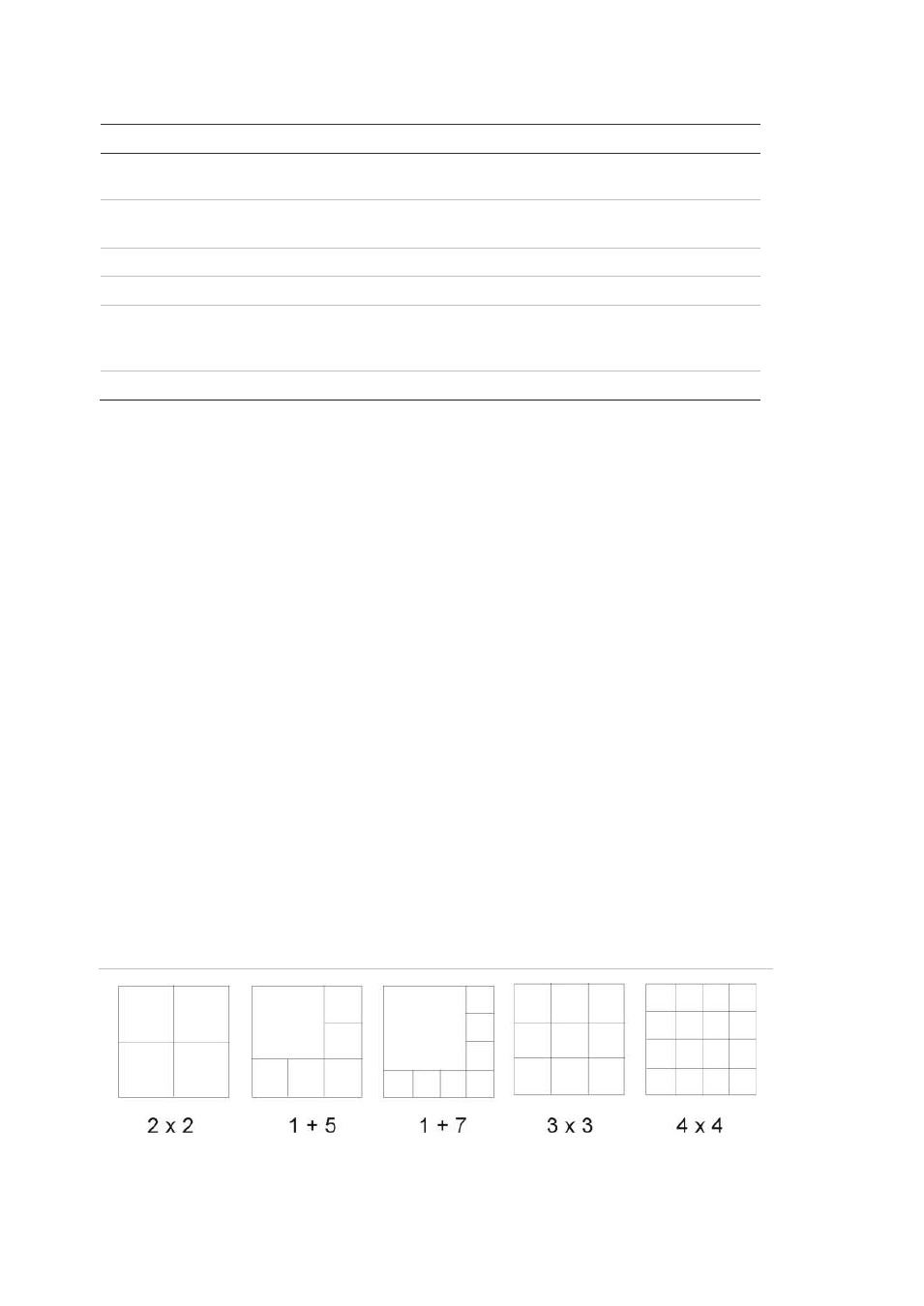
4BChapter 5: Live view
30
TruVision NVR 50 User Manual
Table 8: Mouse menu for monitor B (event monitor)
Item
Name
Description
1.
Single camera
Switch to a full-screen view for the selected camera from
the dropdown list.
2.
Multi camera
Switch between the different multiview options from the
dropdown list.
3.
Previous screen
Displays the previous camera.
4.
Next Screen
Displays the next camera.
5.
All-day playback
Playback the recorded video of the selected day from
selected cameras. See “All-day playback” on page 53 for
more information.
6.
Monitor A
Switch between monitors A (main) and B (spot).
Multiview format
The NVR has full screen display format as well as five multiview formats.
Viewing in full screen
Press the numeric button on the front panel to switch to the corresponding
camera display. For example, press button 10 to view camera 10.
Right-click the mouse and select
Single
Camera
from the menu. Select the
camera required from the list.
Viewing in multiview
A video tile is any cell in a multiview display. A camera image can only be shown
in one video tile at a time. The TVN 50 has five multiview display formats
available as well as full screen. See Figure 12 below.
To change the multiview display that appears by default, go to the Display menu.
See “Changing the camera sequence” on page 35 for more information.
Figure
12
: Multiview display formats
