DVR systems PSS ENG User Manual
Page 85
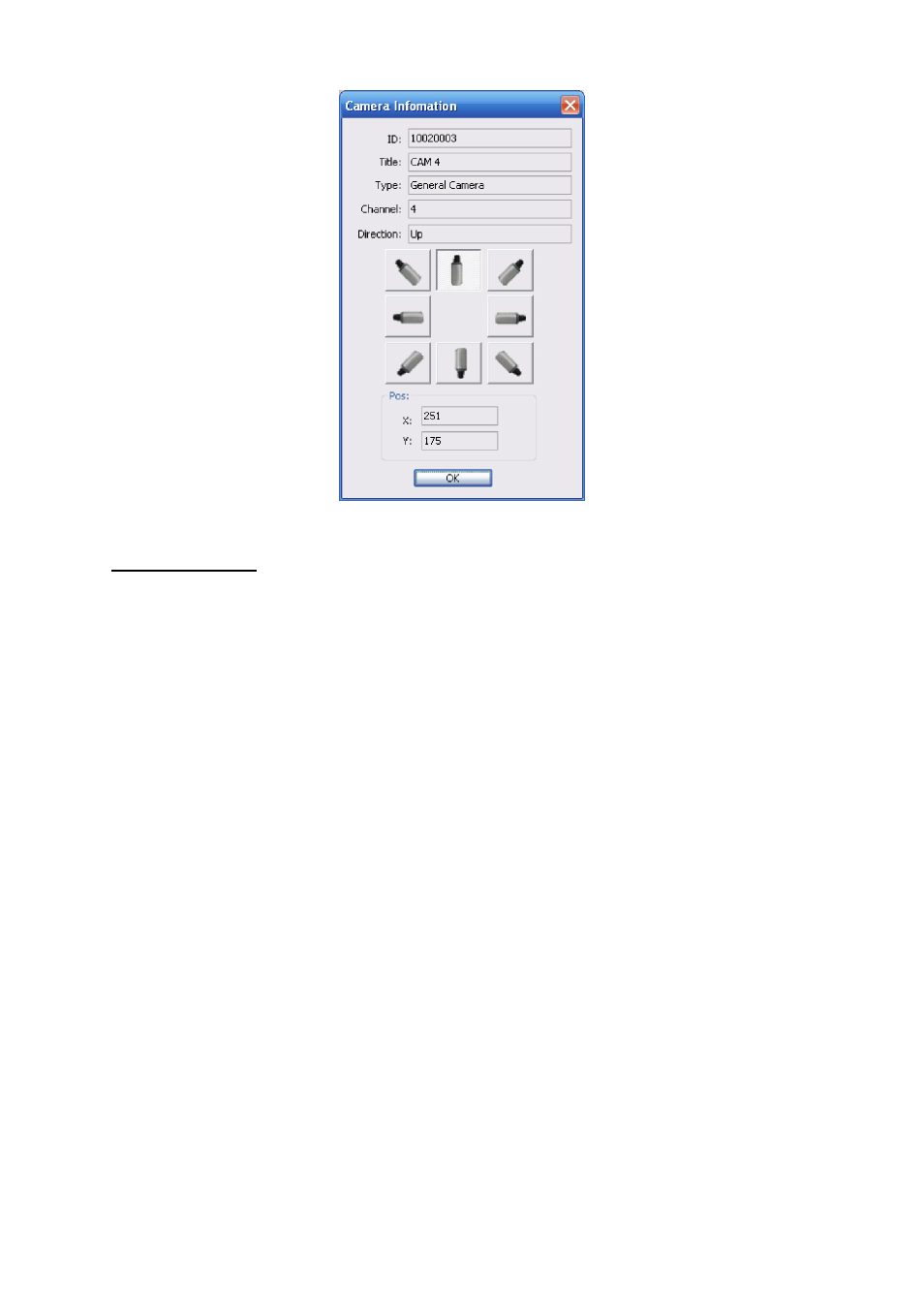
79
Figure 3-113
Right Mouse Menu
In the e-map or at the e-map no, right click mouse you can see there are some items:
Edit property: System pops up the property dialogue box. It applies to general camera and
the e-map node only.
Property: system pops up property interface. It is for reference only, you can not modify.
Remove: Click it to remove the node from current E-map setup.
Go to sub-e-map: If current e-map is the parent e-map. Select this item you can go to the
sub-e-map. Current display window shows the sub-e-map content.
Go parent: If system is showing sub-e-map content, you can select it to go to parent e-map.
Click it, the parent-e-map is displayed in current window
3.8.5.6 Decode Card Configuration
The decode card is one of our series products. The decode card can greatly reduce CPU
resources.
Before setup, please makes sure you have installed encode card, and you have enabled the
“loading decode card when PSS booted up” in the configuration interface. Please refer to chapter
3.7.5.2 Option for detail information..
The decode card manage interface is shown as in Figure 3-114.
You can see there are five sections.
Please refer to the following sheet for detail information.
