DVR systems PSS ENG User Manual
Page 55
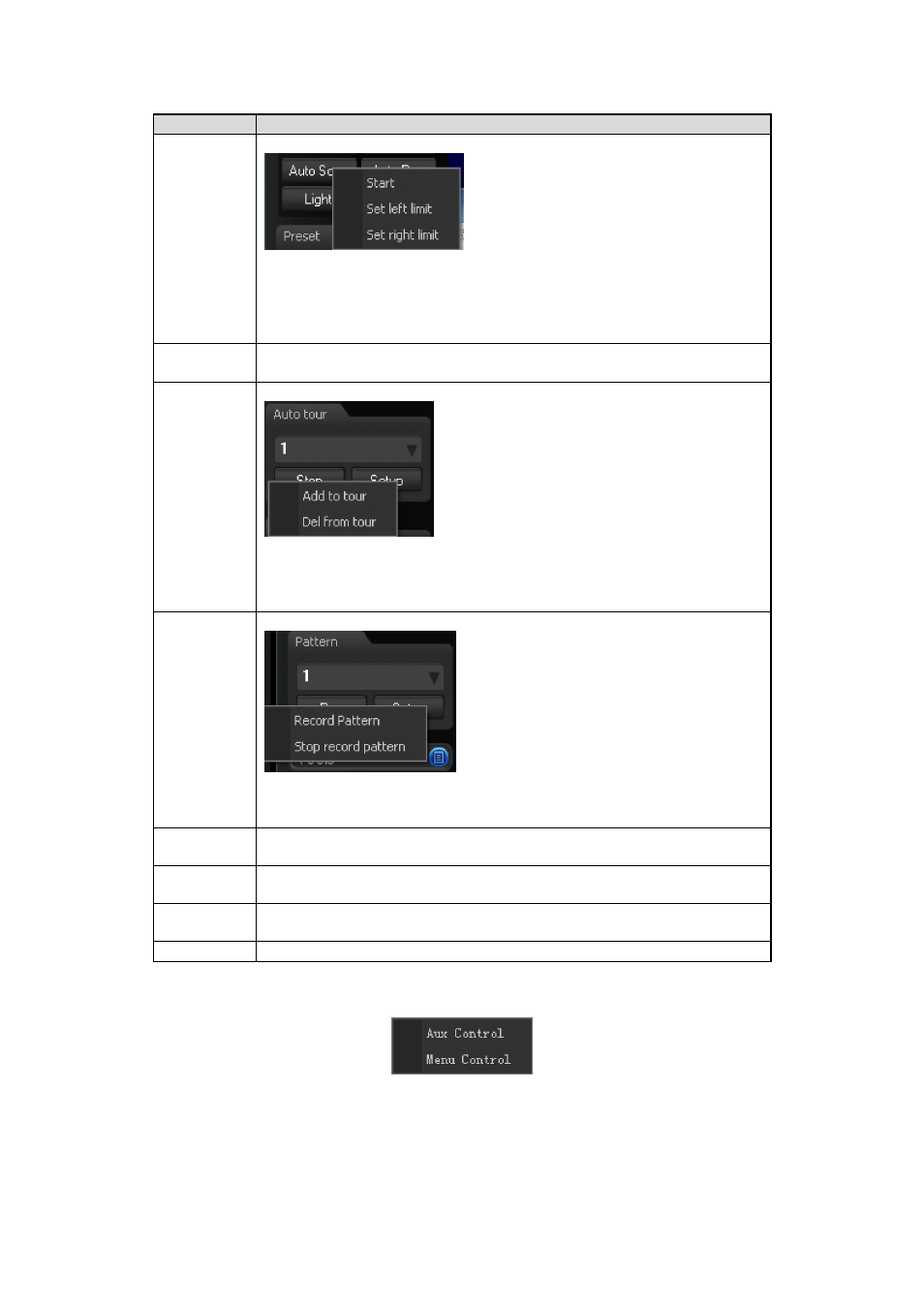
49
Parameter
Function
Scan
Click auto scan button, the interface is shown as below.
You can set scan left limit and right limit and then start a scan.
Move the camera to you desired location and then click left limit
button.
Then move the camera again and then click right limit button to set a
right limit.
Preset
Use direction keys to move the camera to your desired location and
then input preset value. Click add button, you have set one preset.
Tour
Click setup button, the interface is shown as in below.
Input auto tour value and preset value. Click add button, you have
added one preset in the tour.
Repeat the above procedures you can add more presets in one tour.
Or you can click delete button to remove one preset from the tour.
Pattern
Click pattern button, the interface is shown as below.
You can input pattern value and then click start record button to
begin PTZ movement. Please implement camera operation. Then
you can click stop record button. Now you have set one pattern.
Aux
For some special functions, you need to use Aux button.
Flip
For camera supports flip function, system can turn video upside
down and then collect.
Light
For most fixed cameras, it has its own light.
Wiper
For most fixed cameras, it has its own wiper.
Click AUX button, you can see the following interface. See Figure 3-65.
Figure 3-65
In Figure 3-65, click Aux control, you can see an interface is shown as in Figure 3-66
Here you can send out the aux command to the remote PTZ.
Please click the cancel button to exit the dialogue box.
