DVR systems PSS ENG User Manual
Page 35
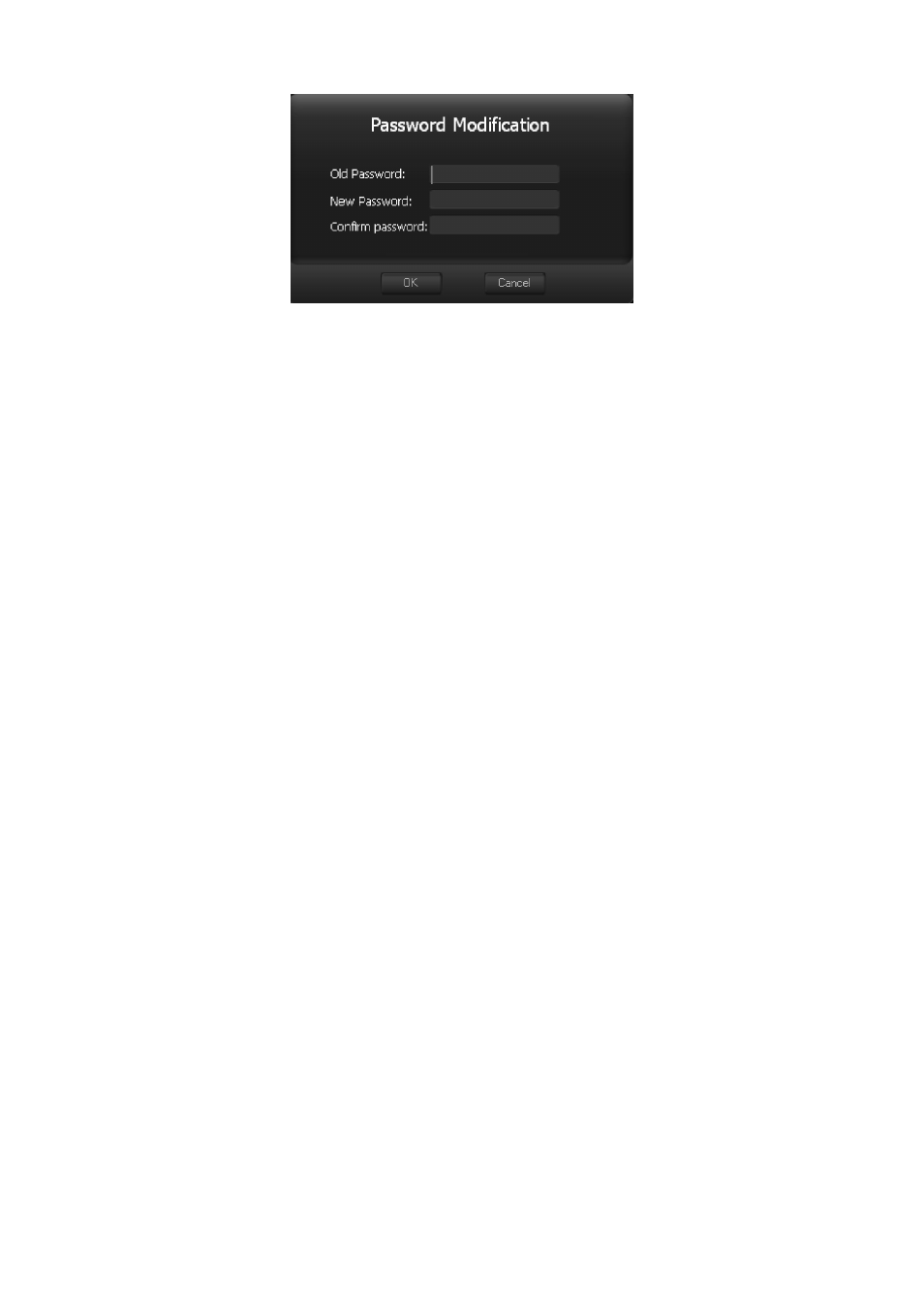
29
Figure 3-36
Please input the old password and then input new password twice to change the password.
3.7.5.2 Option
Click option button, the interface is shown as in Figure 3-37.
System basic setup
Language: PSS support various languages. Please select from the dropdown list.
Mode: PSS supports the general mode and the IVS mode switch. You can view the current
moving object frame and trace in the real-time monitor window after you setup in the
intelligent version (IVS mode). You can set the rule for the corresponding intelligent channel.
There is an activated intelligent alarm when the moving object triggers the specified rule. For
example, the crossing road passenger can activate an alarm if you set the road cross rule.
Verify password: Once you check the box here, you do not need to input the password when
you want to log out. System just allows you to log out directly.
Login all devices: User automatically logged in all devices after PSS booted up.
Load decode card when system boots up: Load the decode card automatically after you
logged in.
Auto start record plan: System automatically enables all record plans once you logged in.
Auto pop up alarm information dialogue box: PSS pop up the alarm recode when alarm
occurred.
Auto login the PSS: When PSS booted up, system uses the previous account to login the
PSS.
Auto runs PSS when system boots up: After you PC completely booted up, system
automatically runs PSS.
Hotkey Setup: Here you can set hot key for the operation button. Please note system default
debug hot key is F12. Do not set the debug key when you set the hotkey button.
Displayed items in the right bar: System show which operation button by default.
Preview picture: Open image mode when preview.
If you check the box, then the picture will
be displayed in the system default program. If you do not check the box then it will displayed
in the PSS.
Display alarm item in the interface: Here you can specify you most concern alarm items.
Please refer to chapter 3.9 device health statuses for detailed information.
Automatically register service listening port: You can input listening port value here.
Get all devices health report enable: You can check the box to get all devices health report
(chapter 3.8.4.3.)
Record basic setup
