DVR systems PSS ENG User Manual
Page 45
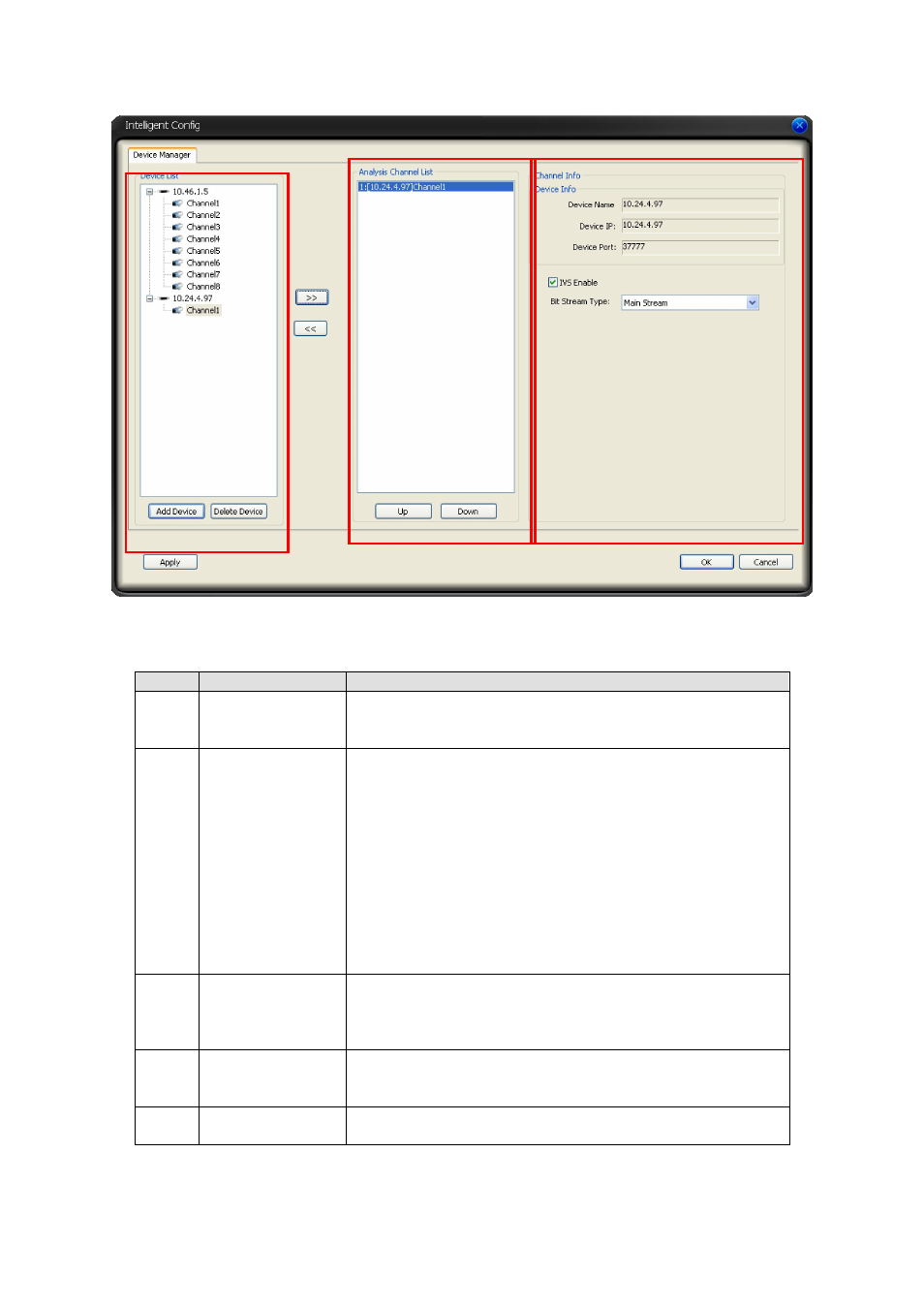
39
Click “remote device” button, you can see the intelligent setup interface. See Figure 3-51.
Figure 3-51
Please refer to the following sheet for detailed information.
SN
Name
Function
1
Device list
You can view the entire remote device list here. Click the
“add device” button, you can add more devices that you
want the intelligent server to connect remotely.
2
Add remote
connection setup
Please select one channel in pane 1 and then select one
item in pane 4. Click the button here, you can see the
selected item becomes as “number+[Device name]channel
name”. Now the selected intelligent server channel can
connect to the channel in the remote device list. You can
see the system automatically input the device name,
device IP and port according to the information when you
are adding the device. System will automatically fill in the
bit stream type as main stream.
Double click the one channel of the intelligent server; you
can see the system plays the remote connected channel
video in current real-time monitor window.
3
Remove remote
connection setup
Select one item in pane 4 and click the button here, you
can see the remote setup becomes the initial setting
“No+:N/A”. It is to remove current remote connection
setup.
4
Analysis channel
list
Here you can view all channels of the intelligent server.
Some channels have the corresponding remote connection
setup and some channels have not.
5
Enable IVS
function.
Check the “IVS enable” item, you can see the object
frame, trace and rule.
Important
Please note, the channel in the pane 1 can only be selected once. It can not share by several
channels of the remote device. For example, you have set the analysis channel 1 of the device
②
③
①
⑤
④
