DVR systems PSS ENG User Manual
Page 53
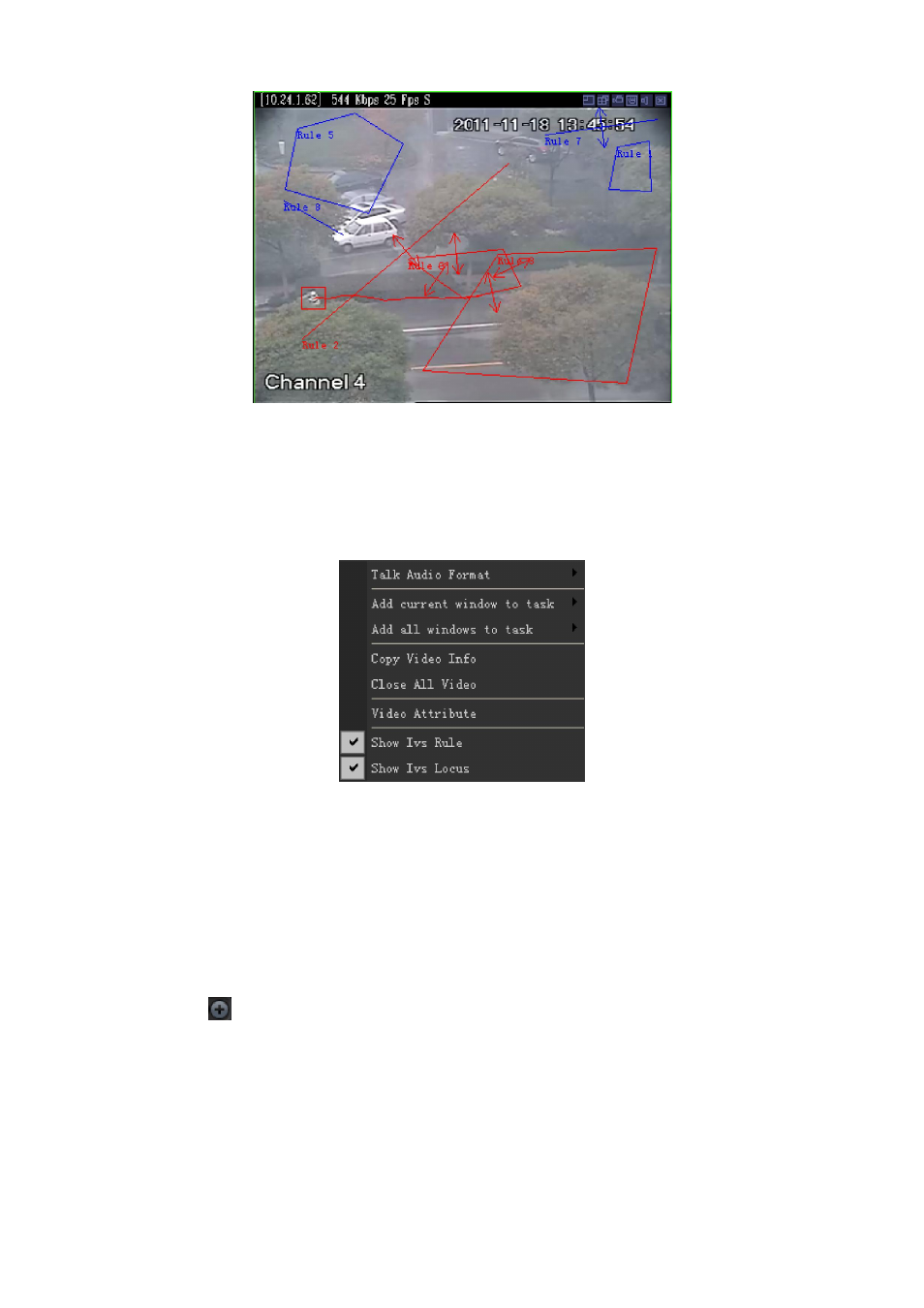
47
Figure 3-61
Right click in the real-time monitor window; you can see the following pop-up menu. See Figure
3-62. You can see there are two extra item “Display intelligent rule” and “Display intelligent trace”.
Once you cancel these two options, you can see there are no blue rule, green boundary or trace
in the real-time monitor window. It is the same as in the real-time monitor interface.
Figure 3-62
3.8.2 PTZ Direction Control
If you want to use PTZ function, please make sure:
Current device has PTZ function.
You have proper right to control the PTZ.
If you still can not use PTZ function, please check device PTZ protocol is right or not.
Click the icon
or the “PTZ Direction” title to open the interface.
The PTZ direction interface is shown as in Figure 3-63.
The step value ranges from 1 to 8. There are eight direction keys.
In the middle of the eight direction arrows, Click this button, system goes back to the single
screen mode. Drag the mouse in the screen to adjust section size. When the mouse move from
the up to the down, you can see the screen zoom in. When the mouse from the down to the up,
you can see the screen zoom out. Please note you need to use mouse to operate this function.
Here is a sheet for you reference.
