DVR systems PSS ENG User Manual
Page 31
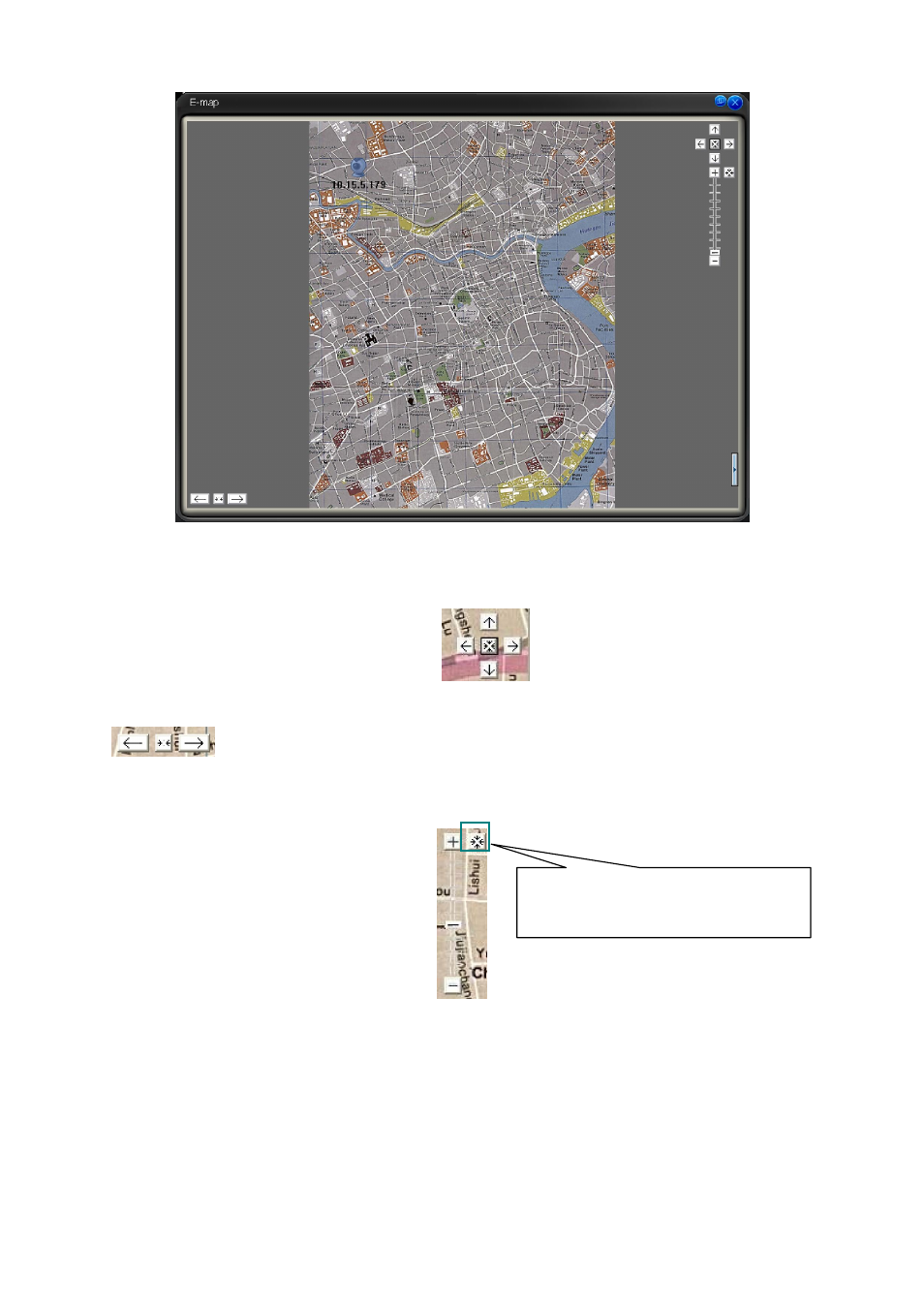
25
Figure 3-27
On the top right, there are five direction keys.
. You can click it to move e-map
position. The centre button is to go to the e-map centre. It is valid when e-map is zooming in.
The left button is to view previous browser image and the next browser image.
The middle button is to go back to the main e-map and clear browser history.
Double click sub e-map to go to the next e-map. Double click camera to open the monitor video.
Figure 3-28
In Figure 3-28, you can see you can use the buttons to zoom in or zoom out the e-map. Roll the
mouse you can also zoom the e-map.
In Figure 3-28, click the button on the top right, system pops up the node information. Here you
can view the e-map organization and its node information. See Figure 3-29.
Click here you can view the node
information.
