Connecting the antenna, Powering up and connecting to a pc, Devkit usb interface – ThingMagic M5e-Compact User Manual
Page 194: Usb/rs232
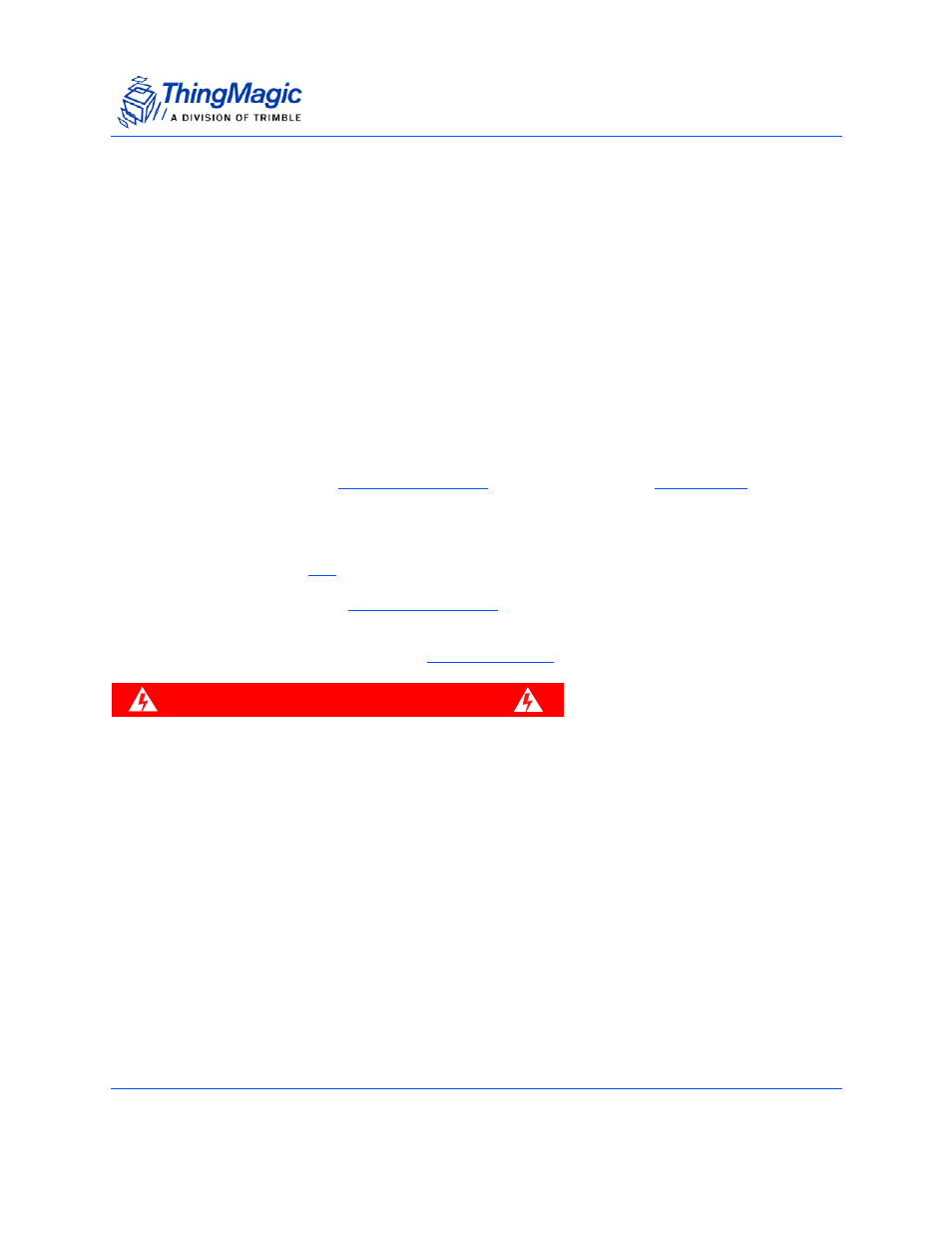
Devkit Hardware
194
Appendix B: Getting Started - Devkit
Connecting the Antenna
ThingMagic supplies one antenna that can read tags from 20’ away with most of the
provided tags. The antenna is monstatic. Use the following procedure to connect the
antenna to the DevKit.
1.
Connect one end of the coax cable to the antenna.
2.
Connect the other end of the cable to Ant 1 connector on the DevKit.
Powering up and Connecting to a PC
After connecting the antenna you can power up the DevKit and establish a host
connection.
1.
Connect the USB cable (use only the black connector) from a PC to the developer’s
kit. There are two
options, use only the
connector.
2.
Plug the power supply into the DevKit’s DC power input connector.
3.
The LED next to the DC input jack, labeled DS1, should light up. If it doesn’t light up
check jumper
to make sure the jumper is connecting pins 2 and 3
4.
Follow the steps in
and make note of the COM port or /dev
device file, as appropriate for your operating system the USB interface is assigned.
5.
To start reading tags start the
W A R N I N G !
While the module is powered up, do not touch components. Doing so
may be damaged the devkit and M5e module.
Devkit USB Interface
USB/RS232
The USB interface (connector labeled USB/RS232) closest to the power plug is to the
RS232 interface of the M5e through an FTDI USB to serial converter. The drivers for it are
available at
http://www.ftdichip.com/Drivers/VCP.htm
Please follow the instructions in the installation guide appropriate for your operating
system.
