7 indicator operations, 1 toggle gross/net mode, 2 toggle units – Rice Lake 320IS Plus Intrinsically Safe Digital Weight Indicator - Installation Manual User Manual
Page 13: 3 zero scale, 4 acquire tare, 5 remove stored tare value, 6 alternate method to remove tare, 7 acquire parts sample, Toggle gross/net mode, Toggle units
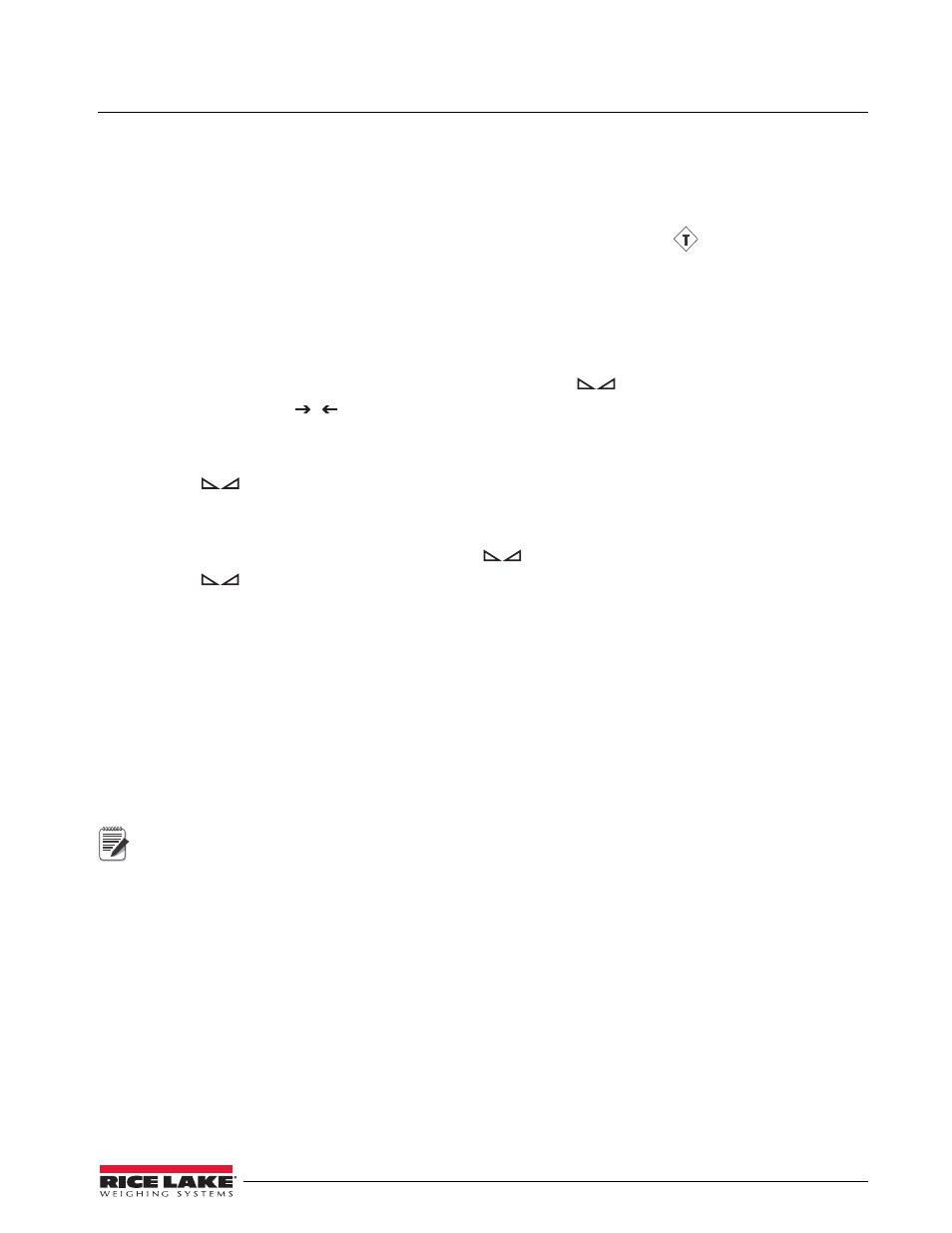
320IS Plus Installation Manual - Introduction
7
1.7
Indicator Operations
Basic
320IS Plus
operations are summarized below.
1.7.1
Toggle Gross/Net Mode
Press the
GROSS/NET
key to switch the display mode from gross to net, or from net to gross. If a tare value has
been entered or acquired, the net value is the gross weight minus the tare. The
Tare
(
) annunciator is lit when
a tare value is currently stored in memory.
1.7.2
Toggle Units
Press the
UNITS
key to switch between primary and secondary units. The appropriate units LED to the right of the
display is lit.
1.7.3
Zero Scale
1. In gross mode, remove all weight from the scale and wait for
.
2. Press the
ZERO
key.
annunciator lights to indicate the scale is zeroed.
1.7.4
Acquire Tare
1. Place container on scale.
2. When
is lit, press the
TARE
. The indicator switches to net mode.
3. To display the current tare value, press the
DISPLAY TARE
.
1.7.5
Remove Stored Tare Value
1. Remove all weight from the scale and wait for (
).
2. When
is lit, press the
TARE
. The indicator switches to gross mode, indicating the tare value has been
removed.
1.7.6
Alternate Method to Remove Tare
1. In gross mode, press
Display Tare
.
2. Press
CLEAR
.
3. Display shows
CLRTAR.
4. Press
CLEAR
. Indicator switches to gross mode. Inactive tare value has been removed.
1.7.7
Acquire Parts Sample
1. Place empty parts container on scale.
2. Press
TARE
to acquire the tare weight of the container.
3. Press
GROSS/NET
to enter piece count mode.
Press the CLEAR key to exit.
4. Press the
UNITS
key to enter sample acquisition mode.
Addnnn
displays,
nnn
is the sample quantity to be placed on the scale.
•
Add the number of parts shown.
•
Choose a different sample size. Press the
SAMPLE
key to scroll through the selectable sample quantities
(5, 10, 20, 50, 100) or use the numeric keypad to specify a custom sample size.
•
Specify a known piece weight. Press the
SAMPLE
key to scroll through the selectable sample quantities
until the
PC WGT
prompt is shown. Use the numeric keypad to enter the piece weight.
5. Once the sample quantity is on the scale, press
ENTER
to calibrate the indicator for counting the new
parts.
6. If a sample size was specified, the indicator display shows the message
–CNT–
as it acquires the sample
weight, then switches to count display mode and shows the part quantity.
7. If a known piece weight was specified, the display switches to count display mode immediately.
0
Note
