Scanner unit does not close, Solving fax problems – Dell B5465dnf Mono Laser Printer MFP User Manual
Page 317
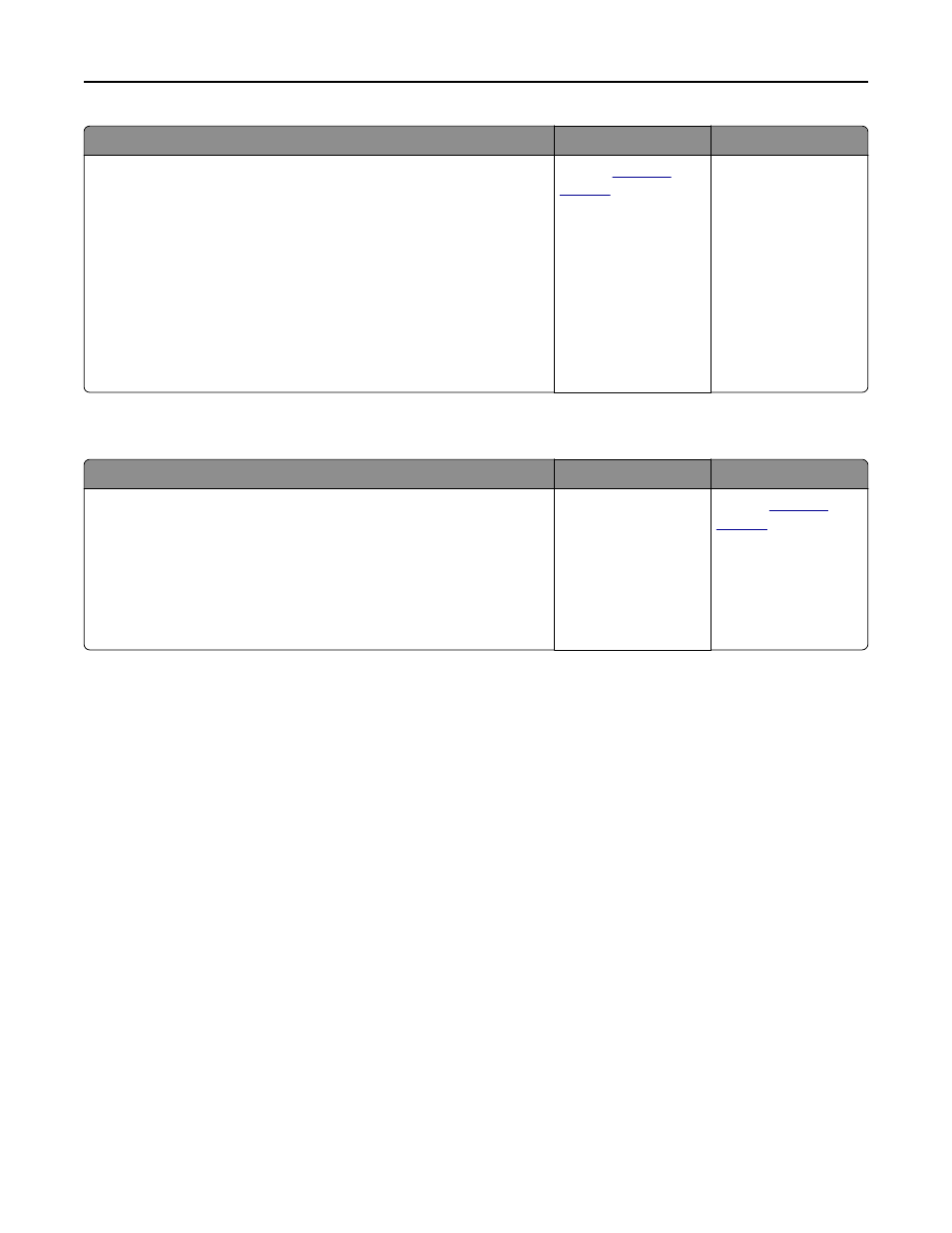
Action
Yes
No
Step 9
Check for washed
‑out or overexposed output.
a
From the Copy screen, navigate to:
Advanced Options > Advanced Imaging
b
Adjust the settings of the following:
•
Background Removal—Reduce the current setting.
•
Shadow Detail—Reduce the current setting.
c
Resend the copy job.
Do pages show washed
‑out or overexposed prints?
Contact
.
The problem is solved.
Scanner unit does not close
Action
Yes
No
Check if there are no obstructions between the scanner unit and the
printer.
a
Lift the scanner unit.
b
Remove any obstruction that keeps the scanner unit open.
c
Lower the scanner unit.
Did the scanner unit close properly?
The problem is solved. Contact
.
Solving fax problems
•
“Caller ID is not shown” on page 318
•
“Cannot send or receive a fax” on page 318
•
“Can receive but not send faxes” on page 320
•
“Can send but not receive faxes” on page 321
•
“Fax and e-mail functions are not set up” on page 322
•
“Received fax has poor print quality” on page 322
Troubleshooting
317
- 3130cn (4 pages)
- 5330DN (8 pages)
- 1600n (2 pages)
- 2130cn (4 pages)
- 5110cn (2 pages)
- 1710 (2 pages)
- A920 (4 pages)
- Emphasis Lighting Control System (68 pages)
- 964 (2 pages)
- 1720dn (2 pages)
- 3100cn (90 pages)
- 7130cdn (2 pages)
- 1710n (108 pages)
- 5100cn (98 pages)
- 7330dn (4 pages)
- 3110cn (2 pages)
- Multifunction Color Laser Printer 3115cn (2 pages)
- 966w All In One Wireless Photo Printer (135 pages)
- V725w All In One Wireless Inkjet Printer (186 pages)
- 948 All In One Printer (144 pages)
- 5310n Mono Laser Printer (1 page)
- 5310n Mono Laser Printer (150 pages)
- V525w All In One Wireless Inkjet Printer (177 pages)
- 1130 Laser Mono Printer (103 pages)
- 5230dn Mono Laser Printer (193 pages)
- 5230dn Mono Laser Printer (1 page)
- 5230dn Mono Laser Printer (2 pages)
- 3330dn Mono Laser Printer (1 page)
- 3330dn Mono Laser Printer (160 pages)
- 946 All In One Printer (101 pages)
- 725 Personal Inkjet Printer (59 pages)
- 5210n Mono Laser Printer (1 page)
- 5210n Mono Laser Printer (150 pages)
- 964 All In One Photo Printer (136 pages)
- 964 All In One Photo Printer (128 pages)
- 944 All In One Inkjet Printer (118 pages)
- 944 All In One Inkjet Printer (62 pages)
- B5465dnf Mono Laser Printer MFP (14 pages)
- B5465dnf Mono Laser Printer MFP (35 pages)
- B5465dnf Mono Laser Printer MFP (24 pages)
- B5465dnf Mono Laser Printer MFP (4 pages)
- B5465dnf Mono Laser Printer MFP (16 pages)
- B5465dnf Mono Laser Printer MFP (3 pages)
- B5465dnf Mono Laser Printer MFP (12 pages)
- B5465dnf Mono Laser Printer MFP (52 pages)
