Memory full, cannot send faxes, Network [x] software error [54, Non-dell [supply type], see user’s guide [33.xy – Dell B5465dnf Mono Laser Printer MFP User Manual
Page 273: Non ‑ dell [supply type], see user’s guide [33.xy
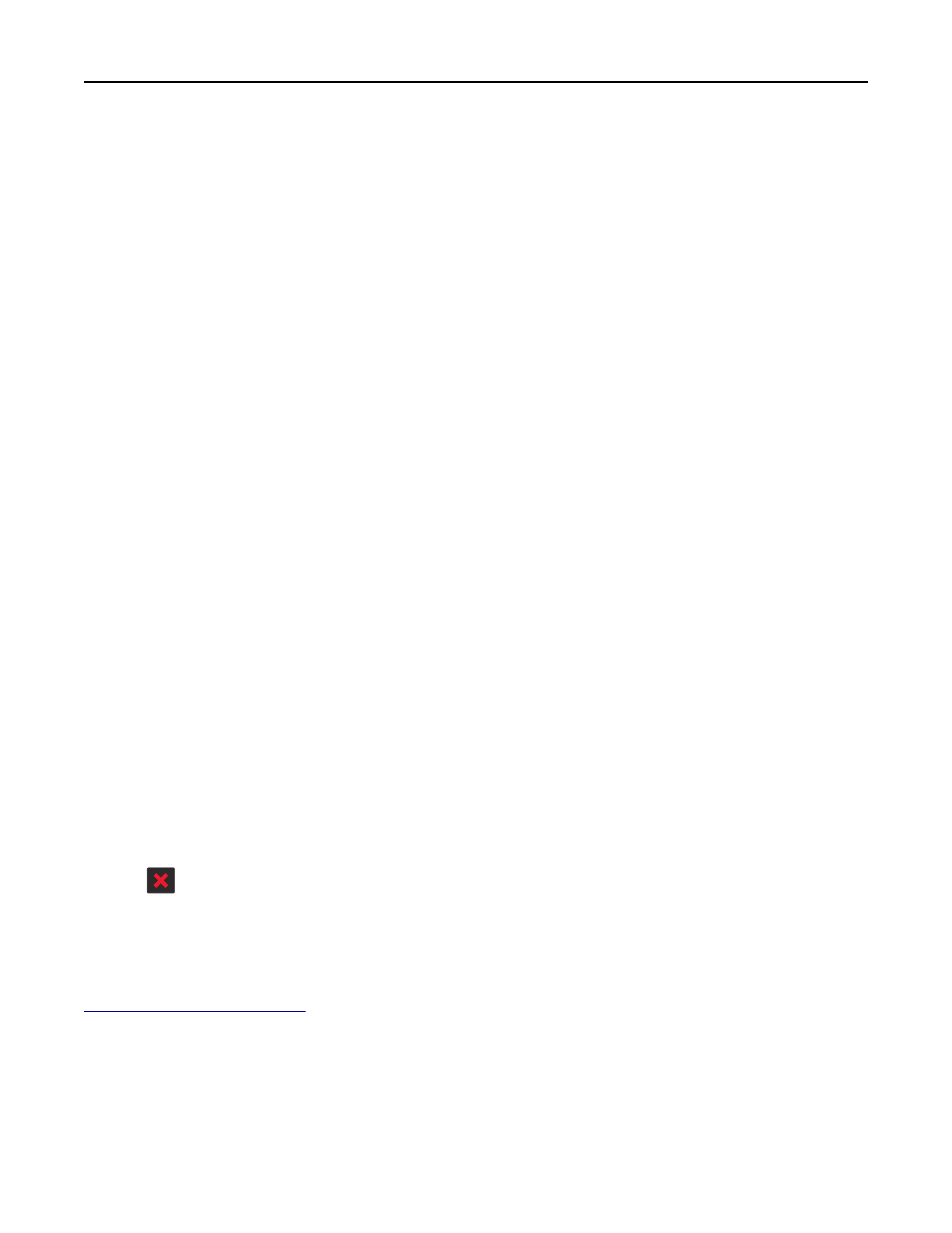
Memory full, cannot send faxes
1
From the printer control panel, touch Continue to clear the message and cancel the fax job.
2
Try one or more of the following:
•
Reduce the fax resolution, and then resend the fax job.
•
Reduce the number of pages in the fax, and then resend the fax job.
Network [x] software error [54]
Try one or more of the following:
•
From the printer control panel, touch Continue to continue printing.
•
Turn off the printer, wait for about 10 seconds, and then turn the printer back on.
•
Update the network firmware in the printer or print server. For more information, contact technical support or
your Dell printer dealer.
No analog phone line connected to modem, fax is disabled.
Connect the printer to an analog phone line.
Non
‑Dell [supply type], see User’s Guide [33.xy]
Note: The supply type can either be a toner cartridge or imaging unit.
The printer has detected a non
‑Dell supply or part installed in the printer.
Your Dell printer is designed to function best with genuine Dell supplies and parts. Use of third-party supplies or parts
may affect the performance, reliability, or life of the printer and its imaging components.
All life indicators are designed to function with Dell supplies and parts, and may deliver unpredictable results if third-
party supplies or parts are used. Imaging component usage beyond the intended life may damage your Dell printer or
associated components.
Warning—Potential Damage: Use of third-party supplies or parts can affect warranty coverage. Damage caused by
the use of third-party supplies or parts are not covered by the warranty.
To accept any and all of these risks and to proceed with the use of non-genuine supplies or parts in your printer, press
and hold
and # on the printer control panel simultaneously for 15 seconds to clear the message and continue
printing.
If you do not wish to accept these risks, then remove the third-party supply or part from your printer, and then install
a genuine Dell supply or part.
Note: For the list of supported supplies, see the “Ordering supplies” section of the User's Guide or visit
Not enough free space in flash memory for resources [52]
Try one or more of the following:
•
From the printer control panel, touch Continue to clear the message and continue printing.
•
Delete fonts, macros, and other data stored in the flash memory.
Troubleshooting
273
