Solving scanner problems – Dell B5465dnf Mono Laser Printer MFP User Manual
Page 323
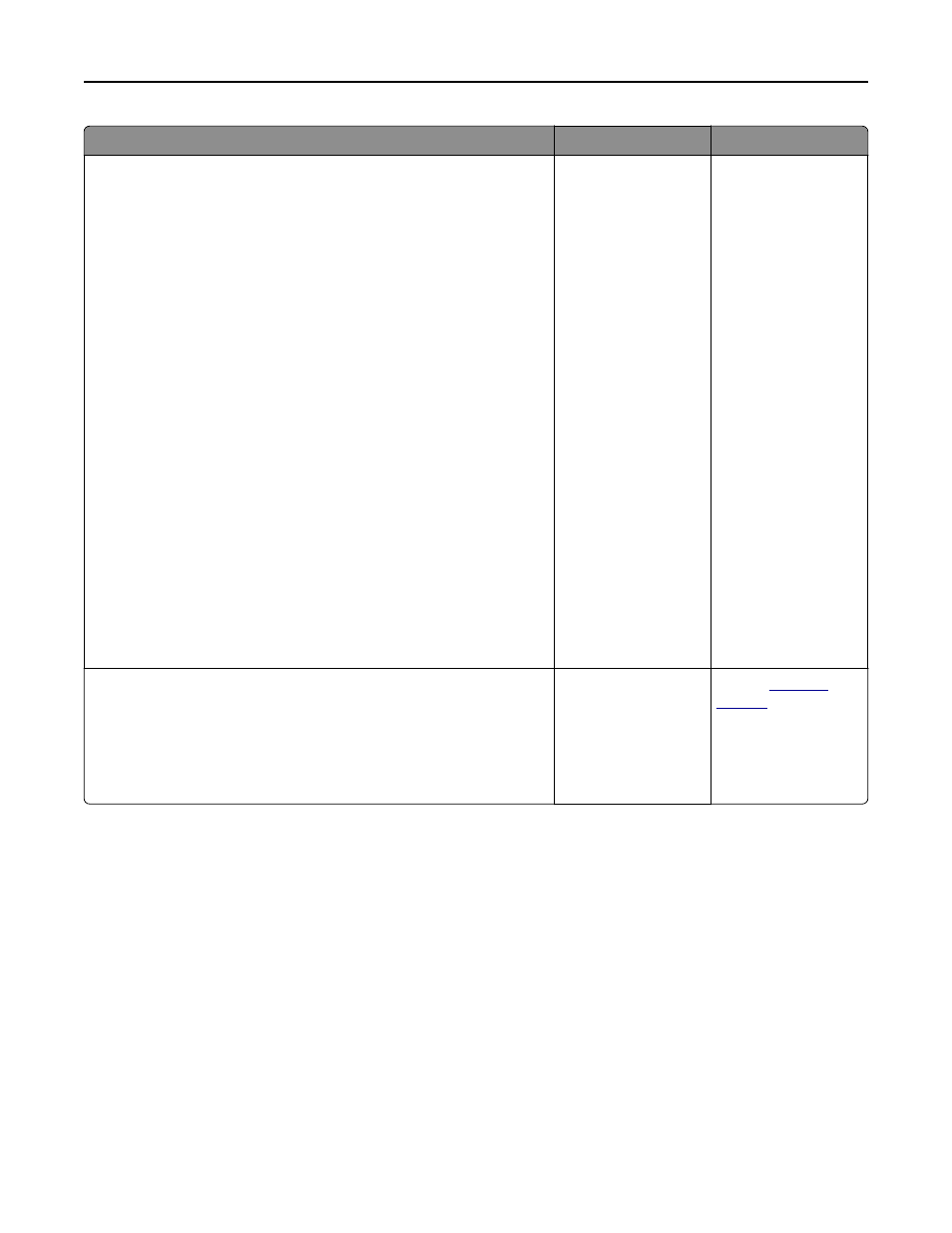
Action
Yes
No
Step 2
Decrease the incoming fax transmission speed.
a
Open a Web browser, and then type the printer IP address in the
address field.
Notes:
•
View the printer IP address on the printer home screen. The IP
address appears as four sets of numbers separated by periods,
such as 123.123.123.123.
•
If you are using a proxy server, then temporarily disable it to
load the Web page correctly.
•
Print a network setup page or menu settings page, and then
locate the IP address in the TCP/IP section.
b
Click Settings > Fax Settings > Analog Fax Setup.
c
In the Max Speed menu, click one of the following:
•
2400
•
4800
•
9600
•
14400
•
33600
d
Click Submit, and then resend the fax.
Is the fax print quality satisfactory?
The problem is solved. Go to step 3.
Step 3
Replace the toner cartridge.
When Cartridge low [88.xy] appears, replace the cartridge,
and then resend the fax.
Is the fax print quality satisfactory?
The problem is solved. Contact
.
Solving scanner problems
•
“Cannot scan from a computer” on page 324
•
“Partial document or photo scans” on page 324
•
“Poor scanned image quality” on page 324
•
“Scan job was not successful” on page 325
•
“Scanner unit does not close” on page 326
•
“Scanning takes too long or freezes the computer” on page 326
•
“The scanner does not respond” on page 327
Troubleshooting
323
