Printing, Printing forms and a document, Printing forms – Dell B5465dnf Mono Laser Printer MFP User Manual
Page 85: Printing a document, Adjusting toner darkness
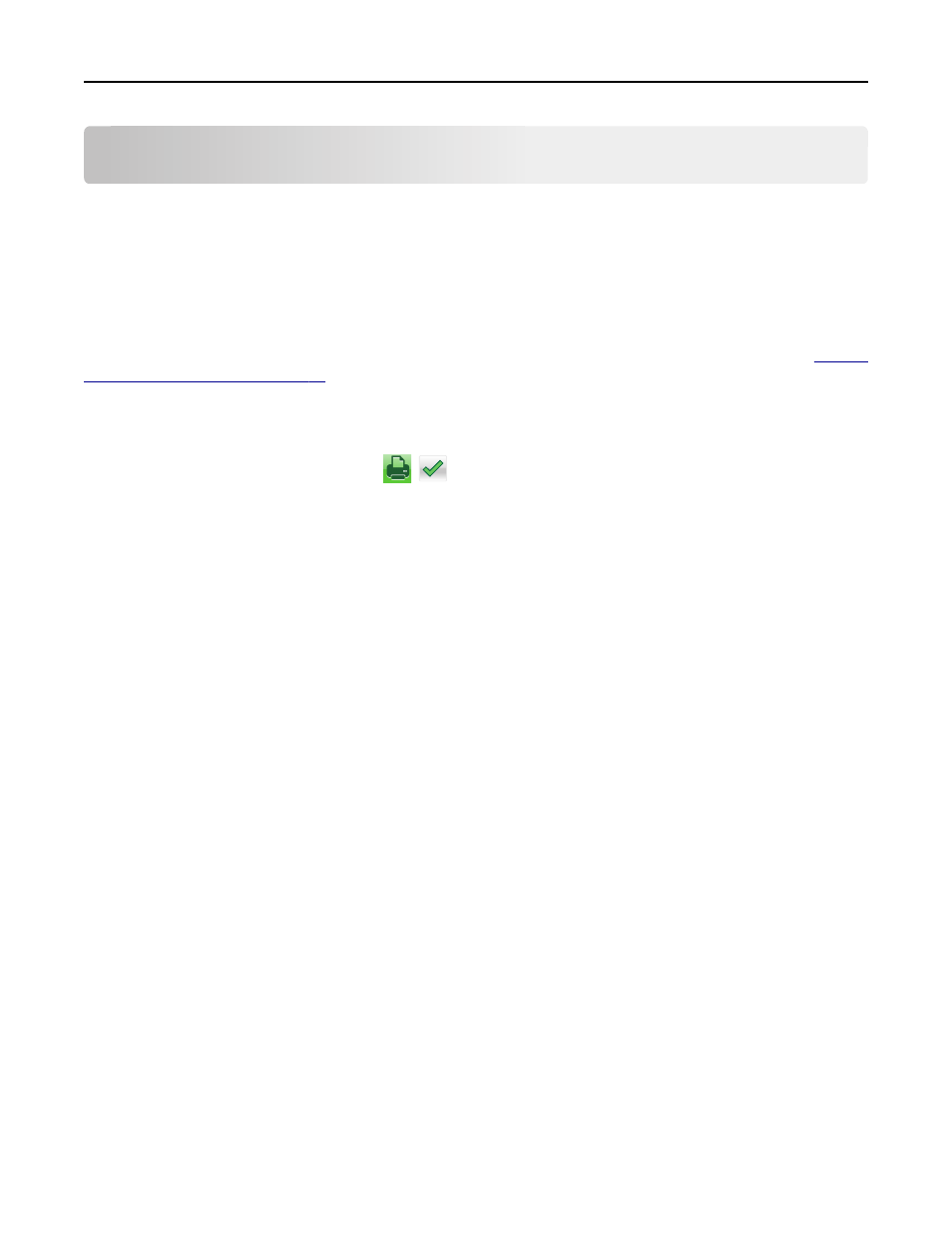
Printing
Printing forms and a document
Printing forms
Use the Forms and Favorites application to quickly and easily access frequently used forms or other information that
is regularly printed. Before you can use this application, first set it up on the printer. For more information, see
up Forms and Favorites” on page 23
.
1
From the printer home screen, navigate to:
Forms and Favorites > select the form from the list > enter the number of copies > adjust other settings
2
Depending on your printer model, touch
,
, or Submit.
Printing a document
1
From the Paper menu on the printer control panel, set the paper type and size to match the paper loaded.
2
Send the print job:
For Windows users
a
With a document open, click File > Print.
b
Click Properties, Preferences, Options, or Setup.
c
Adjust the settings, if necessary.
d
Click OK > Print.
For Macintosh users
a
Customize the settings in the Page Setup dialog:
1
With a document open, choose File > Page Setup.
2
Choose a paper size or create a custom size to match the paper loaded.
3
Click OK.
b
Customize the settings in the Print dialog:
1
With a document open, choose File > Print.
If necessary, click the disclosure triangle to see more options.
2
From the Print dialog and pop
‑up menus, adjust the settings if necessary.
Note: To print on a specific paper type, adjust the paper type setting to match the paper loaded, or
select the appropriate tray or feeder.
3
Click Print.
Adjusting toner darkness
1
Open a Web browser, and then type the printer IP address in the address field.
Printing
85
