Scanning to an ftp address, Scanning to an ftp address using a shortcut number, Scanning – Dell B5465dnf Mono Laser Printer MFP User Manual
Page 138
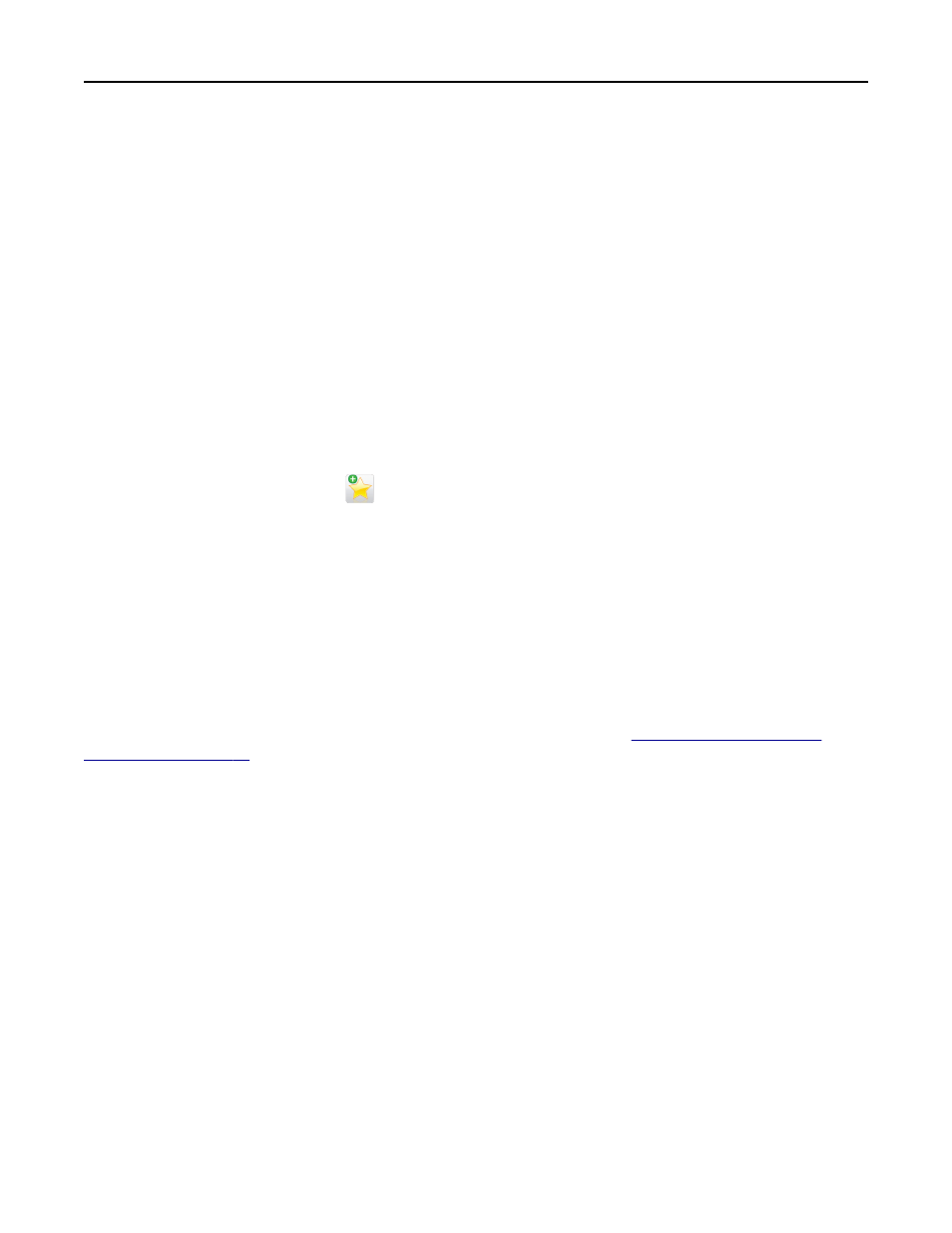
•
If you are using a proxy server, then temporarily disable it to load the Web page correctly.
2
Navigate to:
Settings > Other Settings area > Manage Shortcuts > FTP Shortcut Setup
3
Enter the appropriate information.
Note: A password may be required. If you do not have an ID and password, then contact your system support
person.
4
Enter a shortcut number.
Note: If you enter a number that is already in use, then you are prompted to select another number.
5
Click Add.
Creating an FTP shortcut using the printer control panel
1
From the home screen, navigate to:
FTP > FTP > type the FTP address >
> type a name for the shortcut > Done
2
Verify that the shortcut name and number are correct, and then touch OK.
Notes:
•
If the name or number is incorrect, then touch Cancel, and then reenter the information.
•
If you enter a number that is already in use, then you are prompted to select another number.
Scanning to an FTP address
You can use the printer to send scanned documents to an FTP address in a number of ways. You can type the FTP
address, use a shortcut number, or use the address book. You can also use the Multi Send, Scan to Network, or
MyShortcut application from the printer home screen. For more information, see
.
Scanning to an FTP address using the printer control panel
1
Load an original document faceup, short edge first into the ADF tray or facedown on the scanner glass.
Notes:
•
Do not load postcards, photos, small items, transparencies, photo paper, or thin media (such as magazine
clippings) into the ADF tray. Place these items on the scanner glass.
•
The ADF indicator light comes on when the paper is loaded properly.
2
If you are loading a document into the ADF tray, then adjust the paper guides.
3
From the printer control panel, navigate to:
FTP > FTP > type the FTP address > Done > Send It
Scanning to an FTP address using a shortcut number
1
Load an original document faceup, short edge first into the ADF tray or facedown on the scanner glass.
Scanning
138
