Creating a custom copy job, Copying multiple pages onto a single sheet – Dell B5465dnf Mono Laser Printer MFP User Manual
Page 100
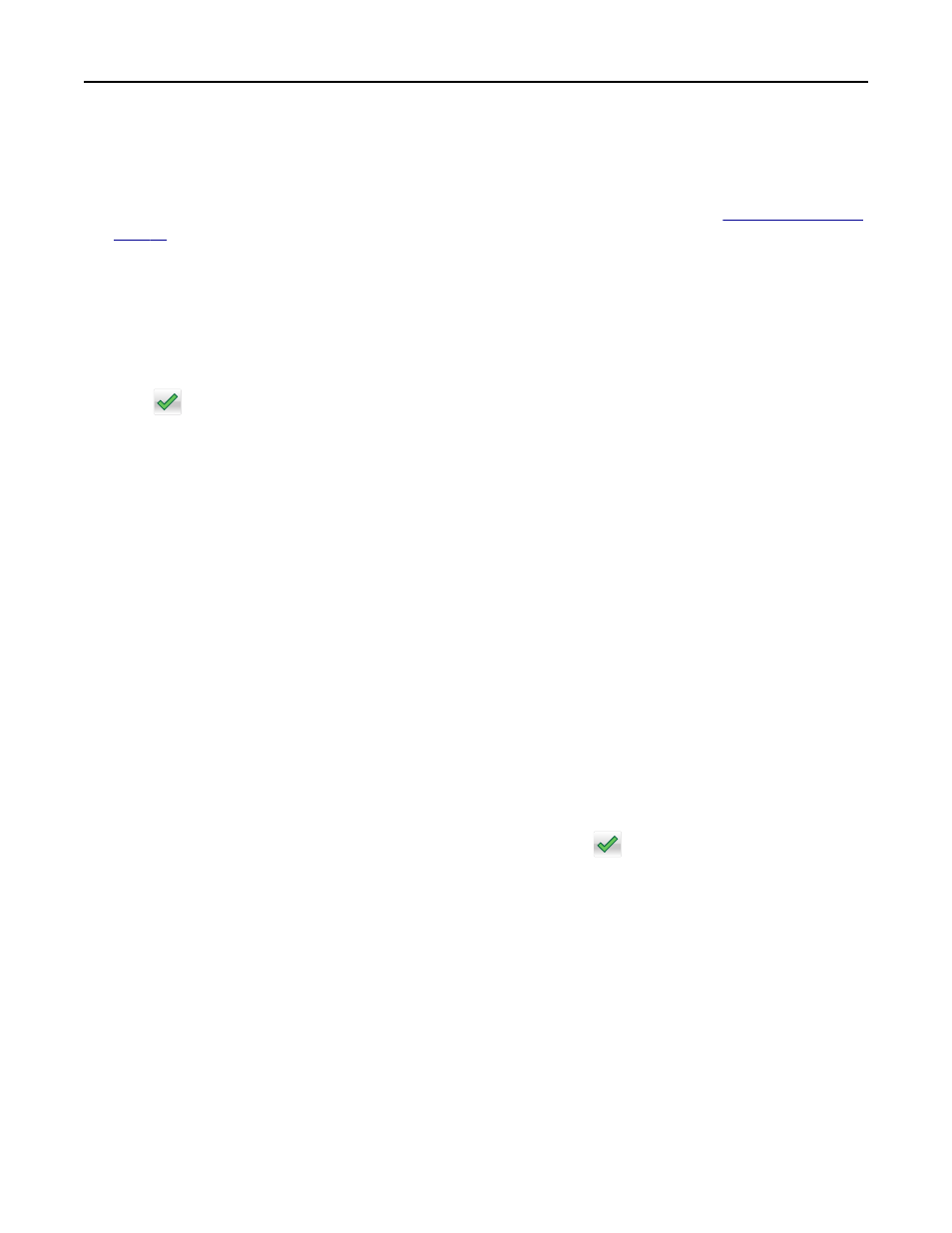
3
From the home screen, navigate to:
Copy > Advanced Options > Separator Sheets
Note: Set Collate to “1,2,3
‑ 1,2,3” to place separator sheets between copies. If Collate is set to “1,1,1 ‑ 2,2,2,”
then the separator sheets are added to the end of the copy job. For more information, see
.
4
Select one of the following:
•
Between Copies
•
Between Jobs
•
Between Pages
•
Off
5
Touch
> Copy It.
Copying multiple pages onto a single sheet
In order to save paper, you can copy either two or four consecutive pages of a multiple
‑page document onto a single
sheet of paper.
Notes:
•
Make sure to set the paper size to letter, legal, A4, or JIS B5.
•
Make sure to set the copy size to 100%.
1
Load an original document faceup, short edge first into the ADF tray or facedown on the scanner glass.
Notes:
•
Do not load postcards, photos, small items, transparencies, photo paper, or thin media (such as magazine
clippings) into the ADF tray. Place these items on the scanner glass.
•
The ADF indicator light comes on when the paper is loaded properly.
2
If you are loading a document into the ADF tray, then adjust the paper guides.
3
From the home screen, navigate to:
Copy > Advanced Options > Paper Saver > select the output you want >
> Copy It
Note: If Paper Saver is set to Off, then the Print Page Borders option is unavailable.
Creating a custom copy job
The custom copy job or job build is used to combine one or more sets of original documents into a single copy job. Each
set may be scanned using different job parameters. When a copy job is submitted and Custom Job is enabled, the
scanner scans the first set of original documents using the specified settings, and then it scans the next set with the
same or different settings.
The definition of a set depends on the scan source:
•
If you scan a document on the scanner glass, then a set consists of one page.
•
If you scan multiple pages using the ADF, then a set consists of all scanned pages until the ADF tray becomes empty.
•
If you scan one page using the ADF, then a set consists of one page.
Copying
100
