Print jobs do not print – Dell B5465dnf Mono Laser Printer MFP User Manual
Page 292
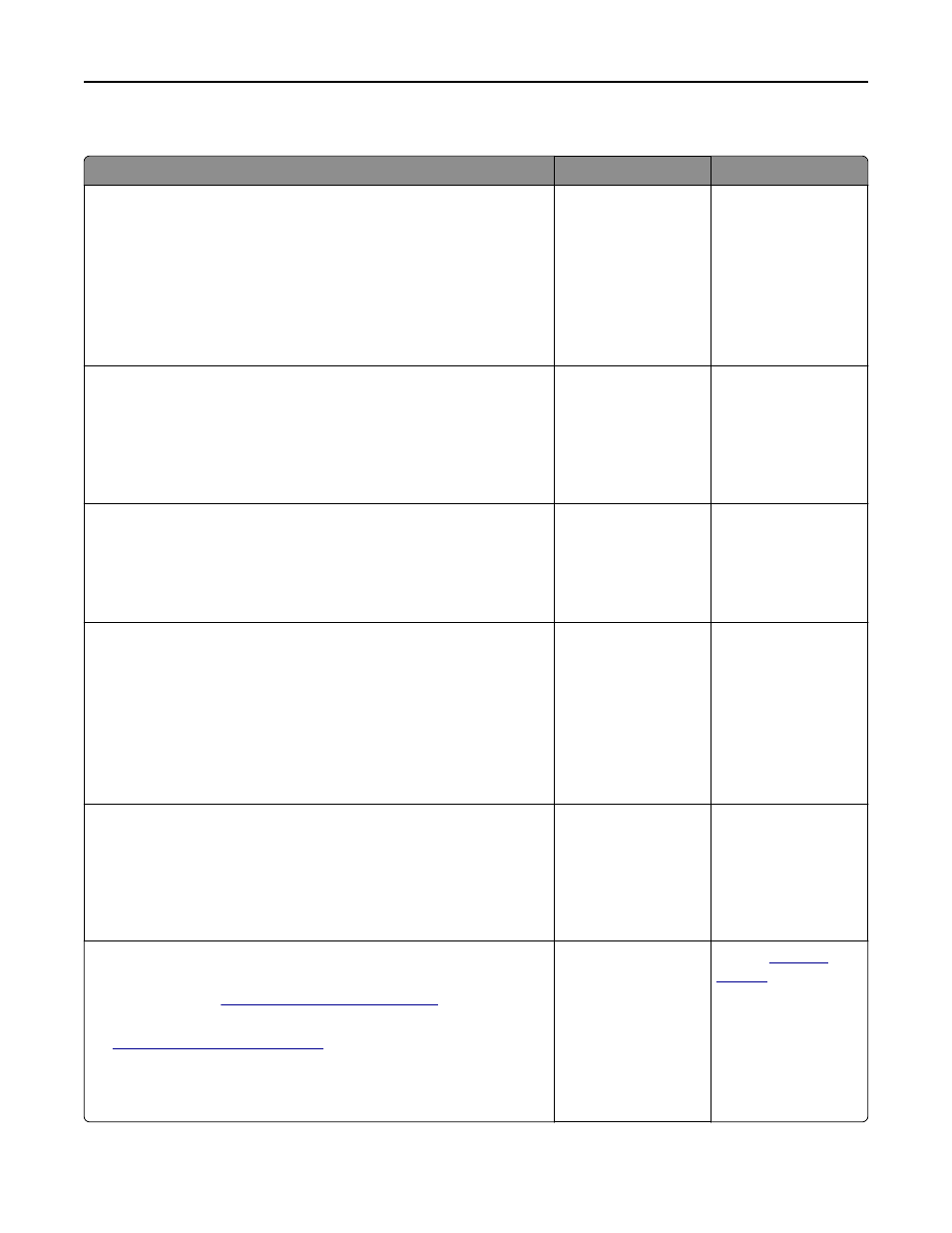
Print jobs do not print
Action
Yes
No
Step 1
a
From the document you are trying to print, open the Print dialog and
check if you have selected the correct printer.
Note: If the printer is not the default printer, then you must select
the printer for each document that you want to print.
b
Resend the print job.
Do the jobs print?
The problem is solved. Go to step 2.
Step 2
a
Check if the printer is plugged in and turned on, and if Ready appears
on the printer display.
b
Resend the print job.
Do the jobs print?
The problem is solved. Go to step 3.
Step 3
If an error message appears on the printer display, then clear the message.
Note: The printer continues to print after clearing the message.
Do the jobs print?
The problem is solved. Go to step 4.
Step 4
a
Check if the ports (USB, serial, or Ethernet) are working and if the
cables are securely connected to the computer and the printer.
Note: For more information, see the setup documentation that
came with the printer.
b
Resend the print job.
Do the jobs print?
The problem is solved. Go to step 5.
Step 5
a
Turn off the printer, wait for about 10 seconds, and then turn the
printer back on.
b
Resend the print job.
Do the jobs print?
The problem is solved. Go to step 6.
Step 6
a
Remove, and then reinstall the printer software. For more
information, see
“Installing the printer” on page 50
.
Note: The printer software is available at
b
Resend the print job.
Do the jobs print?
The problem is solved. Contact
.
Troubleshooting
292
