Learning about the printer, Finding information about the printer – Dell B5465dnf Mono Laser Printer MFP User Manual
Page 10
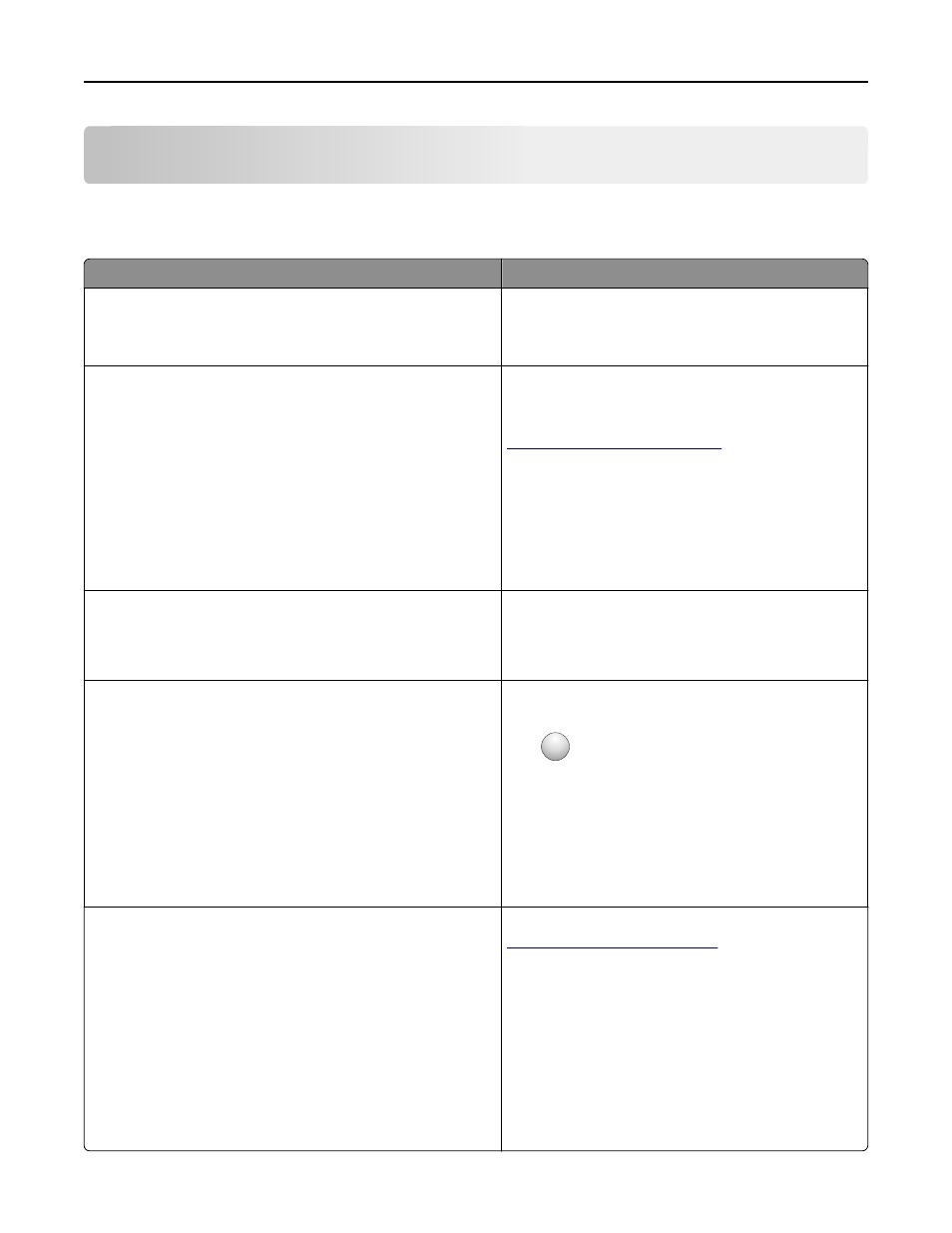
Learning about the printer
Finding information about the printer
What are you looking for?
Find it here
Initial setup instructions:
•
Connecting the printer
•
Installing the printer software
Setup documentation—The setup documentation came
with the printer.
Additional setup and instructions for using the printer:
•
Selecting and storing paper and specialty media
•
Loading paper
•
Configuring printer settings
•
Viewing and printing documents and photos
•
Setting up and using the printer software
•
Configuring the printer on a network
•
Caring for and maintaining the printer
•
Troubleshooting and solving problems
User's Guide and Quick Reference Guide—The guides may
be available on the Software and Documentation CD.
For more information, visit our Web site at
Instructions for:
•
Connecting the printer to an Ethernet network
•
Troubleshooting printer connection problems
Networking Guide—Open the Software and
Documentation CD, and then navigate to:
Documentation > User’s Guide and other publications >
Networking Guide
Help using the printer software
Windows or Mac Help—Open a printer software program
or application, and then click Help.
Click
?
to view context
‑sensitive information.
Notes:
•
Help is automatically installed with the printer
software.
•
The printer software is located in the printer
program folder or on the desktop, depending on
your operating system.
The latest supplemental information, updates, and technical
support:
•
Documentation
•
Driver downloads
•
Product upgrades
•
Service call and repair information
•
Order status
•
Live chat support
•
E
‑mail support
•
Voice support
Dell support Web site—
Support telephone numbers and hours of operation for
your country or region can be found on the support Web
site.
Have the following information ready when you contact
support so that they may serve you faster:
•
Service tag
•
Express service Code
Note: The service tag and express service code appear
on labels located on your printer.
Learning about the printer
10
