Figure 12 – Dell POWEREDGE M1000E User Manual
Page 54
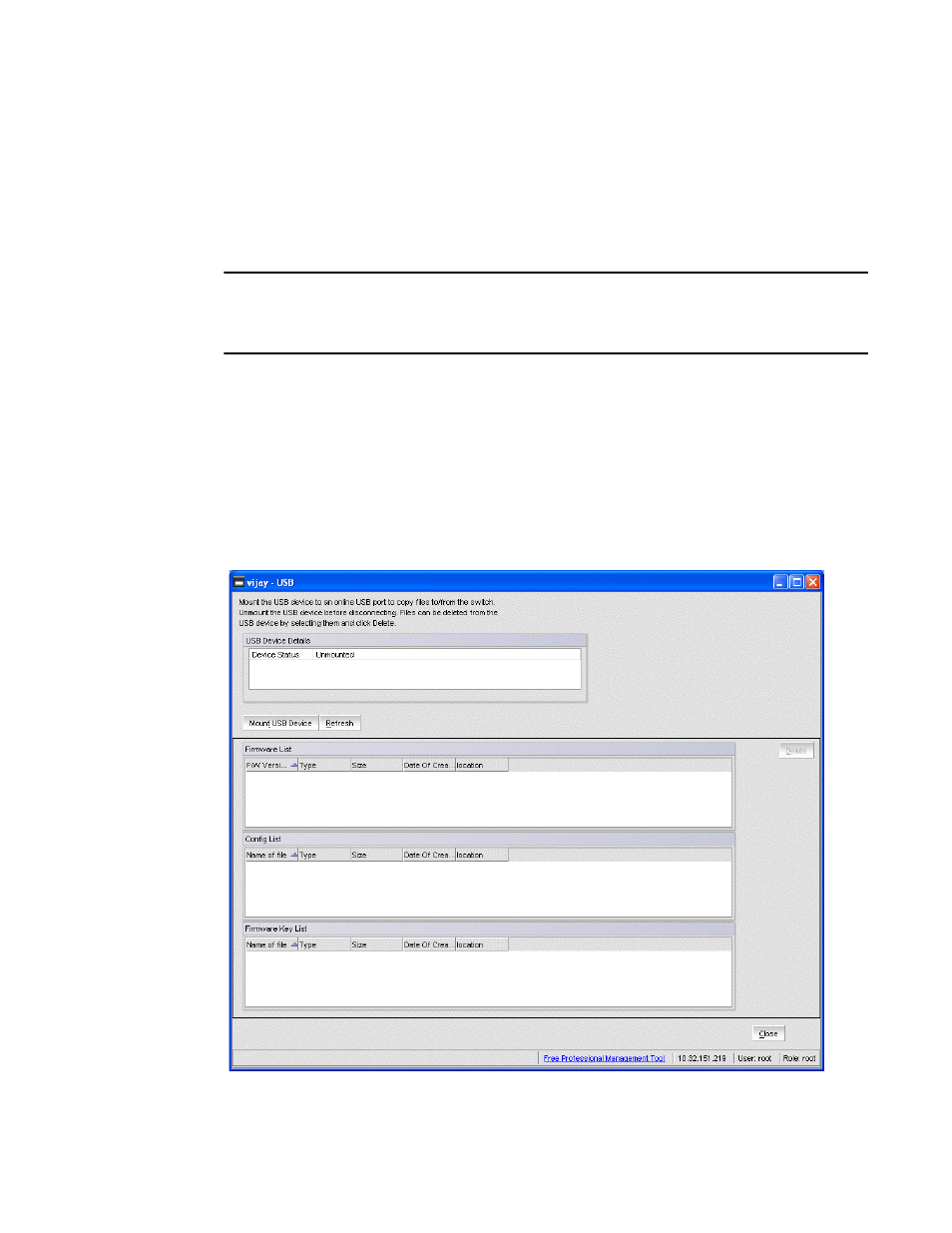
26
Web Tools Administrator’s Guide
53-1001772-01
Viewing Switch Explorer
2
DRAFT: BROCADE CONFIDENTIAL
The port LEDs in the Switch View match the LEDs on the physical switch. However, the blink rate of
the LEDs in the Switch View does not necessarily match the blink rate of the LEDs on the physical
switch. Refer to
on page 146 for more information.
Right-click a port in Switch View to get a menu that opens the Port Administration window, allowing
you to view detailed information about the port. From Port Administration, you can access
information on all other ports. Refer to
for more information.
NOTE
For detailed information on ISL Trunking, F_Port Trunking, and long distance, you must install the
EGM license on the switch; otherwise access to these features is denied and an error message is
displayed.
If the selected Admin Domain does not include ownership of some ports that are physically present
on the switch, these ports are represented as black rectangles with horizontal gray bars indicating
they are not accessible.
E_Ports are visible in all domains. You cannot open the Port Administration window by clicking
these ports. For the Brocade DCX, the Port Admin view is launched for ICL ports.
USB port representation
For switches with USB ports, the USB Storage Management view is launched for USB ports
(
FIGURE 12
USB port storage management
