Enabling access gateway mode, Figure 51, Port – Dell POWEREDGE M1000E User Manual
Page 190
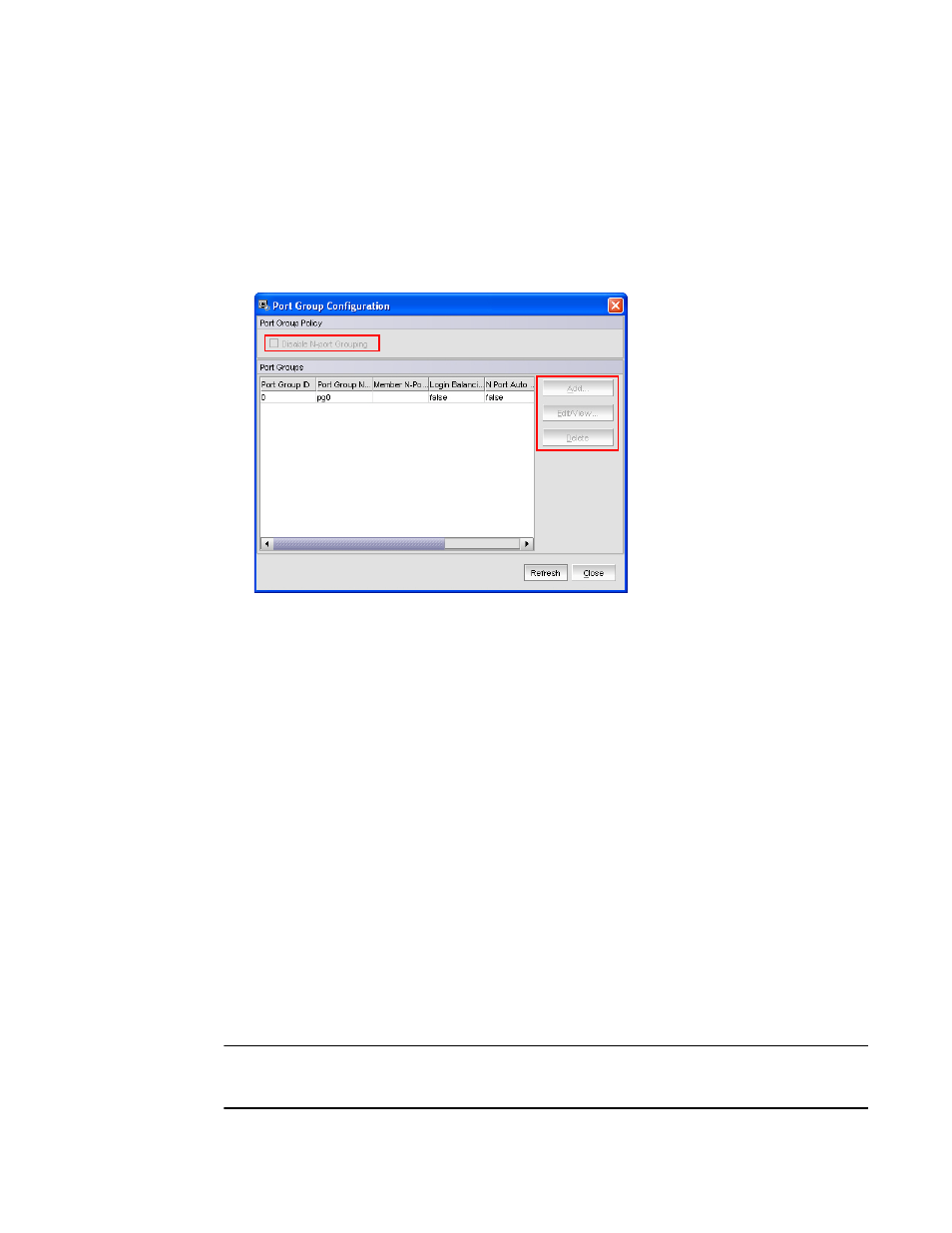
162
Web Tools Administrator’s Guide
53-1001772-01
Enabling Access Gateway mode
12
DRAFT: BROCADE CONFIDENTIAL
•
Configure N-Port Groups — You can only view the port group details from the Port Group
Configuration window. The following options are disabled as shown in
-
Disable N-port Grouping
-
Add
-
Edit/View
-
Delete
FIGURE 51
Port Group Configuration—view only
•
Configure F-N Port Mappings — Add and Remove buttons are disabled for primary mappings
and secondary failover mapping.
•
N Port Configuration — By default all the ports are set to N_Ports and failover and fallback are
disabled. You can edit the speed. The following options are disabled in the N Port Configuration
window:
-
Lock as N Port
-
Allow as F, U Port
-
Enable N Port Failover Policy
-
Enable N Port Fallback Policy
Enabling Access Gateway mode
When you enable Access Gateway mode some fabric information, such as the zone and security
databases, is erased. To recover this information, save the switch configuration before enabling
Access Gateway mode.
To save the switch configuration using Web Tools, click Switch Admin in the Manage section under
Tasks, and then select the Configure > Upload/Download subtab and upload the configuration file.
NOTE
You cannot enable Access Gateway mode if Management Server is enabled. To disable Management
Server, enter the MsplmgmtDeactivate command.
