Figure 3, Web t – Dell POWEREDGE M1000E User Manual
Page 38
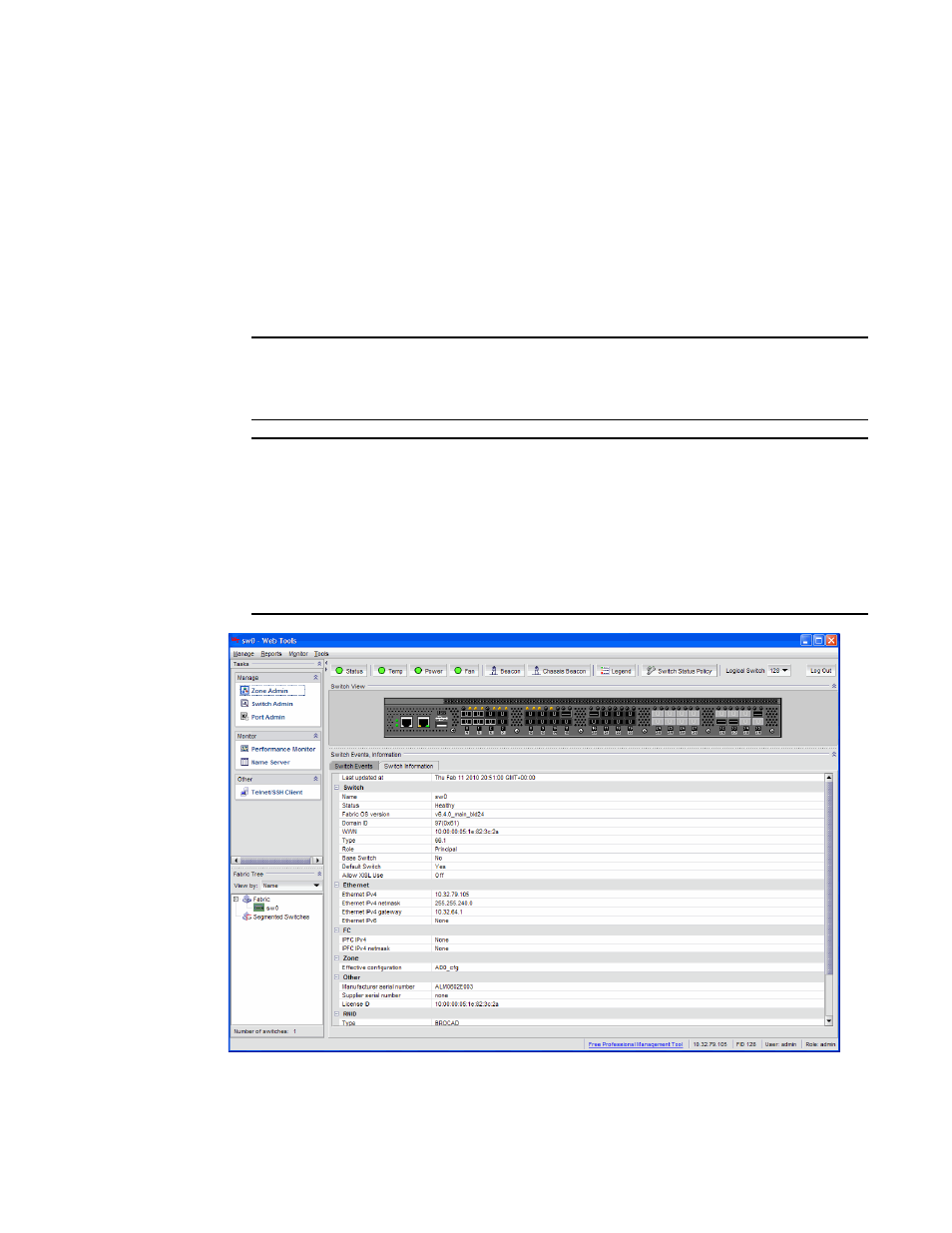
10
Web Tools Administrator’s Guide
53-1001772-01
Opening Web Tools
1
DRAFT: BROCADE CONFIDENTIAL
Use the following procedure to open Web Tools.
1. Open the Web browser and enter the IP address of the device in the Address field:
http://10.77.77.77
or
https://10.77.77.77
2. Press Enter. The Web Tools login dialog box displays. Refer to
on page 11 for more
information.
NOTE
If you are using Firefox, the browser window is left open. You can close it anytime after the login
dialog box displays. If you are using Internet Explorer, the browser window automatically closes
when the login dialog box displays.
NOTE
If you have installed EZSwitchSetup on your workstation, the EZSwitchSetup Switch Manager
displays the first time you access the device. EZSwitchSetup provides an easy to use wizard
interface that may be used to simplify the initial setup procedure for smaller switches. Refer to
EZSwitchSetup Administrator’s Guide for information about the EZSwitchSetup interface.
If you want to use Web Tools instead of EZSwitchSetup, click Advanced Management in the
lower-left corner of the window to open the Web Tools interface. This book describes only the
Web Tools interface.
FIGURE 3
Web Tools interface
