Displaying lag information, Displaying vlan information, Displaying fcoe login groups – Dell POWEREDGE M1000E User Manual
Page 294: Displaying qos information
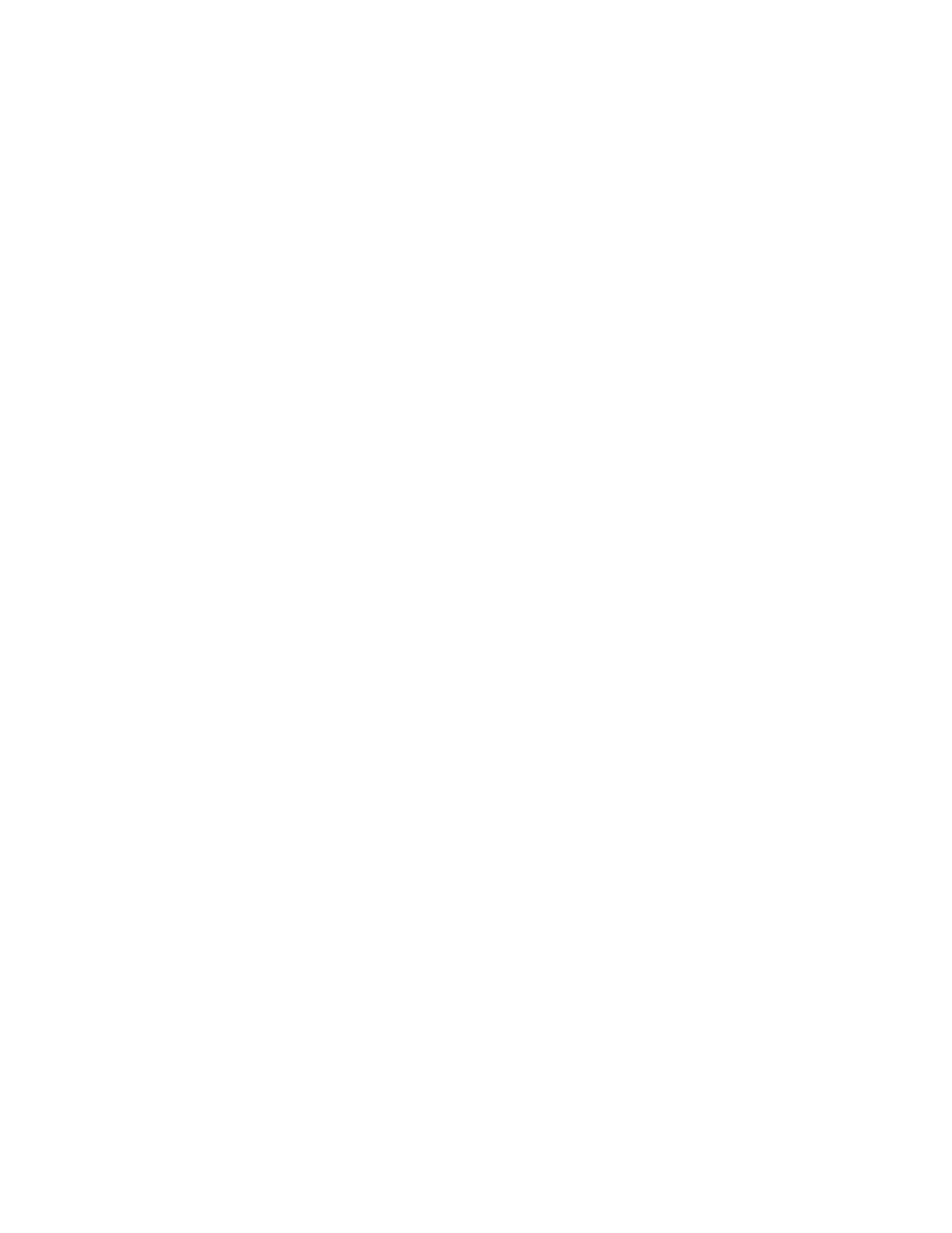
266
Web Tools Administrator’s Guide
53-1001772-01
Displaying LAG information
19
DRAFT: BROCADE CONFIDENTIAL
•
Connected Peer Type displays the port type on the connected device.
•
Is Directly Connected indicates whether or not the device is directly connected to the
trunk.
•
FCoE Port MAC displays the FCoE port MAC address.
•
Switch Port displays the switch port WWN.
Displaying LAG information
Use the following procedure to display LAG information.
1. Select the CEE tab on the Switch Administration panel.
2. Select the Link Aggregation tab.
The LAG information displays.
Displaying VLAN information
Use the following procedure to display VLAN information.
1. Select the CEE tab on the Switch Administration panel.
2. Select the VLAN tab.
The VLAN information displays.
Displaying FCoE login groups
Use the following procedure to display FCoE login group information.
1. Select the CEE tab on the Switch Administration panel.
2. Select the FCoE Login tab.
The FC0E login group information displays.
Displaying QoS information
Use the following procedure to display QoS information.
1. Select the CEE tab on the Switch Administration panel.
2. Select the QoS tab.
From the QoS tab, you can select the CEE Map tab to display CEE map information, or select
the Traffic Class Map tab to display traffic class maps information.
