Adding or removing zone configuration members – Dell POWEREDGE M1000E User Manual
Page 160
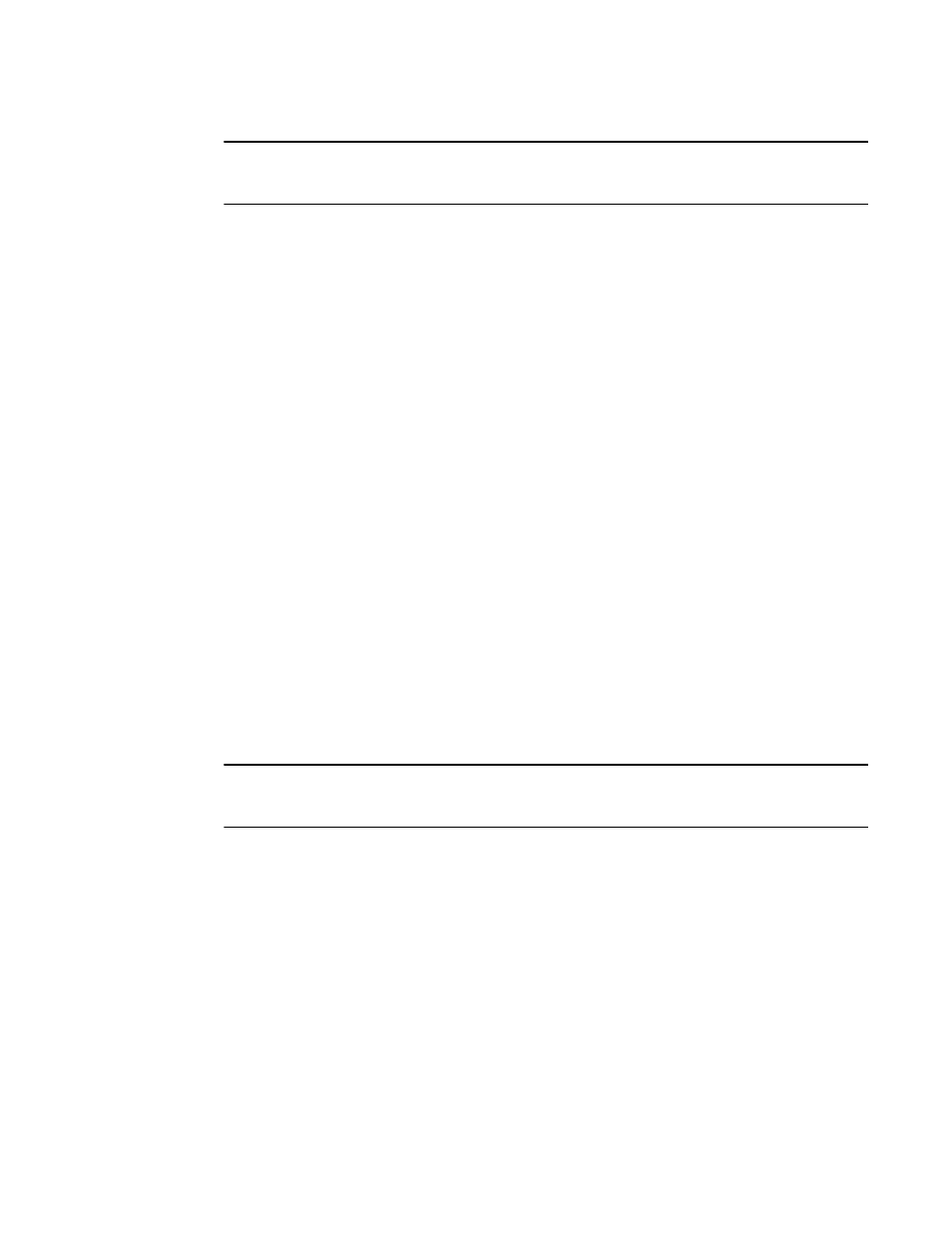
132
Web Tools Administrator’s Guide
53-1001772-01
Zone configuration and zoning database management
9
DRAFT: BROCADE CONFIDENTIAL
NOTE
Any changes made to the currently enabled configuration does not display until you re-enable the
configuration.
Use the following procedure to create zone configurations.
1. Open the Zone Administration window as described in
“Opening the Zone Administration
2. Select a format to display zoning members in the Member Selection List as described in
3. Select the Zone Config tab and click New Zone Config.
4. In the Create New Config dialog box, enter a name for the new configuration and click OK.
The new configuration displays in the Name list.
5. Expand the Member Selection List to view the nested elements.
The choices available in the list depend on the selection made in the View menu.
6. Select an element in the Member Selection List that you want to include in your configuration.
The Add Member button becomes active.
7. Click Add Member to add configuration members.
Selected members are moved to the Config Members window.
8. Repeat steps 6 and 7 to add more elements to your configuration.
9. Select Zoning Actions > Save Config to save the configuration changes.
Adding or removing zone configuration members
For information on enabling the configuration, refer to
“Enabling zone configurations”
Use the following procedure to add or remove members of a zone configuration.
NOTE
You can make changes to a configuration that is currently enabled; however, changes do not display
until you re-enable the configuration.
Use the following procedure to configure the zone members.
1. Open the Zone Administration window as described in
“Opening the Zone Administration
2. Select the Zone Config tab.
3. Select the configuration you want to modify from the Name list.
4. Click an element in the Member Selection list that you want to include in your configuration or
select the element in the Config Members list that you want to delete.
5. Click Add Member to add a configuration member or Remove Member to remove a
configuration member.
6. Select Zoning Actions > Save Config to save the configuration changes.
