Dell POWEREDGE M1000E User Manual
Page 130
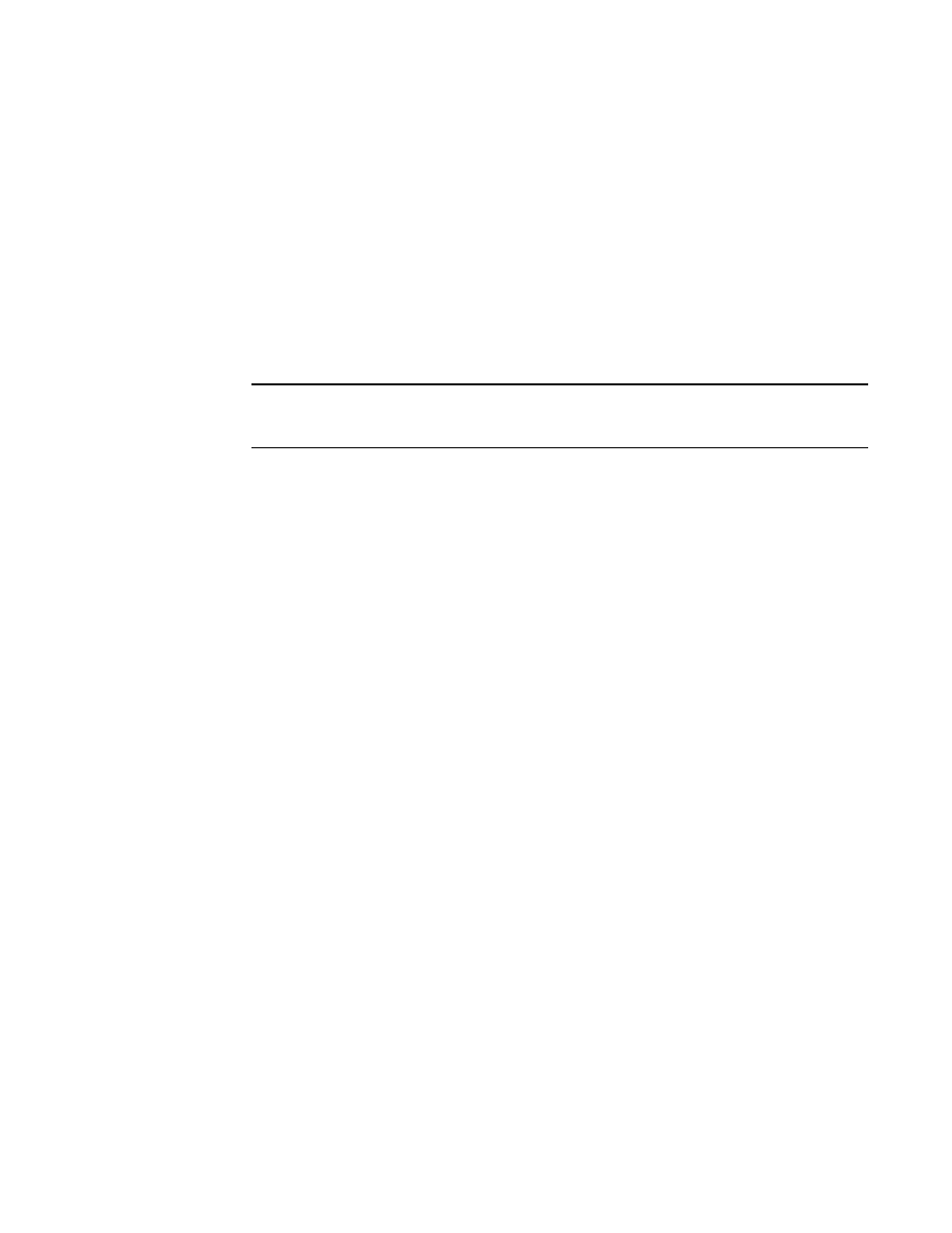
102
Web Tools Administrator’s Guide
53-1001772-01
F_Port trunk groups
7
DRAFT: BROCADE CONFIDENTIAL
The F_Port Trunking dialog box displays.
5. Select one or more ports in the Ports for trunking pane.
A dialog box displays, asking you to select a trunk index.
6. Select the trunk index from the drop-down list populated with the index for all the ports.
A trunk group is created, identified by the trunk index, and containing the port you selected.
7. Select the trunk group you just created.
Add Members becomes active.
8. Additional ports can be added by selecting a port from Ports for trunking table and then
clicking Add Members.
NOTE
To remove a port from the trunk group, select the port from Trunk Groups table and then click
Remove Members.
9. Click OK to save your changes.
- POWEREDGE 2950 (182 pages)
- POWEREDGE 2950 (112 pages)
- POWEREDGE 2950 (186 pages)
- POWEREDGE 2950 (10 pages)
- POWEREDGE 2950 (15 pages)
- Console Switch (58 pages)
- PowerConnect 2024 (46 pages)
- 2161DS-2 (56 pages)
- 5316M (15 pages)
- PowerConnect M6348 (737 pages)
- PRECISION 530 (8 pages)
- PRECISION 530 (126 pages)
- PRECISION 530 (300 pages)
- INFINISCALE III M2401G (27 pages)
- POWEREDGE RADI H700 (29 pages)
- ? PowerEdge 6800 (31 pages)
- POWEREDGE M1000E (1168 pages)
- POWEREDGE M1000E (382 pages)
- POWEREDGE M1000E (1080 pages)
- POWEREDGE M1000E (370 pages)
- POWEREDGE M1000E (14 pages)
- POWEREDGE M1000E (116 pages)
- POWEREDGE M1000E (268 pages)
- POWEREDGE M1000E (86 pages)
- POWEREDGE M1000E (2 pages)
- POWEREDGE M1000E (94 pages)
- POWEREDGE M1000E (260 pages)
- POWEREDGE M1000E (138 pages)
- POWEREDGE M1000E (8 pages)
- POWEREDGE M1000E (96 pages)
- POWEREDGE M1000E (1682 pages)
- POWEREDGE M1000E (108 pages)
- POWEREDGE M1000E (58 pages)
- POWEREDGE M1000E (1316 pages)
- POWEREDGE M1000E (7 pages)
- POWEREDGE M1000E (146 pages)
- POWEREDGE M1000E (23 pages)
- POWEREDGE M1000E (27 pages)
- POWEREDGE M1000E (144 pages)
- POWEREDGE M1000E (22 pages)
- POWEREDGE M1000E (168 pages)
- POWEREDGE M1000E (934 pages)
- POWEREDGE M1000E (737 pages)
- POWEREDGE M1000E (1246 pages)
- POWEREDGE M1000E (666 pages)
