Creating basic performance monitor graphs, Customizing basic monitoring graphs, Customizing – Dell POWEREDGE M1000E User Manual
Page 137: Basic monitoring graphs
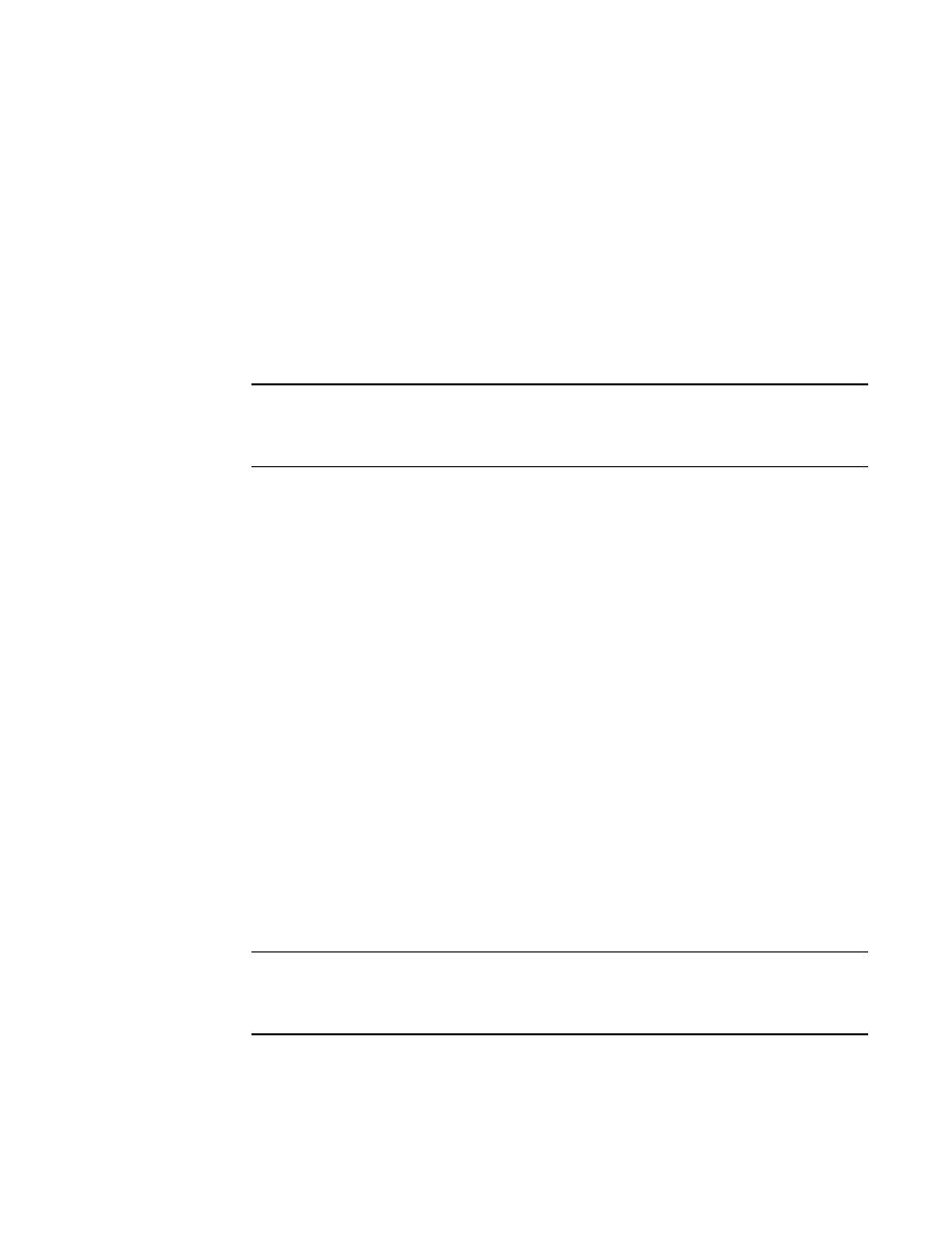
Web Tools Administrator’s Guide
109
53-1001772-01
Creating basic performance monitor graphs
8
DRAFT: BROCADE CONFIDENTIAL
Creating basic performance monitor graphs
Use the following procedure to create the basic performance monitor graphs listed in
1. Open the Performance Monitoring window.
2. Select Performance Graphs > Basic Monitoring > Graph Type.
Depending on the type of graph you select, you might be prompted to select a slot or port for
which to create a graph.
3. If prompted, drag the port into the Enter/drag slot,port field, or manually enter the slot and
port information in the field, in the format slot,port.
NOTE
For Brocade 200E, 300, 4012, 4016, 4018, 4020, 4024, 4100, 4900, 5000, 5100, 5300,
7600 switches, the 7500, 7500E and 7800 Extension switches, the 8000, and the Encryption
Switch, enter only a port number.
4. Click OK.
The graph is displayed in a window in the Performance Monitoring window.
Customizing basic monitoring graphs
You can customize some of the basic performance monitoring graphs to display information for
particular ports. For the Brocade 48000 and Brocade DCX and DCX-4S enterprise-class platforms,
you can also customize these graphs to display information for a slot.
You can customize the following graphs:
•
Switch Throughput Utilization
•
Switch Percent Utilization
•
Port Snapshot Error
The following procedure assumes that you already created one of these customizable graphs.
1. Create or access the graph you want to customize.
“Creating basic performance monitor graphs”
on page 109 for instructions on creating
a graph.
2. For Brocade 48000 and Brocade DCX and DCX-4S enterprise-class platforms, display the
detailed port throughput utilization rates for each port in a slot by clicking the arrows next to a
slot. The port information for that slot displays in the graph.
NOTE
For Brocade 200E, 300 4012, 4016, 4018, 4020, 4024, 4100, 4900, 5000, 5100, 5300,
7600, the 7500, 7500E, and 7800 Extension switches, the 8000, and the Brocade Encryption
Switch, proceed to
.
3. To display detailed port throughput utilization rates for particular ports only, right-click
anywhere in the graph and click Select Ports.
The setup dialog box displays, as shown in
.
