Port swapping index, Port swapping, Figure 30 – Dell POWEREDGE M1000E User Manual
Page 124: Port
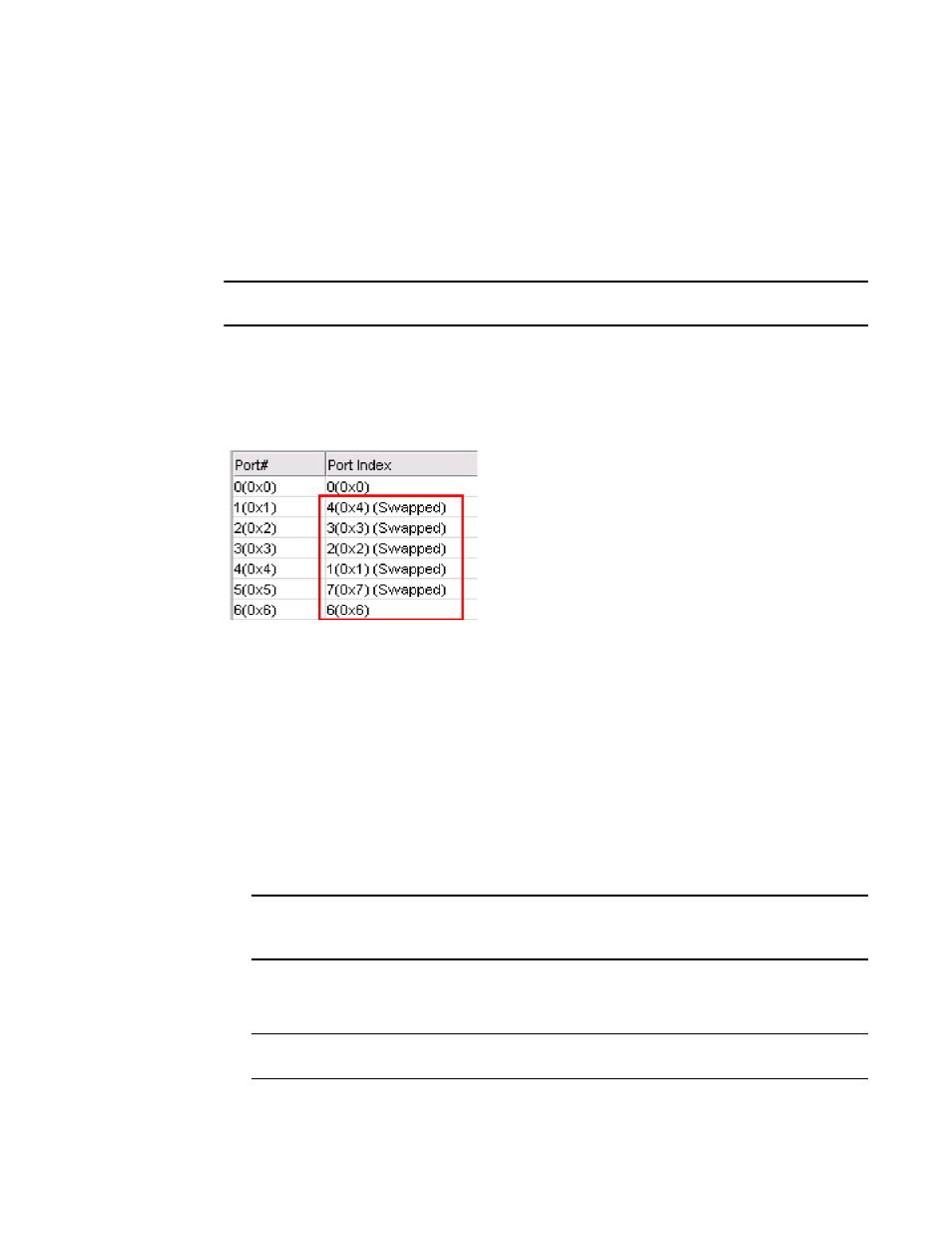
96
Web Tools Administrator’s Guide
53-1001772-01
Port swapping index
6
DRAFT: BROCADE CONFIDENTIAL
Port swapping index
If a port malfunctions, or if you want to connect to different devices without having to rewire your
infrastructure, you can move traffic from one port to another (swap ports) without changing the I/O
Configuration Data Set (IOCDS) on the mainframe computer.
You must disable the ports before you do a port swap.
NOTE
Port swapping is not applicable to GE ports because there are no areas assigned to these ports.
Port swapping
In the Port Admin list view and detailed view, swapped ports are indicated with the “(Swapped)”
label appended to the Port Index column and field (
FIGURE 30
Port swapped label
Use the following procedure to swap ports.
1. Select a port in the Switch View to open the Port Administration window.
2. Select the FC Ports tab.
3. Click Advanced.
4. From the tree on the left, select the port you want to swap.
5. Click Disable.
You must disable the ports used for port swapping.
6. Click Port Swap.
NOTE
When the Port Swap dialog box is launched for a swapped port, the dialog box displays “The
Selected port is already Swapped”
7. Enter the number of the port with which you want to swap the current port.
If the port is on a blade, you must also provide the slot number.
NOTE
Port swap is not supported above the 16th port in a 48 port card in FMS mode.
8. Click Swap.
