Dell POWEREDGE M1000E User Manual
Page 203
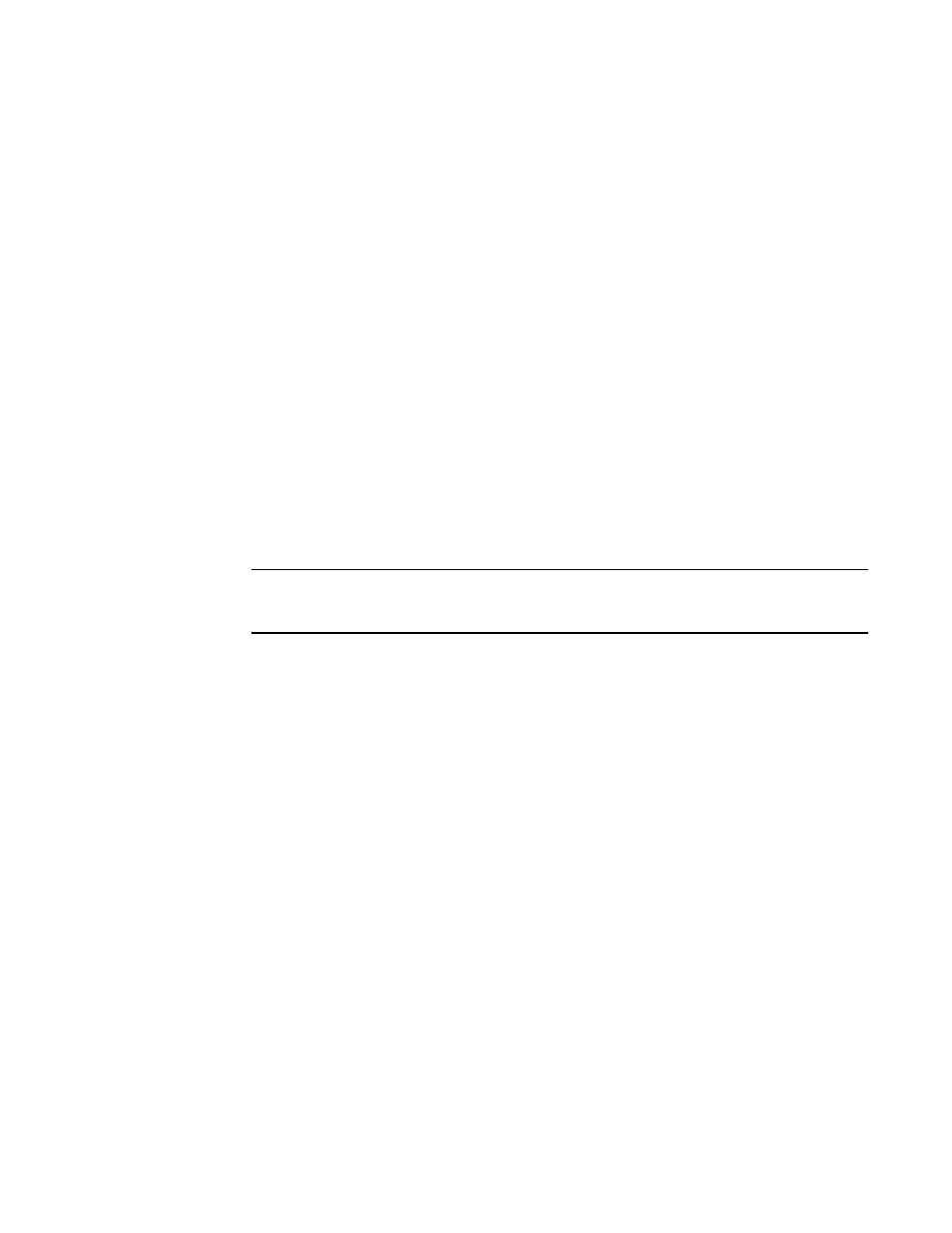
Web Tools Administrator’s Guide
175
53-1001772-01
Fabric Watch threshold configuration
13
DRAFT: BROCADE CONFIDENTIAL
•
State change
•
Trunk utilization
•
C3 discards
•
RX performance
•
TX performance
•
Loss of signal
•
Link failures
•
Link resets
•
Packet loss
•
Utilization
Use the following procedure to configure threshold alarms.
1. Open the Fabric Watch window.
2. Select the Threshold Configuration tab.
3. Select the Alarm Configuration subtab.
4. In Fabric Watch Explorer, select a class.
5. Under Area Selection, select an area from the drop-down list.
NOTE
The module displays two tables of alarm configuration information, labeled System Default
and Custom Defined. You cannot modify the information in the System Default table.
6. In the Activate Level area:
•
Click System Default o use the system default settings and proceed to
or
•
Click Custom Defined to specify new settings and proceed to the next step.
7. Select the check box for the type of notification method you want to use for each event type
(Changed, Below, Above, Inbetween).
The available alarm actions are:
•
ERROR_LOG
•
SNMP_TRAP
•
RAPI_TRAP
•
PORT_LOG_LOCK
•
EMAIL_ALERT
8. Click Apply.
