Free professional management tool, Displaying tool tips – Dell POWEREDGE M1000E User Manual
Page 56
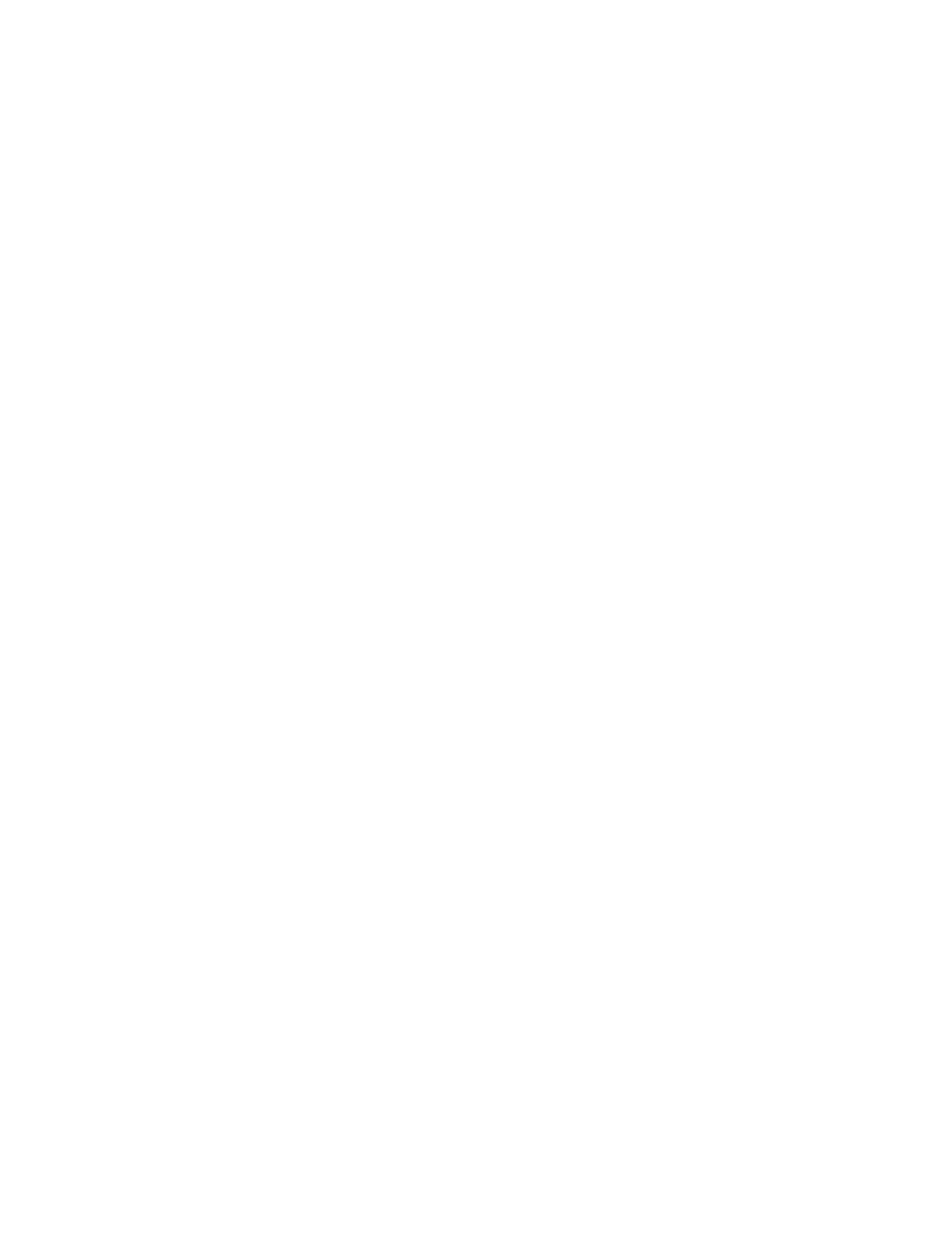
28
Web Tools Administrator’s Guide
53-1001772-01
Displaying tool tips
2
DRAFT: BROCADE CONFIDENTIAL
•
RNID
•
Name Server
For more information, refer to
“Displaying switch information”
Free Professional Management tool
You can use the Professional Management tool with Web Tools to view connectivity for each fabric,
to back up and restore last-known configurations, and more. You can also use it with the Enhanced
Group Management license to manage groups of switches, download firmware, manage security
settings, and deploy configurations across groups of switches. Contact your preferred storage
supplier to get a complimentary copy of the Professional Management tool.
Launch the install wizard for the free Professional Management tool through the link located at the
bottom of the Switch Explorer.
Displaying tool tips
When you rest the cursor over a Web Tools button, the system displays a brief description of the
button. If you rest the cursor over most components, the system displays tool tip information about
the component.
In the Fabric Tree you can rest the cursor over a switch to view its type, Ethernet IP, IPFC, and status
of the switch.
In Switch View, you can rest the cursor over a blade to view the blade ID and its status. It is easier to
use the top of the blade to display the tool tip so that you do not inadvertently display the port tool
tips. Firmware versions and IP addressing are displayed for CP blades.
When you rest the cursor over a port, you can view the port number, port index, port type (E, F, L, or
U_Port), port status (online or offline), and port state (in-sync, no_sync, no light, or no module). If
you right-click the port, the system displays the tool tip information and the port world-wide name.
-
Type
Type of the switch.
-
Model
Model of the switch.
-
Tag
Tag of the switch.
-
Sequence number
Sequence number of the switch.
-
Insistent Domain ID
Mode
Current status of the Insistent Domain ID mode of the switch.
-
Manufacturer
Manufacturer of the switch.
-
Manufacturer Plant
Plant where the switch was manufactured.
-
Capability
Capabilities of the switch.
-
Device Type
Displays the device type.
-
Unit Type
Displays the unit type.
-
Model
Model of the switch.
-
Tag
Tag of the switch.
-
Sequence number
Sequence number of the switch.
-
Manufacturer
Manufacturer of the switch.
-
Manufacturer Plant
Plant where the switch was manufactured.
