Restoring a configuration, Figure 23, Figure 24 – Dell POWEREDGE M1000E User Manual
Page 91
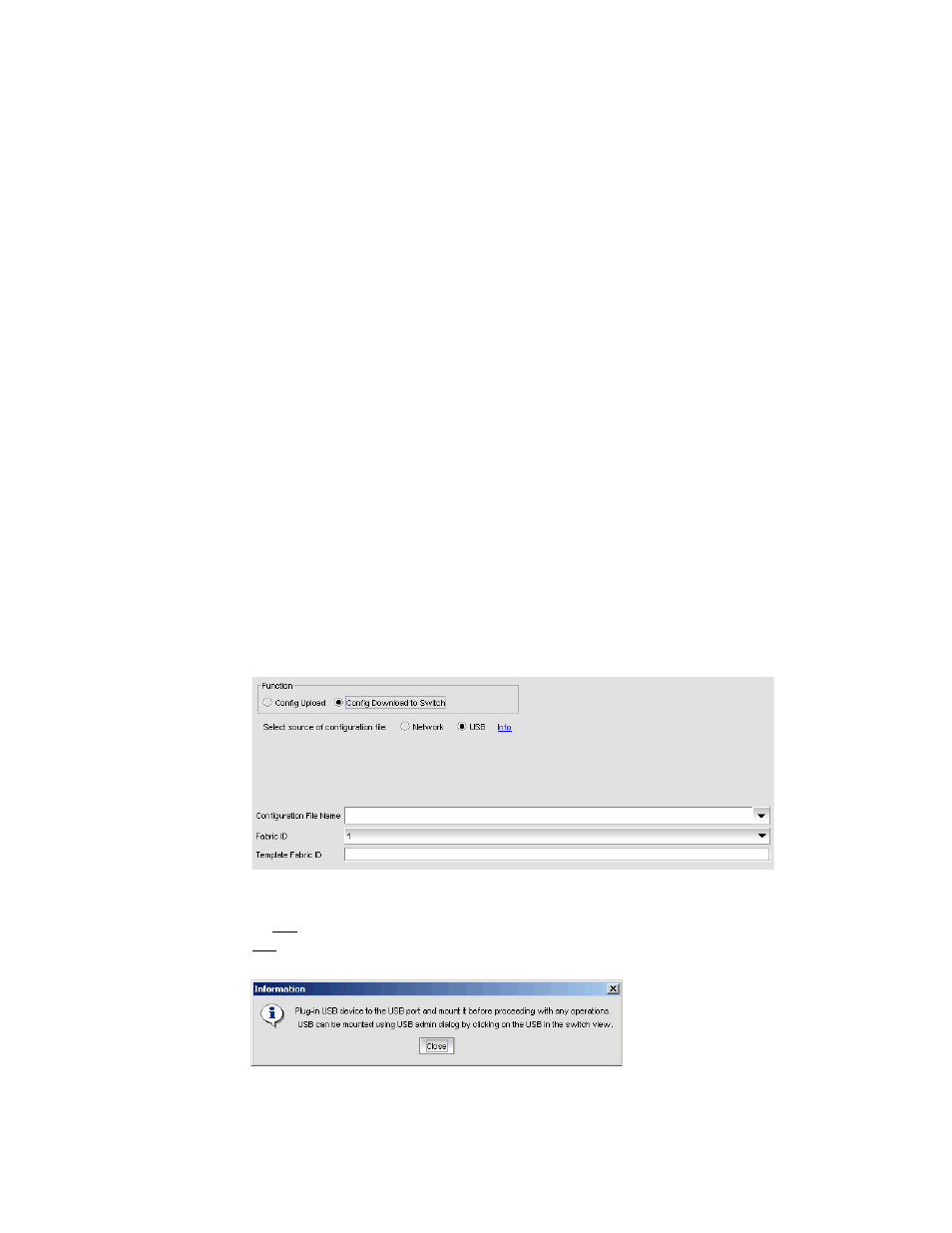
Web Tools Administrator’s Guide
63
53-1001772-01
Restoring a configuration
4
DRAFT: BROCADE CONFIDENTIAL
Restoring a configuration
Restoring a configuration involves overwriting the configuration on the switch by downloading a
previously saved backup configuration file. Perform this procedure during a planned down time.
Make sure that the configuration file you are downloading is compatible with your switch model.
Configuration files from other model switches might cause your switch to fail.
If you download from a network, enter the host name or IP address in the Host Name or IP field, the
user ID and password required for access to the host in the User Name and Password fields, and
select the Protocol Type used for the upload. The default is FTP. If you select “Secure Copy Protocol
(SCP),” you cannot specify “anonymous” in the User Name field.
To restore a configuration, perform the following task.
1. Open the Switch Administration window.
2. Select Show Advanced Mode.
3. Select the Configure tab.
The Configure screen displays.
4. Select the Upload/Download tab.
The Upload/Download configuration screen displays. By default, Config Upload is chosen
under Function, and Network is chosen as the source of the configuration file.
5. Under Function, select Config Download to Switch.
6. If you select USB as the configuration file source, the network parameters are not needed and
are not displayed (
), and you can skip to step 7.
.
FIGURE 23
USB configuration download
An info link is enabled when USB is chosen as the source of the configuration file. If you click
info, the following information message displays (
).
FIGURE 24
USB information dialog box
