Activating a cup port connectivity configuration, Figure 64, Port – Dell POWEREDGE M1000E User Manual
Page 278
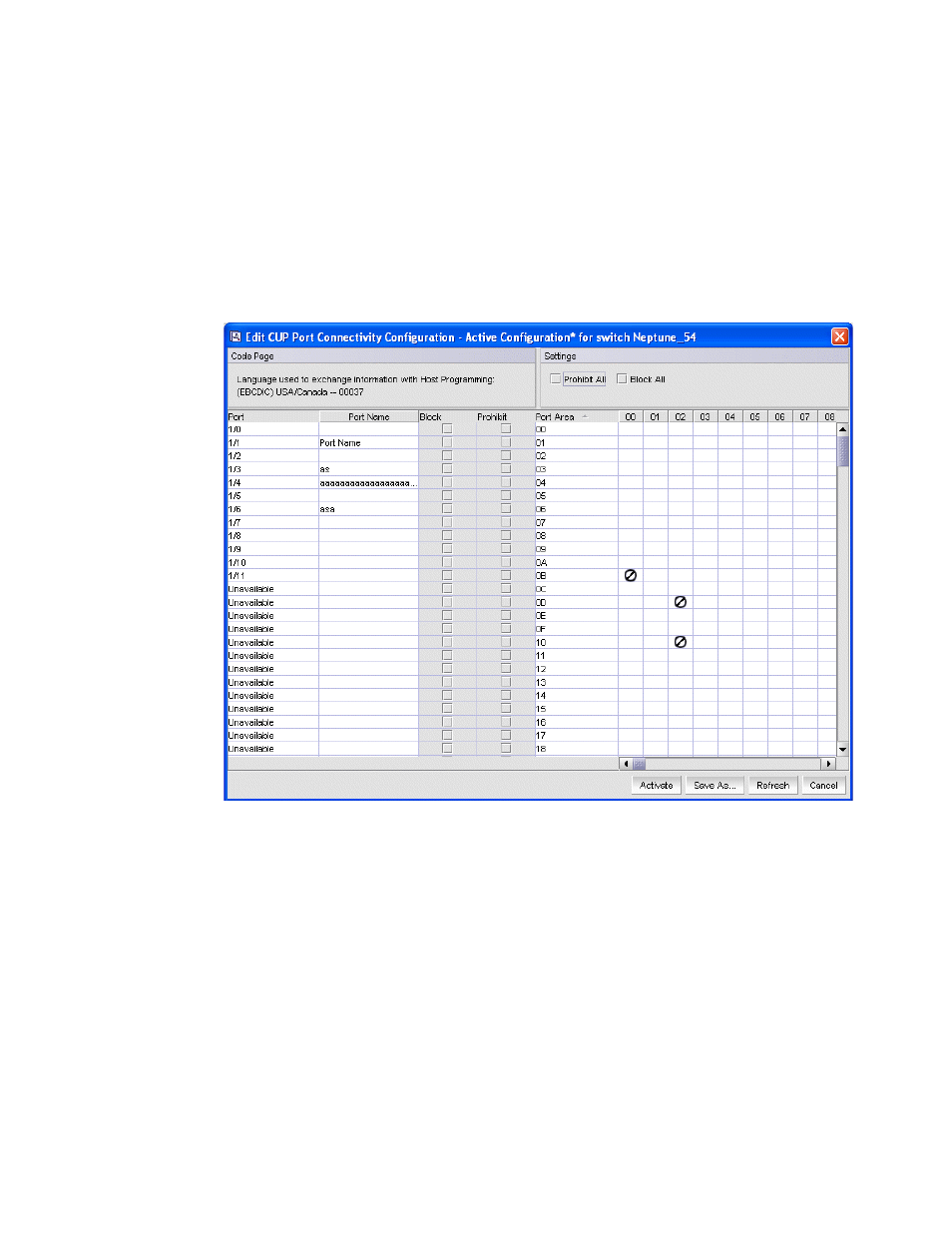
250
Web Tools Administrator’s Guide
53-1001772-01
CUP port connectivity configuration
18
DRAFT: BROCADE CONFIDENTIAL
•
Click Activate to save the changes and make the configuration active immediately, as
described in
“Activating a CUP port connectivity configuration”
•
Click Save to save the changes but not make the configuration active.
•
Click Save As to save the configuration to a new configuration file. When you click Save As,
a dialog box displays in which you should enter a file name and description for the
configuration file.
•
Click Refresh to refresh the information from the switch.
•
Click Cancel to cancel all changes without saving.
FIGURE 64
Port CUP Connectivity Configuration dialog box
Activating a CUP port connectivity configuration
When you activate a saved CUP port connectivity configuration on the switch, the preceding
configuration (currently activated) is overwritten.
Use the following procedure to activate a CUP port connectivity configuration.
1. Open the CUP port connectivity configuration list.
2. Select the saved configuration from the list.
3. Click Activate.
The Activate CUP Port Connectivity Configuration confirmation dialog box displays. The
message reminds you that the current configuration will be overwritten upon activation.
