Configuring fc ports, Figure 29, Port administration window – Dell POWEREDGE M1000E User Manual
Page 115
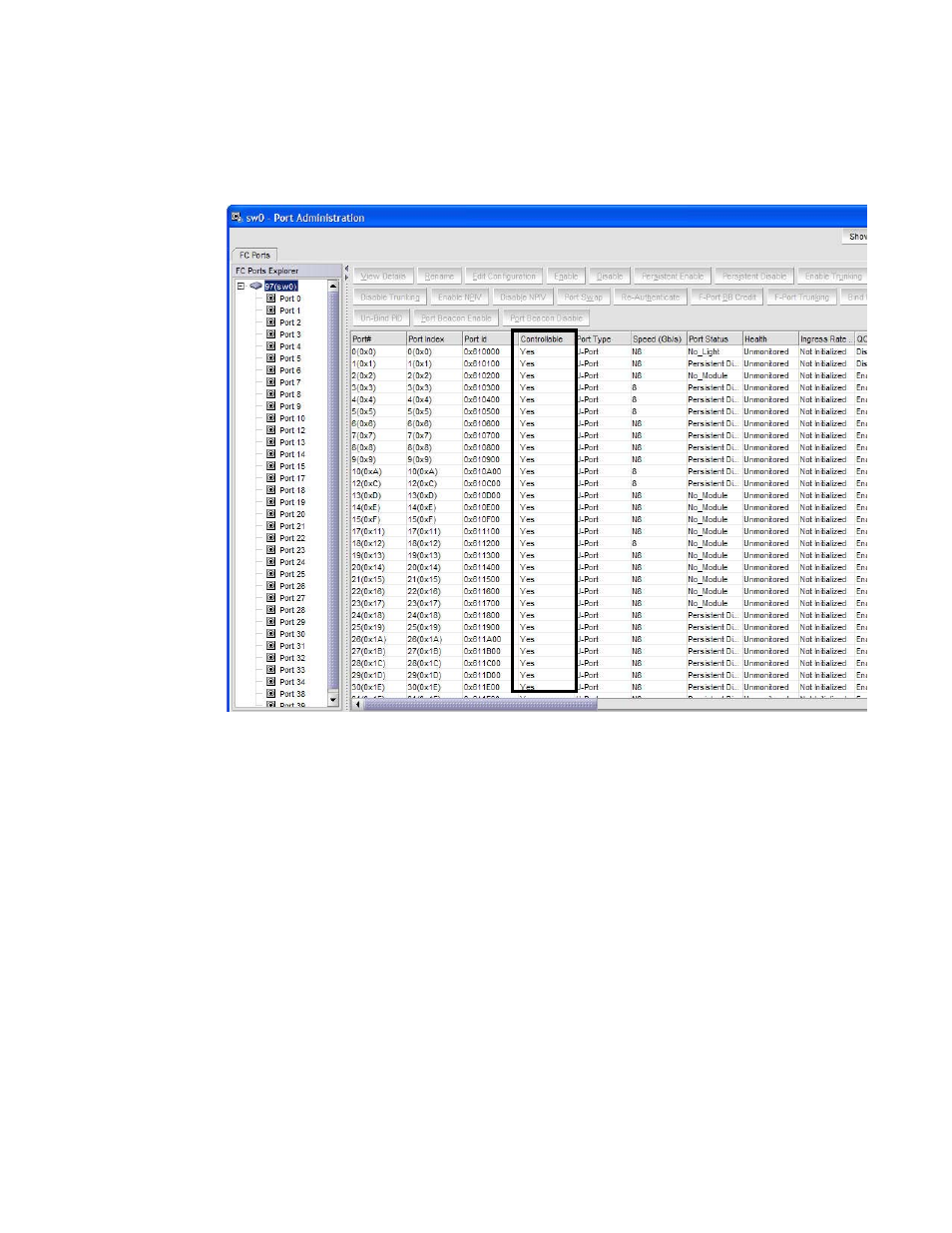
Web Tools Administrator’s Guide
87
53-1001772-01
Configuring FC ports
6
DRAFT: BROCADE CONFIDENTIAL
Ports on a non-owned switch that are not E_Ports and are neither direct nor indirect members of
the current Admin Domain are inaccessible and are not displayed in the Port Administration
window.
FIGURE 29
Port Administration window, Table view
Configuring FC ports
With the FC Port Configuration wizard, you can configure allowed port types, port speed, and long
distance mode for physical ports.
You must use Web Tools with the EGM license enabled on the switch to configure long distance;
otherwise, access to this feature is denied and an error message displays.
The EGM license is required only for 8 Gbps platforms, such as the following:
•
Brocade DCX and DCX-4S enterprise-class platforms
•
Encryption Switch
•
300, 5300, and 5100 switches
For non-8 Gbps platforms, all functionality is available without EGM license.
The following procedure describes how to open the FC Port Configuration wizard. The wizard is
self-explanatory, so the explicit steps are not documented here.
