Creating and populating zones, Adding and removing members of a zone – Dell POWEREDGE M1000E User Manual
Page 156
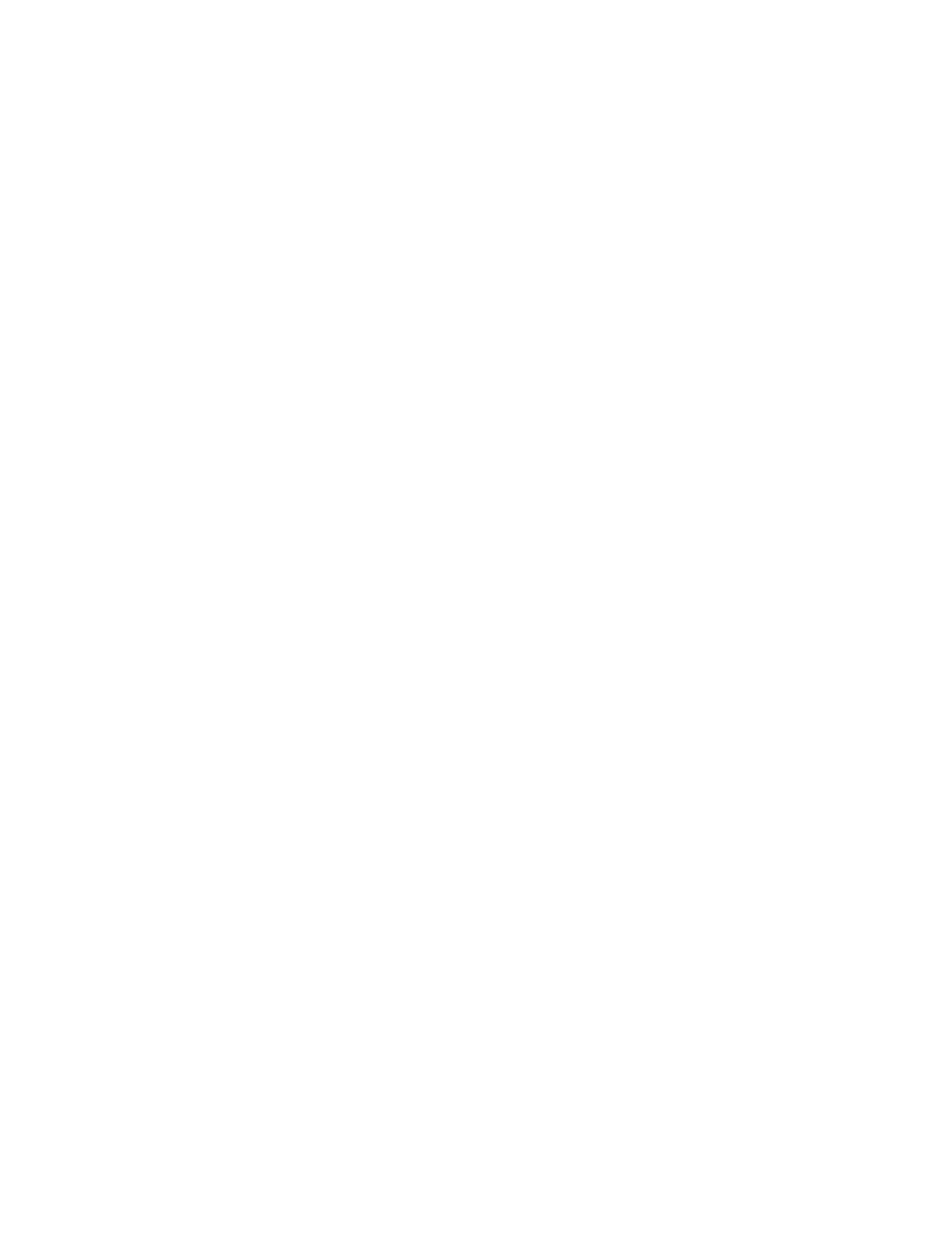
128
Web Tools Administrator’s Guide
53-1001772-01
Zoning management
9
DRAFT: BROCADE CONFIDENTIAL
Creating and populating zones
A zone is a region within the fabric where specified switches and devices can communicate. A
device can communicate only with other devices connected to the fabric within its specified zone.
Use the following procedure to create a zone.
1. Open the Zone Administration window as described in
“Opening the Zone Administration
2. Select a format to display zoning members in the Member Selection List as described in
3. Select the Zone tab.
4. Click New Zone.
The Create New Zone dialog box displays.
5. In the Create New Zone dialog box, enter a name for the new zone, and click OK.
LSAN zones and QoS zones have specific naming requirements:
-
For LSAN zones, refer to
-
For QoS zones, refer to
The new zone displays in the Name list.
6. Expand the Member Selection List to view the nested elements. The choices available in the
list depend on the selection made in the View menu.
7. Select an element in the Member Selection List that you want to include in your zone.
Note that LSAN zones should contain only port WWN members. The Add Member button
becomes active.
8. Click Add Member to add the zone member.
The selected member is moved to the Zone Members window.
9. Optional: Repeat steps 7 and 8 to add more elements to your zone.
10. Optional: Click Add Other to include a WWN or port that is not currently a part of the fabric. At
this point, you can either save your changes or save and enable your changes.
11. Select Zoning Actions > Save Config to save the configuration changes.
To enable the configuration, refer to
“Enabling zone configurations”
Adding and removing members of a zone
For information on enabling the configuration, refer to
“Enabling zone configurations”
Use the following procedure to add or remove zone members.
1. Open the Zone Administration window as described in
“Opening the Zone Administration
2. Select the Zone tab.
3. Select the zone you want to modify from the Name list.
The zone members for the selected zone are listed in the Zone Members list.
