Creating port groups, Editing or viewing port groups – Dell POWEREDGE M1000E User Manual
Page 192
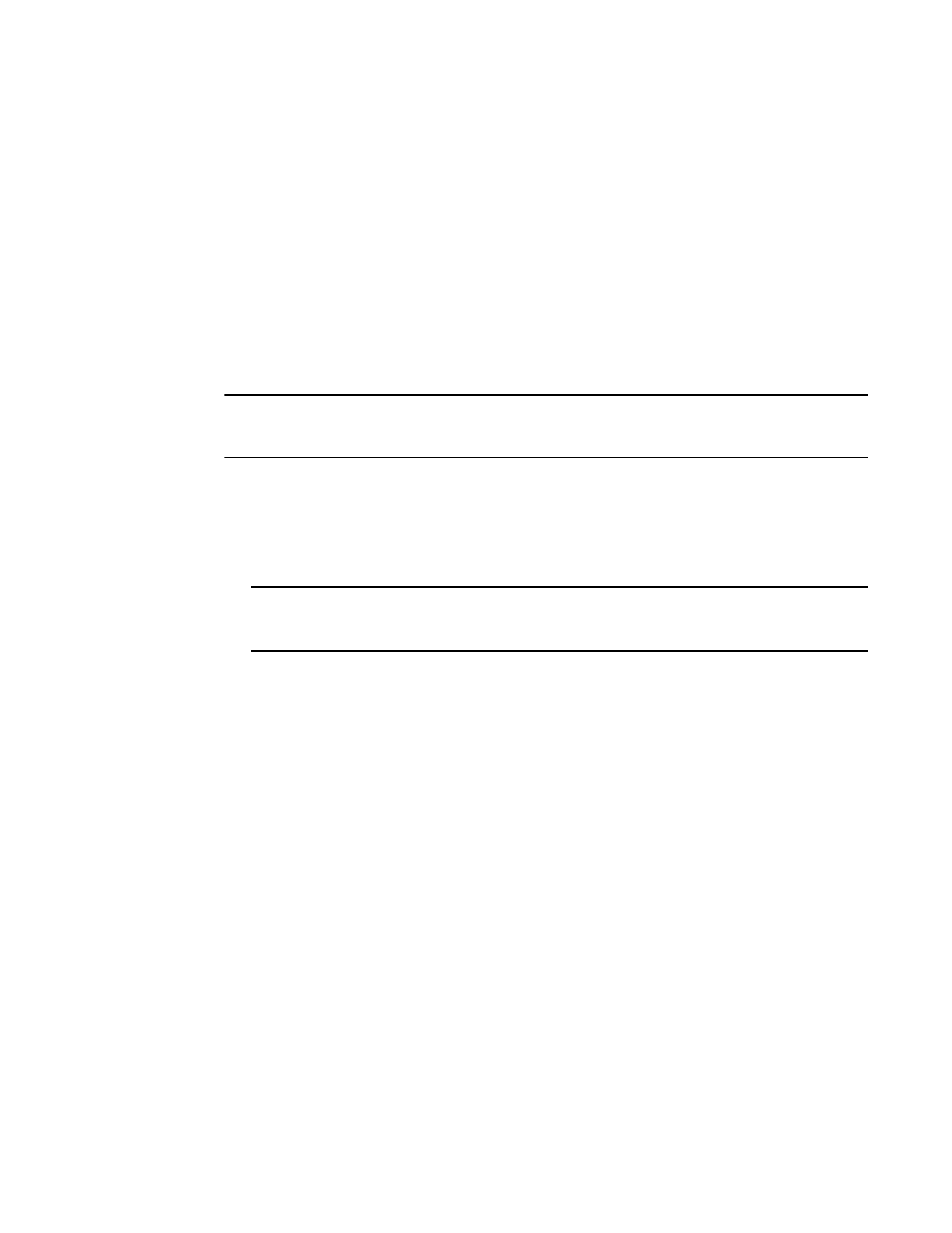
164
Web Tools Administrator’s Guide
53-1001772-01
Port configuration
12
DRAFT: BROCADE CONFIDENTIAL
3. Configure F_Port-to-N_Port mappings. You can set up primary and secondary mappings. The
secondary mapping is the N_Port to which an F_Port is mapped when the primary N_Port
mapping goes offline.
4. Configure WWN-N_Port mappings
Creating port groups
You can group a number of N_Ports (and its mapped F_Ports) together to connect to multiple
independent fabrics or to create performance optimized ports. To group a number of ports, you
must create a new port group and assign desired N_Ports to it. The N_Port grouping option is
enabled by default, and all N_Ports are members of a default port group 0 (pg0). Access Gateway
prevents failover of F_Ports across N_Port groups.
NOTE
If you want to distribute F_Ports among groups, you can leave all ports in the default port group 0,
or you can disable N_Port grouping.
Use the following procedure to create port groups.
1. Click a port in the Switch View to open the Port Administration window.
2. Make sure that you have selected Advanced from the Port Configuration Policy drop-down list.
3. Click Configure N_Port Groups.
NOTE
Configure N_Port Groups is disabled if you select Automatic from the Port Configuration Policy
drop-down list.
4. In the Port Group Configuration dialog box, click Add.
The Add Port Group window displays.
5. Enter the ID for the new port group in the Port Group ID* field.
6. Enter the name for the new port group in the Port Group Name field.
7. Select the Login Balancing check box to enable login balance for the port group.
8. Select the Fabric Name Monitoring check box to manually configure the managed fabric name
monitoring.
9. Under the Select Members(N-Port)* section, select the required ports you want to group.
10. Click Save.
11. Click Close on the Port Group Configuration dialog box.
Editing or viewing port groups
Use the following procedure to edit port groups.
1. Click a port in the Switch View to open the Port Administration window.
2. Click Configure N_Port Groups.
3. On Port Group Configuration dialog box, select the group that you want to edit and then click
Edit/View.
