Managing ports, In this chapter, Port management overview – Dell POWEREDGE M1000E User Manual
Page 111: Opening the port administration window, Chapter 6, Chapter 6, “managing ports
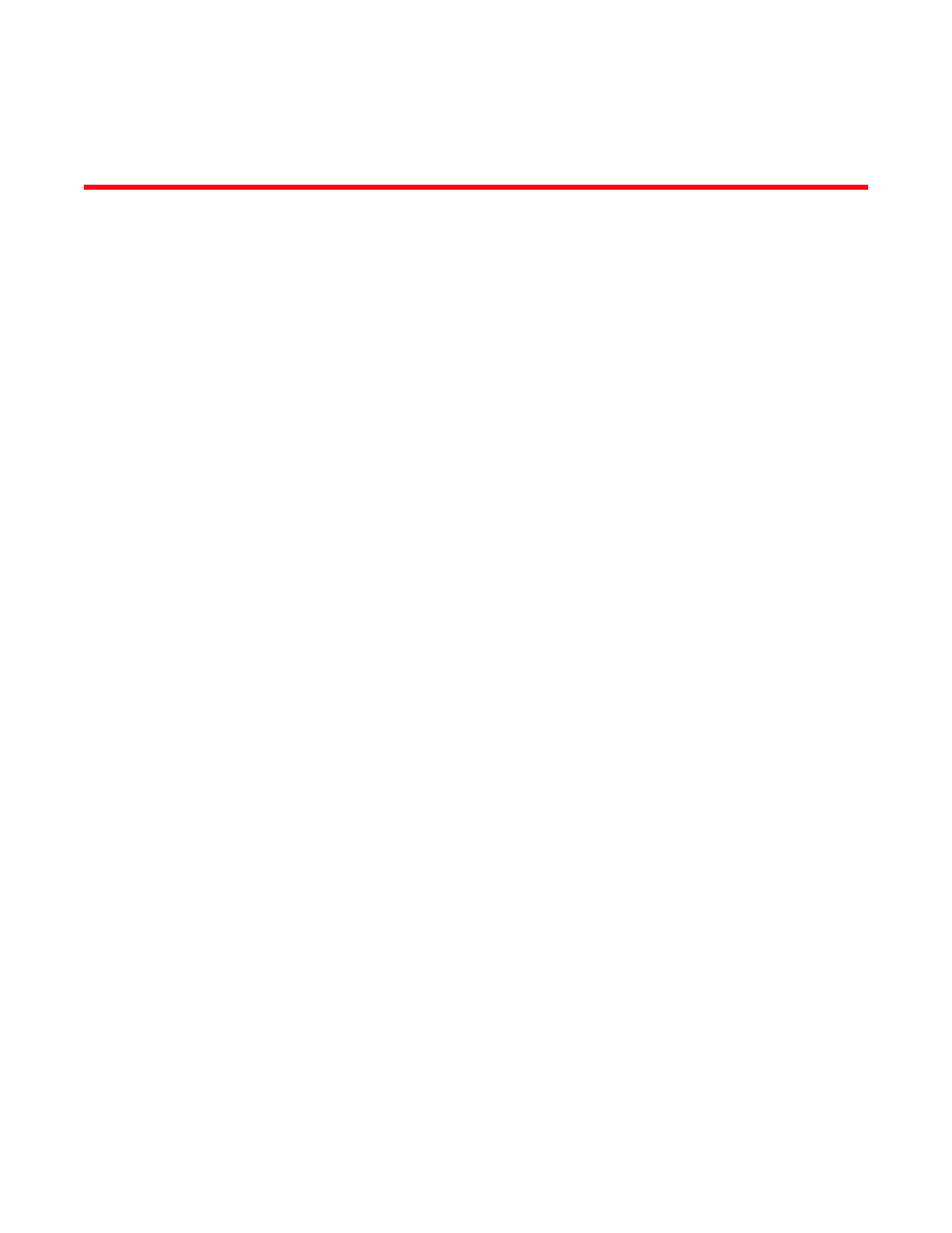
Web Tools Administrator’s Guide
83
53-1001772-01
DRAFT: BROCADE CONFIDENTIAL
Chapter
6
Managing Ports
In this chapter
•
•
•
•
•
•
Persistent enabling and disabling ports . . . . . . . . . . . . . . . . . . . . . . . . . . . . 91
•
•
•
•
Configuring BB credits on an F_Port . . . . . . . . . . . . . . . . . . . . . . . . . . . . . . . 97
Port management overview
This chapter describes how to manage FC and gigabit Ethernet (GbE) ports. Refer to
on page 153 for information on how to view and configure EX_Ports.
The Port Administration window is refreshed automatically every sixty seconds and is refreshed
immediately when you make any port changes through Web Tools.
To manage ports, you must be logged in with the role of switchadmin, admin, basicswitchadmin,
operator, or fabric admin. If you are logged in with a user, securityadmin, or zoneadmin role, you
can only view the port information.
Opening the Port Administration window
To open the Port Administration window, click Port Admin in the Switch View window. The window
displays in Basic Mode. Refer to
on page 25 for information about accessible ports.
The Port Administration window displays information about the ports on the switch. Click Show
Advanced Mode in the upper-right corner of the window to see more port management options.
Admin Domain considerations
In fabrics with user-defined Admin Domains, the Port Administration window is filtered to show only
ports that are direct or indirect members of the currently selected Admin Domain:
•
Direct members are ports that were directly added to the Admin Domain as members.
