Canvas configurations, Opening the performance monitoring window, Figure 35 – Dell POWEREDGE M1000E User Manual
Page 136: Canvas of six p
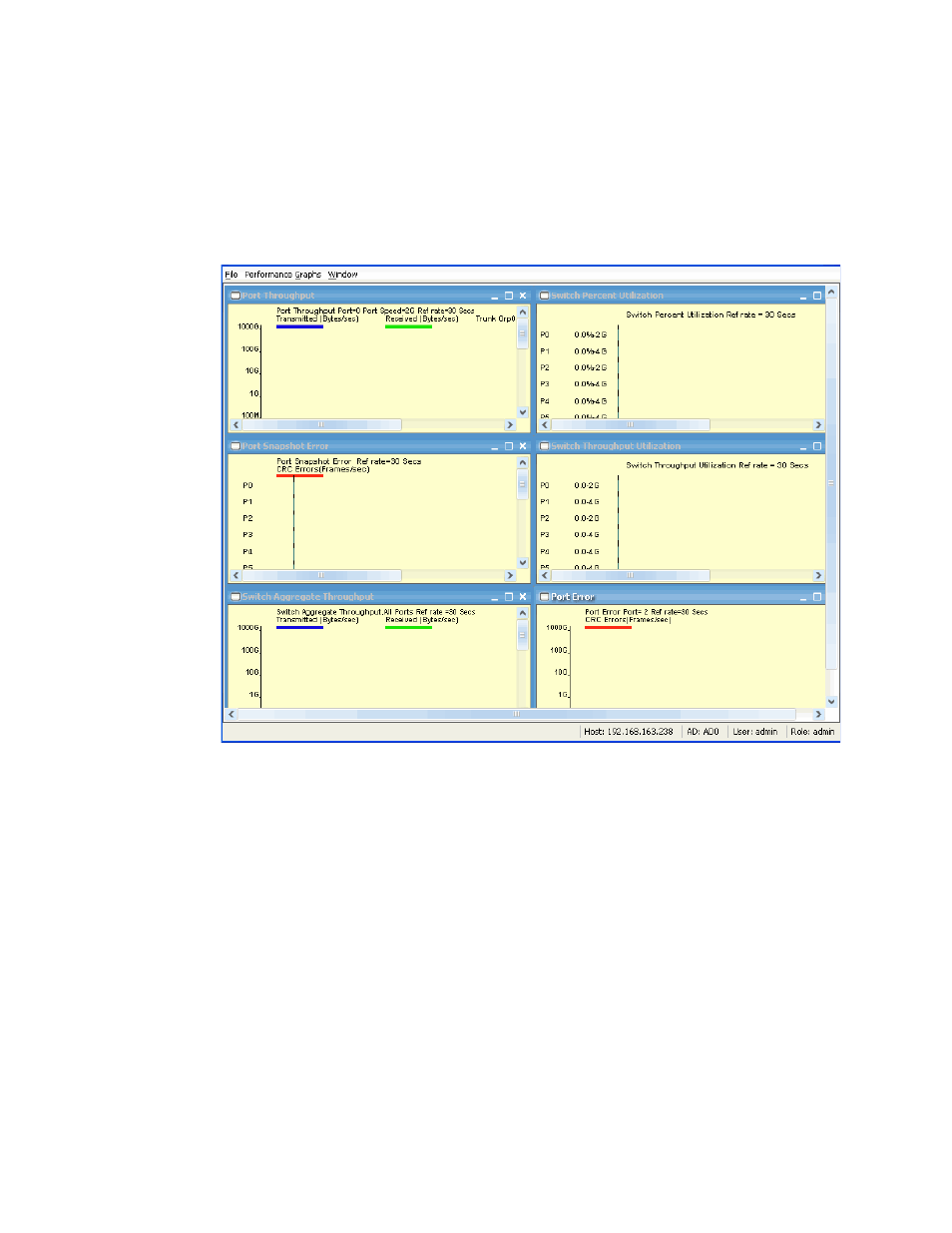
108
Web Tools Administrator’s Guide
53-1001772-01
Opening the Performance Monitoring window
8
DRAFT: BROCADE CONFIDENTIAL
Canvas configurations
A canvas is a saved configuration of graphs. The graphs can be either the Web Tools predefined
graphs or user-defined graphs. Each canvas can hold up to eight graphs per window, with six shown
in
. Up to 20 canvases can be set up for different users or different scenarios. Each
canvas is saved with a name and an optional brief description.
FIGURE 35
Canvas of six performance monitoring graphs
Opening the Performance Monitoring window
To perform performance monitoring, you must use Web Tools with the EGM license; otherwise,
when you click on the Performance Monitor tab, access to this feature is denied and an error
messages displays.
Use the following procedure to open the Performance Monitoring window.
1. Select a switch from the Fabric Tree and log in when prompted.
2. In the Monitor area under Tasks, click Performance Monitor. The Performance Monitor ing
window displays.
