Port led interpretation, Port icon colors, Figure 43 – Dell POWEREDGE M1000E User Manual
Page 174
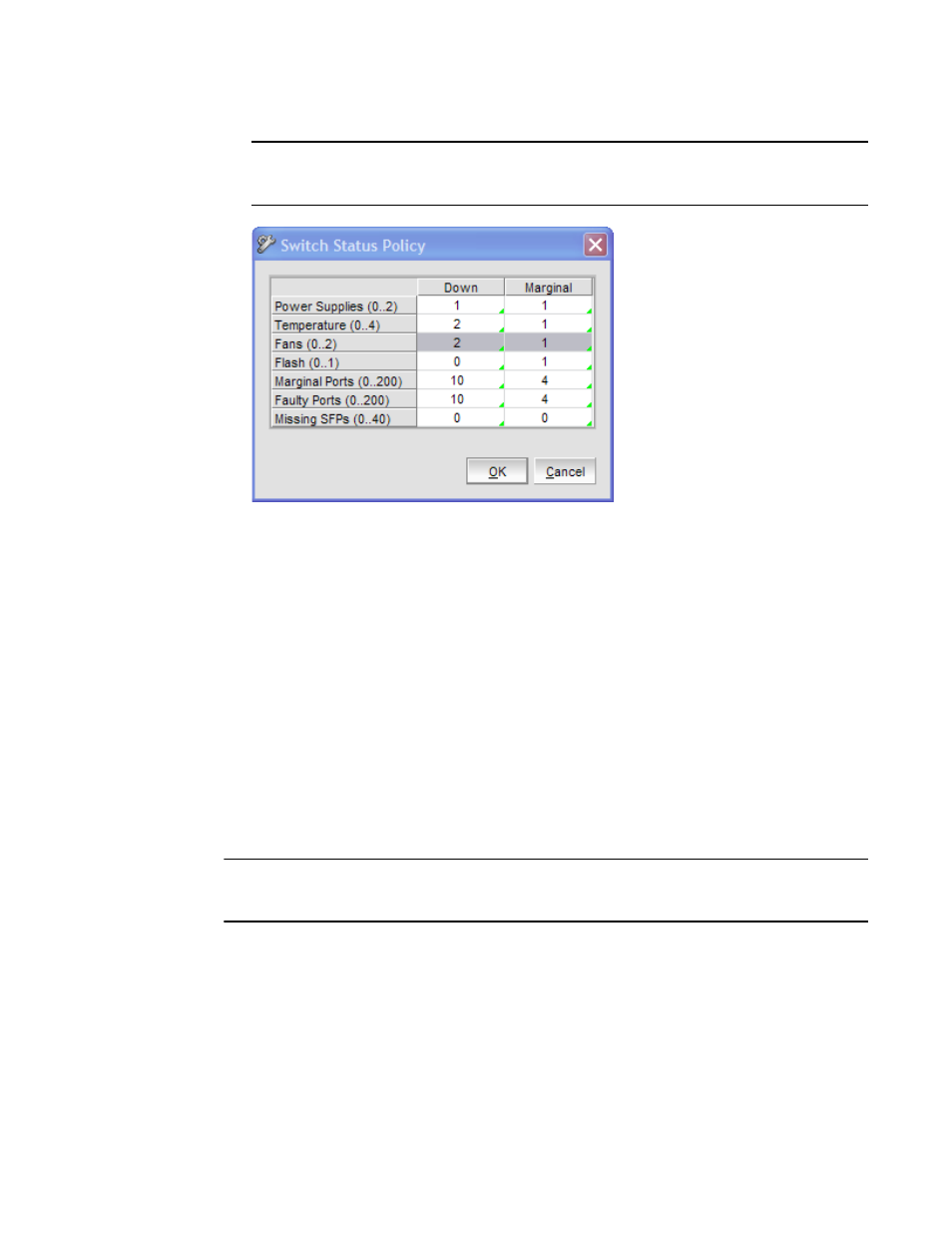
146
Web Tools Administrator’s Guide
53-1001772-01
Port LED interpretation
10
DRAFT: BROCADE CONFIDENTIAL
NOTE
The options available in the dialog box may differ, depending on the options available on your
switch, including CP, core blades, blades, and WWN.
FIGURE 43
Switch Status Policy dialog box
3. Configure the numerical values to conform to your definition of a healthy switch.
Numerical values that are above “Marginal” are considered to be “Healthy.”
4. Optional: Right-click a row in the table to access options to copy the values to your clipboard, or
to export the values to a file.
5. Click OK.
Port LED interpretation
displays port graphics with blinking LEDs, simulating the physical appearance of
the ports. One of the LEDs indicates port status; the other indicates port speed. For LED
information, refer to the hardware documentation for the switch you are viewing. (The blink rate of
the LEDs in the Switch View does not necessarily match the blink rate of the LEDs on the physical
switch.)
NOTE
All 8G platform Brocade switches and port blades do not have port speed LEDs, but only port status
LEDs.
Port icon colors
The background color of the port icon indicates the port status, as follows:
•
Green (healthy)
•
Yellow (marginal)
•
Red (critical)
•
Gray (unmonitored)
