Configuring date and time settings, Encryption settings enabled screen, Date and time settings screen – Dell PowerVault TL1000 User Manual
Page 96
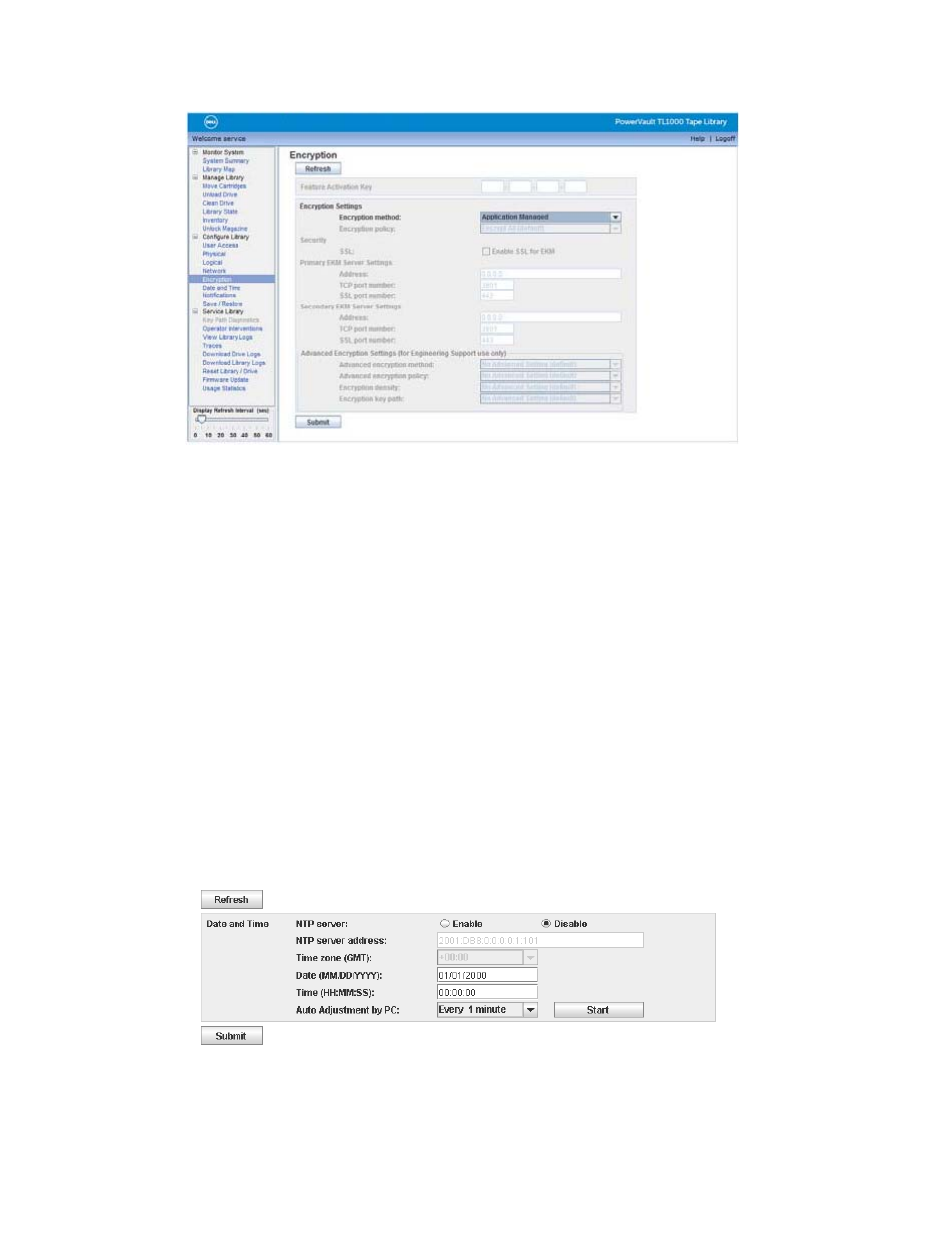
Configure encryption with the following settings:
1.
Expand Configure Library, if necessary, and click Encryption in the left
navigation pane of the Web User Interface.
2.
In the Encryption method: drop-down menu, choose Application Managed to
enable encryption in your library. No further configuration steps are necessary.
Note:
Library Managed Encryption and System Managed Encryption are not
supported in this Library. Library Managed Encryption configuration
options and Keypath Diagnostics menus are greyed out in the Library
Web Interface.
To determine whether a cartridge is encrypted, use Configure Library > Library
Map
and select the cartridge. The screen displays whether the cartridge is
encrypted, not encrypted, or unknown.
Click Submit to transfer the settings to the library. A dialog message is displayed
when the settings are updated successfully.
Configuring date and time settings
Select Configure Library > Date and Time to configure the date and time settings
with one of three methods. The date and time can be automatically updated with a
a29z0200
Figure 4-42. Encryption settings enabled screen
a29z0170
Figure 4-43. Date and time settings screen
4-28
Dell PowerVault TL1000 Tape Autoloader User's Guide
|
|
|
|
|
|
|
|
