Dell PowerVault TL1000 User Manual
Page 33
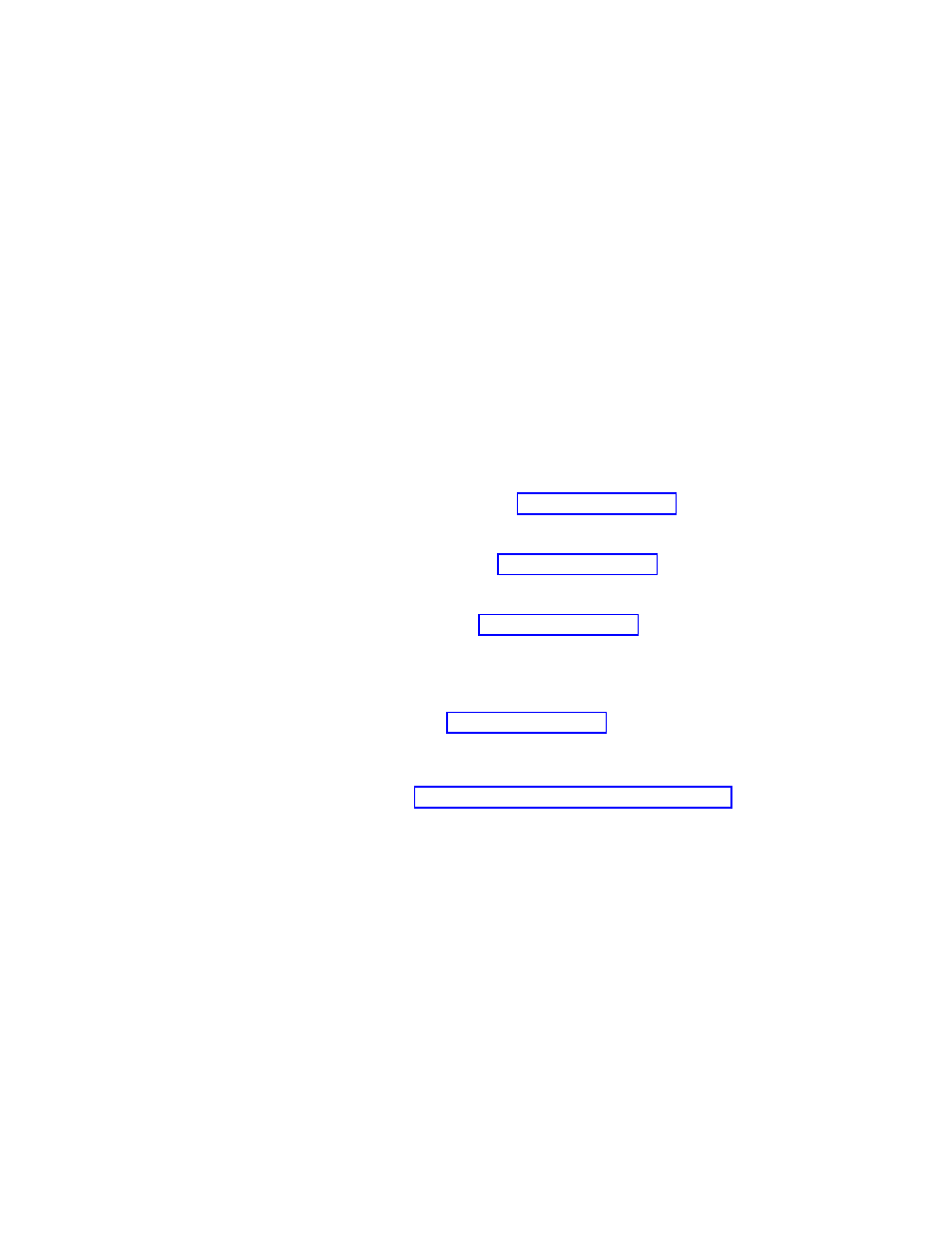
error LED is ON. The error code remains on the Operator Panel until a key is
pressed, which causes the Operator Panel to return to the Home Screen. Numeric
error codes are used for unrecoverable errors. Otherwise, text status messages are
displayed.
When the library powers ON or resets, it goes through several internally controlled
initialization processes, called the Power-On-Self-Test (POST).
Front panel LEDs
All LEDs are updated during power ON and reset sequences. At power ON or
software reset, all LEDs turn ON as soon as POST allows. When initialization
starts, all LEDs turn OFF and the Ready/Activity LED flashes at a rate of
approximately 2 seconds per cycle. When the mechanical initialization is complete,
the Ready/Activity LED stops flashing and turns ON.
If a library failure occurs, the Ready/Activity LED turns OFF and the Error LED
turns ON. The Operator Panel also displays an appropriate error code to help
identify the failure.
The following are more operational details of LEDs:
v
The Ready/Activity LED ( 6 in Figure 2-1 on page 2-1) turns ON any time the
unit is powered ON and functional. The Ready/Activity LED flashes whenever
there is library. This LED also flashes when the library is offline.
v
The Clean Drive LED ( 7 in Figure 2-1 on page 2-1) turns ON when a
“cleaning required” command is issued by the drive. The LED turns OFF after a
successful drive cleaning operation.
v
The Attention LED ( 8 in Figure 2-1 on page 2-1) turns ON to indicate that a
piece of media is bad/marginal, or invalid. The LED turns OFF when all
marginal and invalid cartridges are exported from the library. The Attention LED
also turns ON if Autoclean is enabled and no cleaning cartridge is in a cleaning
position.
v
The Error LED ( 9 in Figure 2-1 on page 2-1) turns ON when there is an
unrecoverable drive or library failure. An error message is displayed on the
screen and the LED remains ON until the error state is resolved.
For information, see “Interpreting front panel LEDs” on page 6-8.
Input modes
There are several ways to enter values in the different menu items. These values
are selectable predefined values, toggle values (for example, ON/OFF) and
numerical values like network addresses.
Selecting predefined values
1.
To set the predefined values, press the Enter key to select the menu item.
2.
With the Plus and Minus keys, select one of the various predefined values for
that item.
3.
As soon as the Operator Panel display shows the correct value, press the Enter
key to apply the value.
Toggling values
Toggle values are used to switch between two different states like ON and OFF.
Chapter 2. User interfaces
2-3
