Conducting a library inventory, Unlocking the cartridge magazine, Inventory screen – Dell PowerVault TL1000 User Manual
Page 90: Inventory progress bar, Unlock magazine
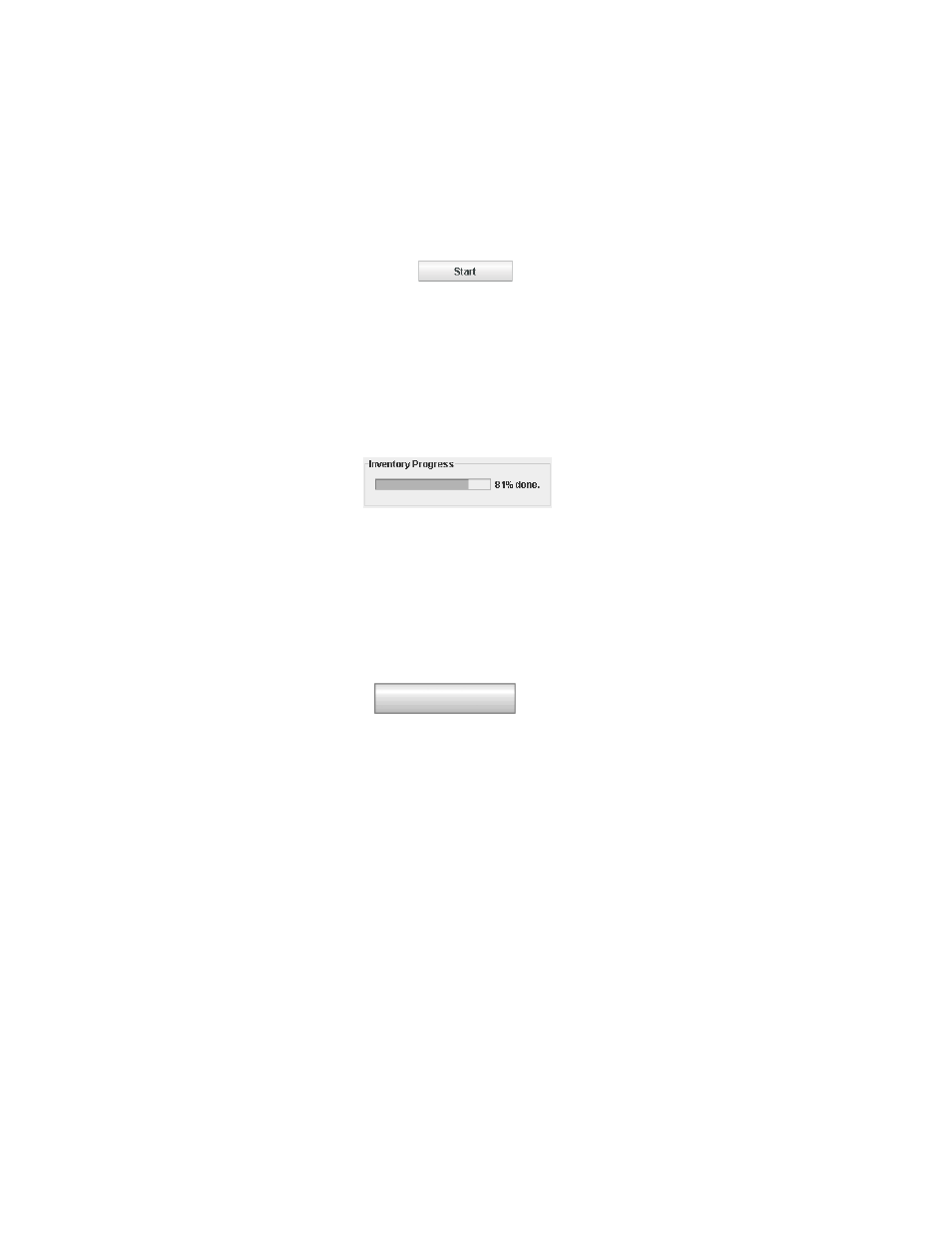
It is sometimes necessary to take the library offline before library servicing
functions are completed. Once these operations are finished, it is necessary to bring
the library back online.
Note:
The tape drive is always online, even when the library is offline.
Conducting a library inventory
Select Manage Library > Inventory to force the library to run an inventory of the
cartridge magazine, accessor, and tape drive to refresh the library map. Conduct an
inventory by clicking the Start button. The Inventory Progress bar indicates the
process in action. Wait until the operation finishes before normal library operations
resume.
An inventory is conducted automatically when the power is first turned ON or
when a cartridge magazine is inserted.
Unlocking the cartridge magazine
Select Manage Library > Unlock Magazine to unlock and remove the cartridge
magazine. When the cartridge magazine is unlocked, it can be removed from the
library to insert or remove data and cleaning cartridges. When the cartridge
magazine is fully inserted, the magazine locks into place. After the magazine is
closed, wait for the library to complete its inventory before normal library
operations resume.
Note:
A blue release gate in the upper left corner of each column in the cartridge
magazine prevents each cartridge from falling out of the front of the
magazine. When manually releasing the gate with one hand, position your
other hand in front of the column opening to protect cartridges that are
ejected by the internal column spring.
Note:
If the cartridge magazine is not removed within 5 minutes, it is
automatically locked.
Figure 4-34. Inventory screen
a29z0138
Figure 4-35. Inventory progress bar
Unlock
Magazine state: Locked
a29z017
4
Figure 4-36. Unlock magazine
4-22
Dell PowerVault TL1000 Tape Autoloader User's Guide
