The library map, Library map screen – Dell PowerVault TL1000 User Manual
Page 86
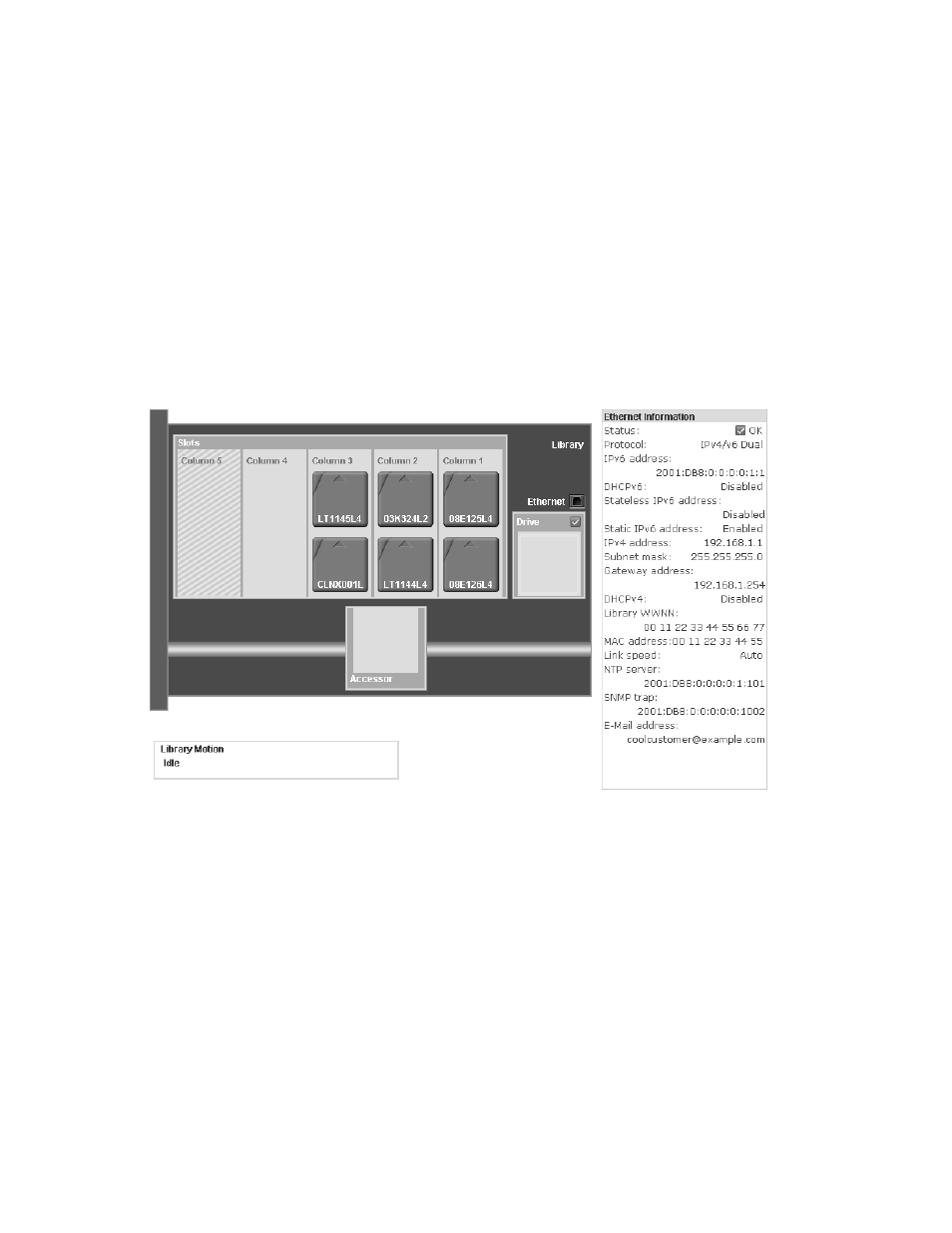
v
Number of cartridges and slot configuration
– Cartridge in the drive (0 or 1); Slots value is always “N/A”
– Number of cartridges in the active slots; Number of active slots
– Number of cartridges in the cleaning/inactive slots; Number of
cleaning/inactive slots
– Number of cartridges in the I/O Station (0 or 1) when enabled; Number of
I/O Station slots
– Number of cartridges in the reserved slot; Number of reserved slots
v
Library firmware version
v
Library serial number
v
Drive firmware version
The library map
Select Monitor Library > Library Map to display a graphical view of the library.
Each component of the library is represented by a clickable icon. Select a
component in the library map to display detailed information for that component
of the library on the right side of the page. A grayed-out column represents the
I/O station. The information that is displayed varies according to the type of
device selected:
v
Library information
– Accessor status (OK, Degraded, or Failed)
– Drive Status (OK, Degraded, or Failed). Drive Status displays Empty,
Loading, or Ejected when the drive is empty, loading media, or media is
ejected/unloaded in the drive. It displays Cleaning when the cleaning
cartridge is in the drive, and Initializing while initializing.
– I/O station (Enabled or Disabled)
– Auto cleaning (Enabled or Disabled)
– Magazine status (Inserted or Open)
a29z0115
Figure 4-29. Library Map screen
4-18
Dell PowerVault TL1000 Tape Autoloader User's Guide
