Downloading library logs, Resetting the library and drives, Download library logs screen – Dell PowerVault TL1000 User Manual
Page 105: Reset library and drive screen
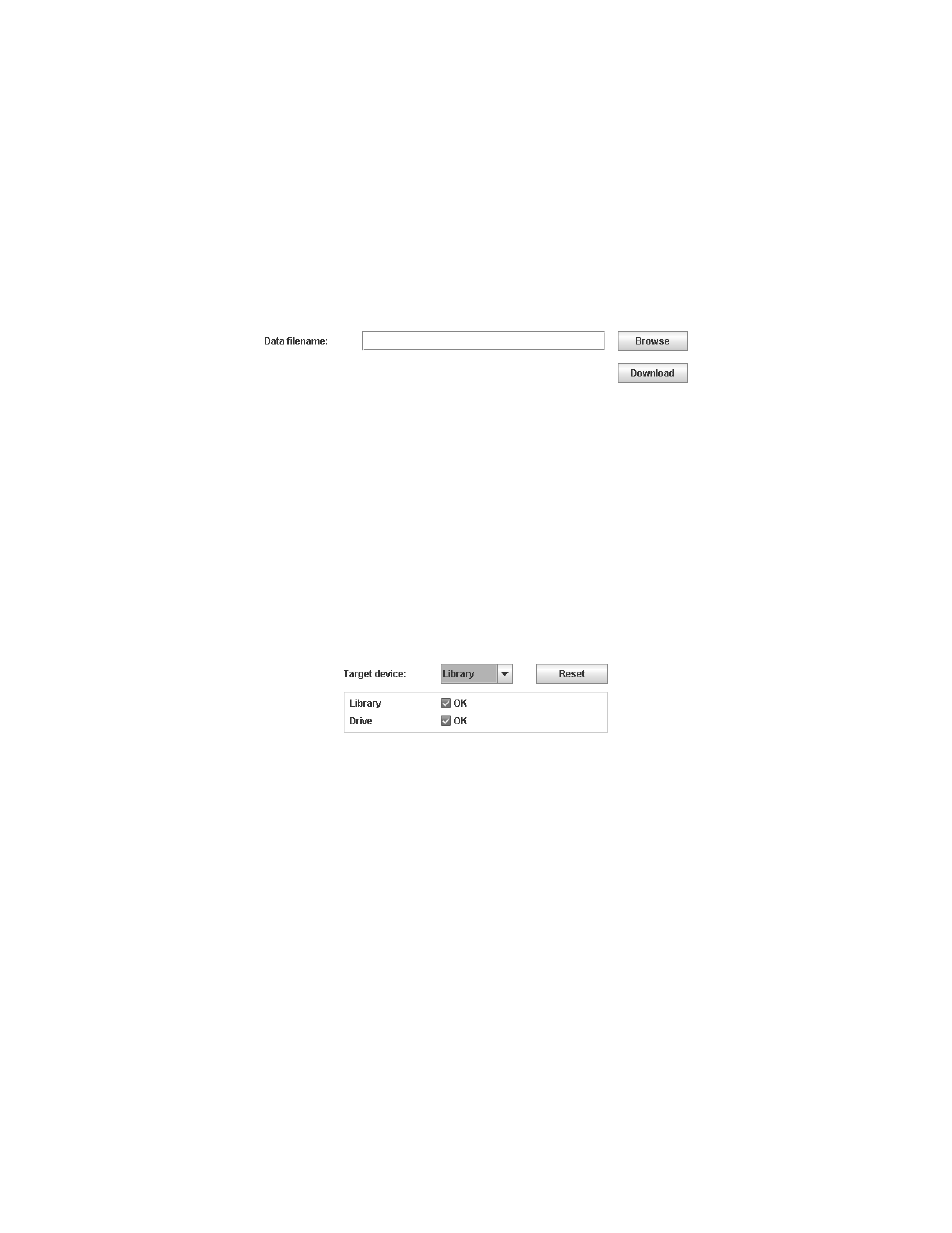
Note:
Both file name fields must be entered and the file names must be unique.
To download a drive log:
1.
Take the library offline.
2.
For each type of memory dump (normal or forced), click the corresponding
Browse
button to display a dialog to enter a file name and to select a location
to save the drive log.
3.
Click Download to download the drive log and save to a file.
Downloading library logs
Select Service Library > Download Library Logs to download a tape library dump
to file for use by support personnel to help troubleshoot a problem.
To download a library log:
1.
Take the library offline.
2.
Click Browse to display a dialog to enter a file name and to select a location to
save the library log.
3.
Click Download to download the library log and save to a file.
Resetting the library and drives
Select Service Library > Reset Library/Drive to reset the library or the tape drive.
Select the target device and click Reset. The library and tape drive status is
displayed. A dialog message is displayed when the unit is reset. The reset
operation is fully completed when the tape library is taken online.
a29z0169
Figure 4-52. Download Library Logs screen
a29z0121
Figure 4-53. Reset library and drive screen
Chapter 4. Operations
4-37
