Dell C7765DN MFP Color Laser Printer User Manual
Page 529
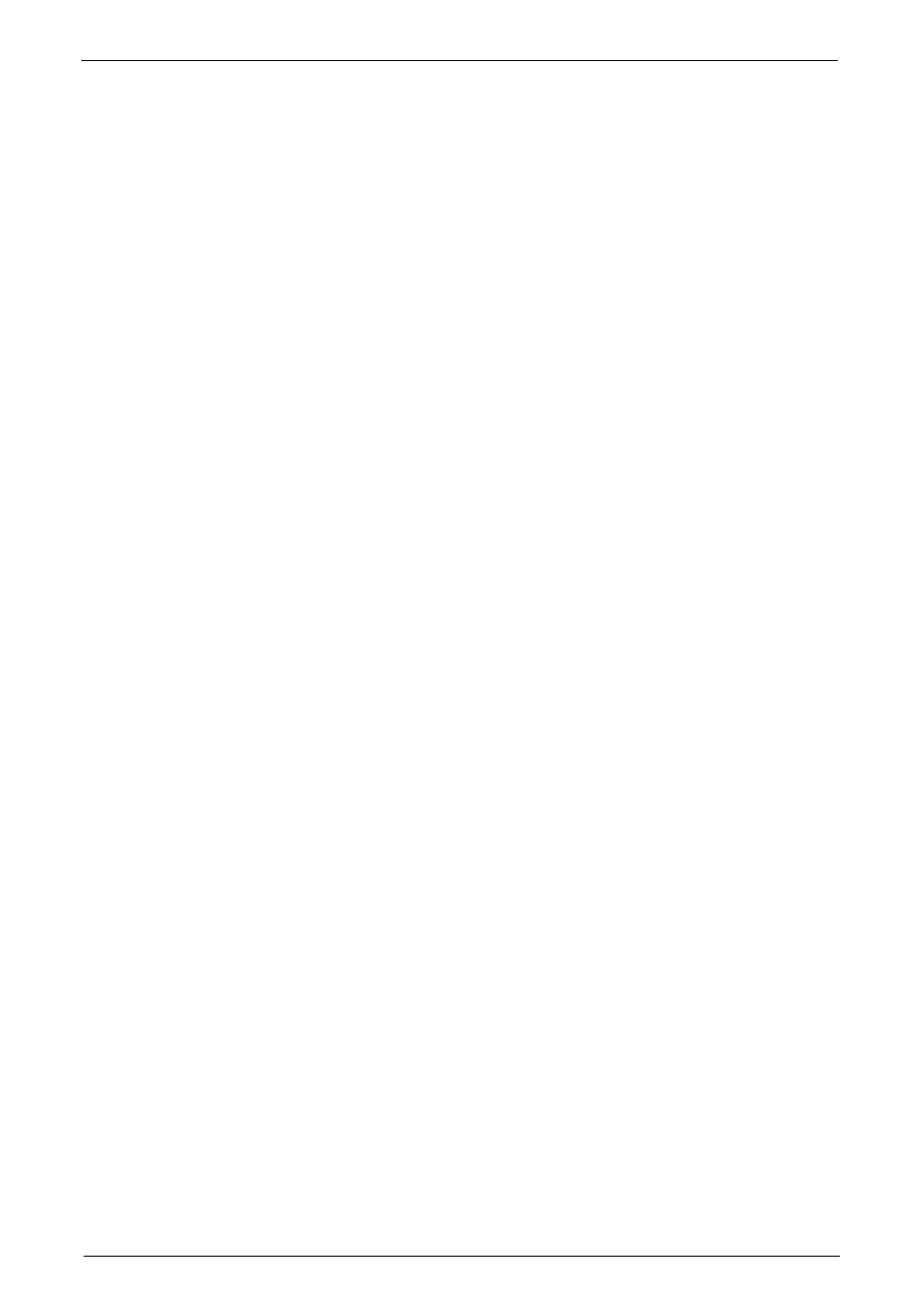
Configuration of E-mail Encryption/Digital Signature
529
When source is the machine and destination is another multifunctional machine
The device certificate of another multifunctional machine must be registered on the
machine. And the device certificate of the machine must be registered on another
multifunctional machine.
To register the device certificate of another multifunctional machine, start Dell Printer
Configuration Web Tool of another multifunctional machine from a computer and export
the certificate to the computer. And then, start Dell Printer Configuration Web Tool of the
machine and import the certificate.
To register the device certificate of the machine, perform the same procedure as described
above.
For information on how to import and export a certificate using Dell Printer Configuration Web Tool,
refer to "Importing/exporting a certificate using Dell Printer Configuration Web Tool" (P.529).
When source is a computer and destination is the machine
The device certificate of the machine must be registered on a computer. The registration of
the personal certificate of a computer to the machine is not required.
There are two methods to register the machine's device certificate to a computer:
• Send an e-mail with S/MIME digital signature to a computer from the machine (or
another multifunctional machine) and register it to the certificate store of an e-mail
application in the computer.
To send an e-mail with S/MIME digital signature, select [Always add signature] or [Select
during send] for [Digital Signature - Outgoing E-mail] under [Tools] > [System Settings]
> [Connectivity & Network Setup] > [Security Settings] > [S/MIME Settings] in
advance.
• Export the certificate of the machine to a computer using Dell Printer Configuration Web
Tool, and register it to the certificate store of an e-mail application in the computer.
For information on how to import and export a certificate using Dell Printer Configuration Web Tool,
refer to "Importing/exporting a certificate using Dell Printer Configuration Web Tool" (P.529).
For information on how to register a certificate to the certificate store of e-mail software, refer to the
manual of your e-mail application.
The following e-mail applications can transmit e-mails between the machine and a
computer:
• Windows XP: Microsoft
®
Outlook
®
Express 6
• Windows Vista, Windows 7: Microsoft
®
Outlook
®
2007, Microsoft
®
Outlook
®
2010
• Mac OS X: Mail 2.1.1
Importing/exporting a certificate using Dell Printer Configuration Web Tool
To import a certificate, select the [Properties] tab > [Security] > [Machine Digital
Certificate Management] > [Upload Signed Certificate].
To export a certificate, select the [Properties] tab > [Security] > [Certificate Management]
and select a certificate to export, and then click the [Export this certificate] button.
