Dell C7765DN MFP Color Laser Printer User Manual
Page 773
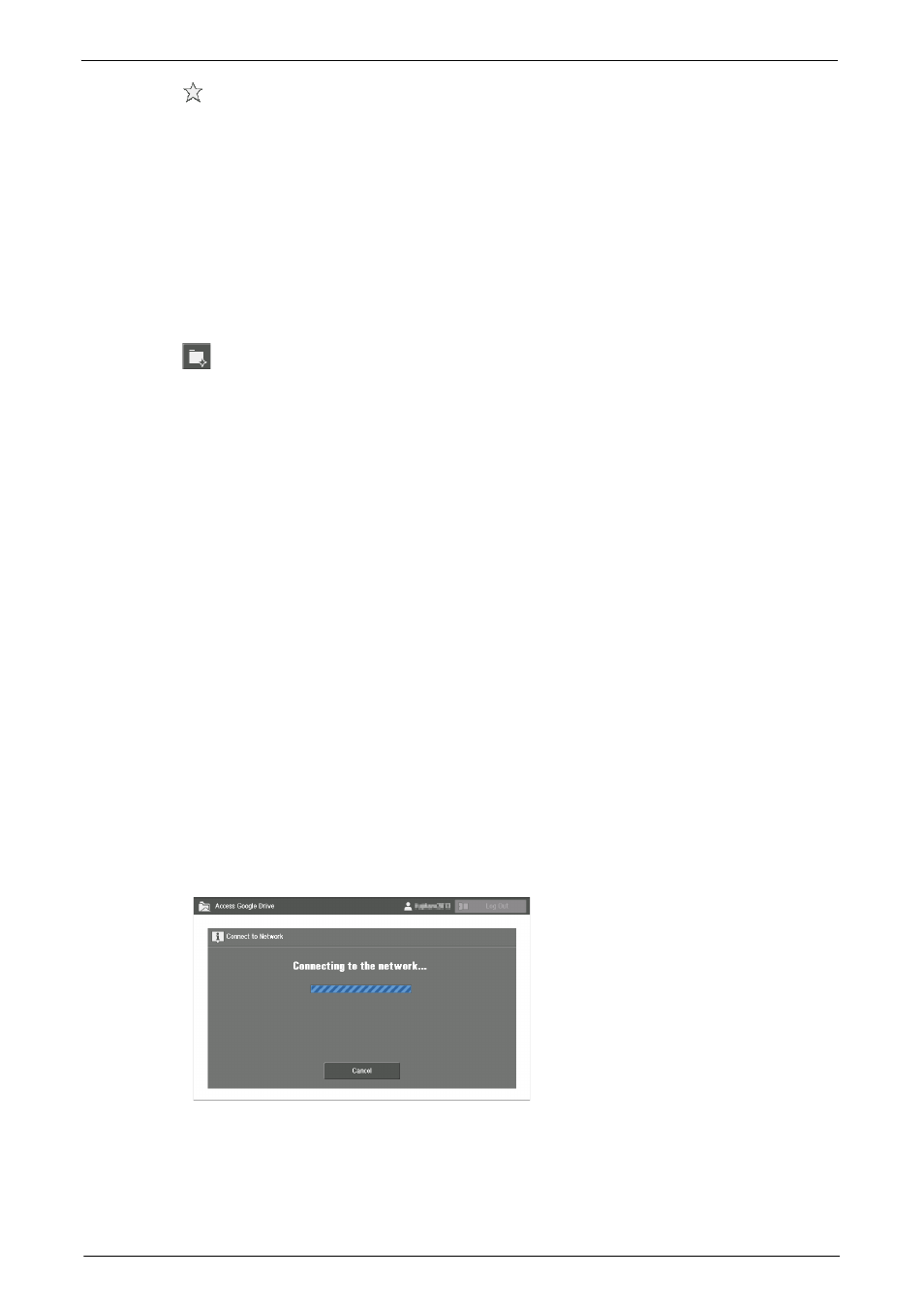
Using Google Drive from the Machine
773
[
] Icon
Shows you if the item is starred or not. When a star is added, you can easily find the item by
setting [Starred] as the search target in file search.
Note
• For existing items, you cannot add or delete a star from your machine.
For information on file search, refer to "Searching Files" (P.774).
Back
Allows to move to the previous screen.
Refresh
Displays the latest status of the displayed items.
[
] Button
Creates a new collection.
Note
• You cannot select this button on the home screen or the [All Items] screen.
For information on creating a new collection, refer to "Creating a New Collection" (P.775).
Scan
Adds a scanned data as a new file to the displayed collection.
Note
• You cannot select this button on the home screen, the [All Items] screen, or the [Collections] screen.
For information on scanning, refer to "Uploading the Scanned Data" (P.777).
Displays the print setting screen of the selected item.
For information on printing, refer to "Printing Files" (P.775).
Search Docs
Searches from all files for the ones that have the specified attributes.
For information on searching files, refer to "Searching Files" (P.774).
Log Out
Log out from Google Drive and return to the login screen.
Network Connecting Screen
In this feature, the following screen appears when the machine is connecting to Google
Drive.
Note
• To disconnect from the network, select [Cancel].
Network connection will be canceled, and the last shown screen will be displayed.
