Dell C7765DN MFP Color Laser Printer User Manual
Page 137
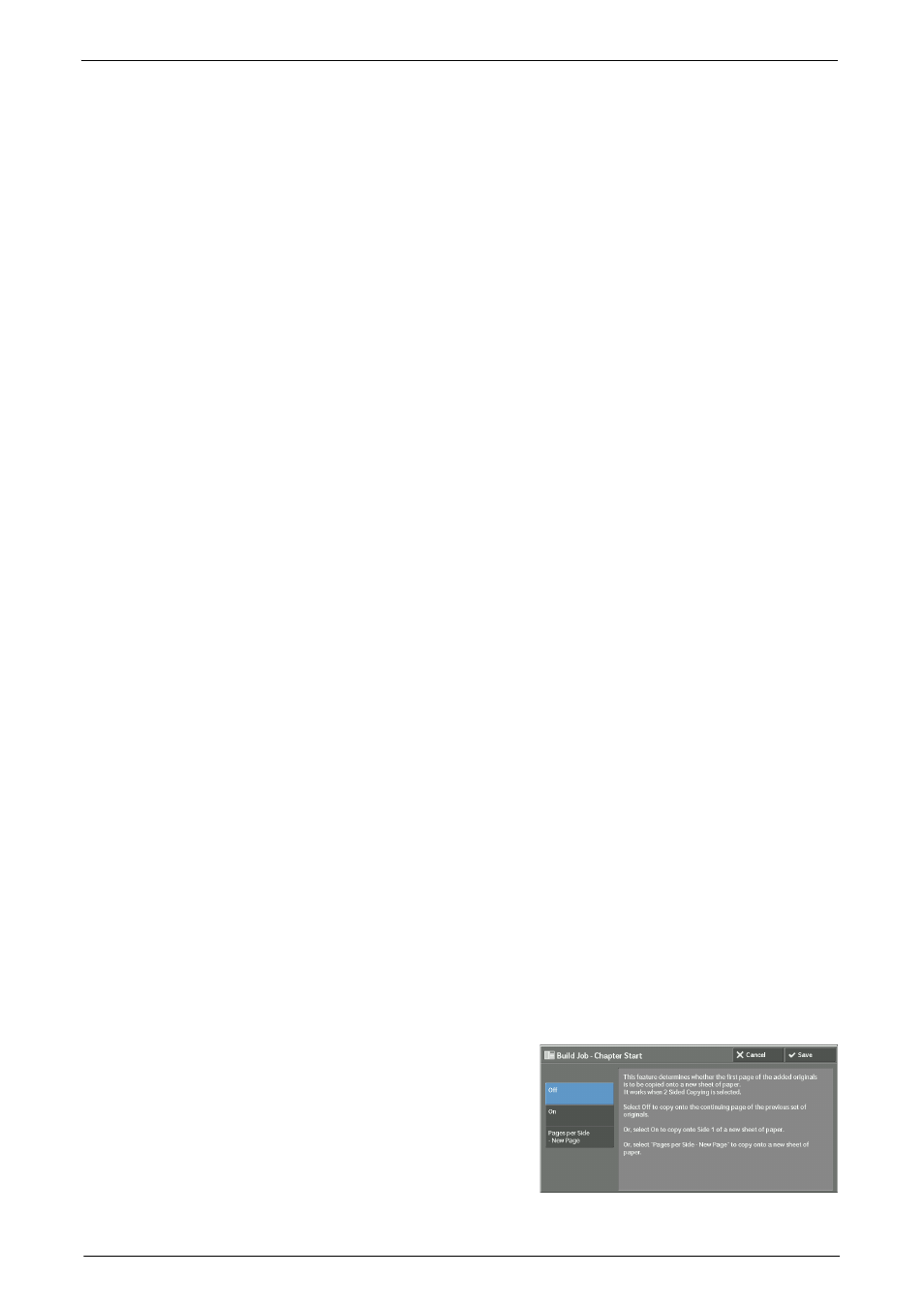
Job Assembly
137
Change Quantity
Displays the [Change Quantity] screen on which you can change the number of copy sets
using the numeric keypad.
Change Settings
Displays the [Copy] screen on which you can change the settings for the next document.
After changing the settings, press the
of the document. To return to the previous screen, press the < # > button.
When using a stored program for Build Job
While the machine makes copies using the Build Job feature, you can use a stored program.
1) Select [Change Settings].
2) Select the [Job Assembly] tab.
3) Select [Stored Programming].
4) Select the number of the stored program that contains the features you want to use.
For information on how to register a stored program, refer to "Registering Stored Programs for Build
Delete
Clears the document data stored by the Build Job feature, and cancels the job.
Note
• You can also press the
operation.
• While the machine is scanning the loaded document, [Delete] is displayed. Select [Delete] to pause
scanning. Select [Start] on the touch screen, or press the
resume scanning.
Last Original
Select this button to end scanning of documents. The build job starts.
Next Original
Select this button when you have another document. This button is always selected when
you use the Build Job feature.
Start
After loading the next document, select this button to scan the next document.
Note
• You can also press the
Sample Job
When making multiple sets of copies, you can print a sample set to check the finished output
and then print the remaining copy sets. You can select to continue or cancel the job after the
confirmation.
[Build Job - Chapter Start] Screen
This screen allows you to set the chapter start.
1
Select any option.
