Configuration for account administration, Step 1 selecting an accounting type, Step 2 registering user information – Dell C7765DN MFP Color Laser Printer User Manual
Page 562
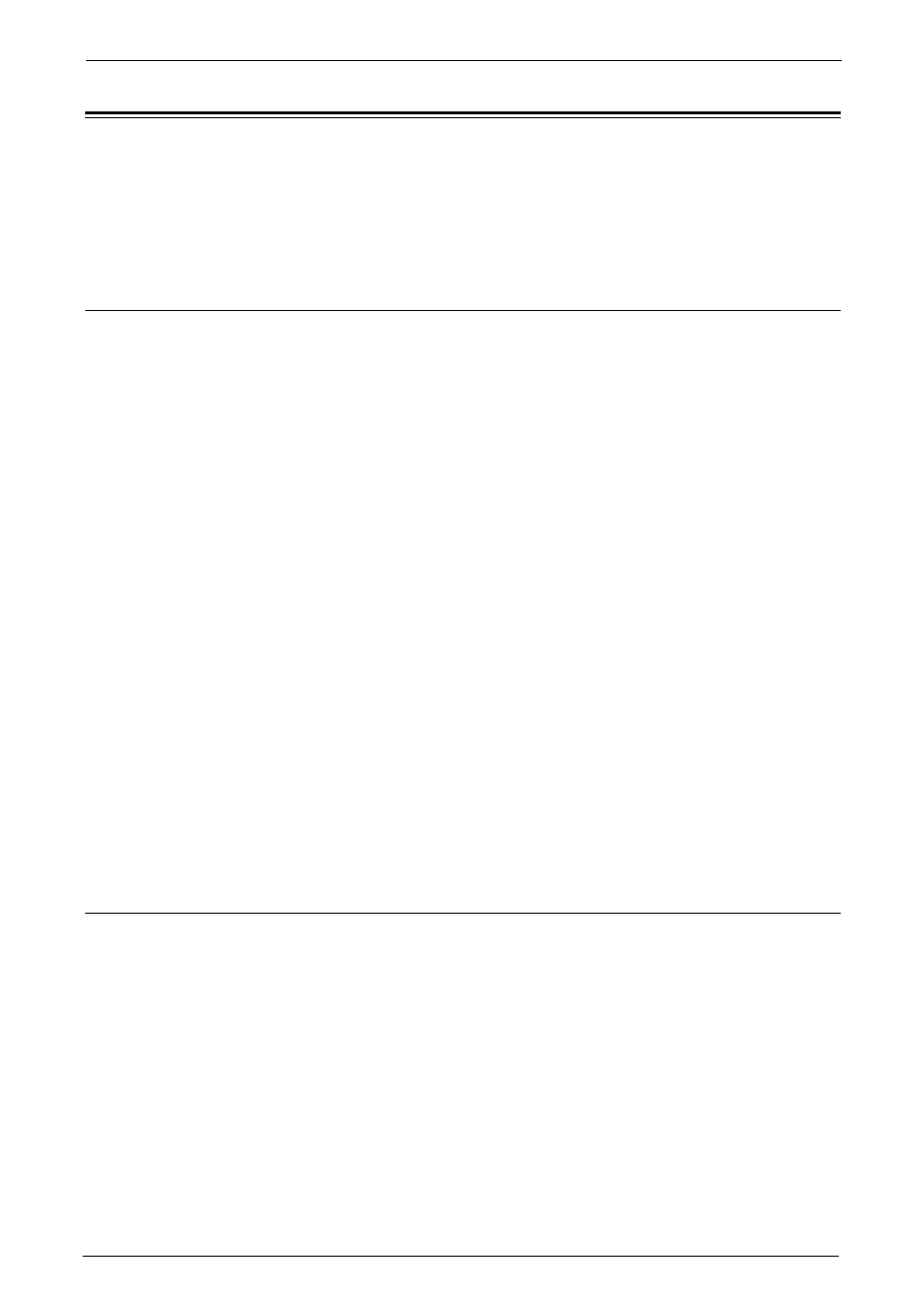
22 Authentication and Accounting Features
562
Configuration for Account Administration
This section describes the settings to use the Accounting feature on the machine.
The following shows the reference section for each procedure.
Step 1 Selecting an Accounting Type
The following describes the configuration procedures to use the Accounting feature.
Note
• For information on relationships between the Authentication and Accounting modes, refer to
"Authentication and Accounting Relationship" (P.540).
1
Press the
2
Enter the system administrator's user ID with the numeric keypad or the keyboard
displayed on the screen, and select [Enter].
When a passcode is required, select [Next] and enter the system administrator's passcode,
and select [Enter].
Note
• The default user ID is "admin".
• The default passcode is "1111".
3
Select [Tools] on the [Home] screen.
4
Select [Accounting].
5
Select [Accounting Type].
6
Select an accounting type, and then select [Save].
Note
• You can select the accounting type from [Local Accounting] and [ColorTrack].
For information on accounting types, refer to "Accounting Type" (P.445).
7
Select [Close] repeatedly until the [Tools] screen is displayed.
8
Select [Close].
Step 2 Registering User Information
1
Press the
2
Enter the system administrator's user ID with the numeric keypad or the keyboard
displayed on the screen, and select [Enter].
When a passcode is required, select [Next] and enter the system administrator's passcode,
and select [Enter].
Note
• The default user ID is "admin".
• The default passcode is "1111".
3
Select [Tools] on the [Home] screen.
4
Select [Accounting].
5
Select [Create/View User Accounts].
