Step 4 starting the copy job – Dell C7765DN MFP Color Laser Printer User Manual
Page 64
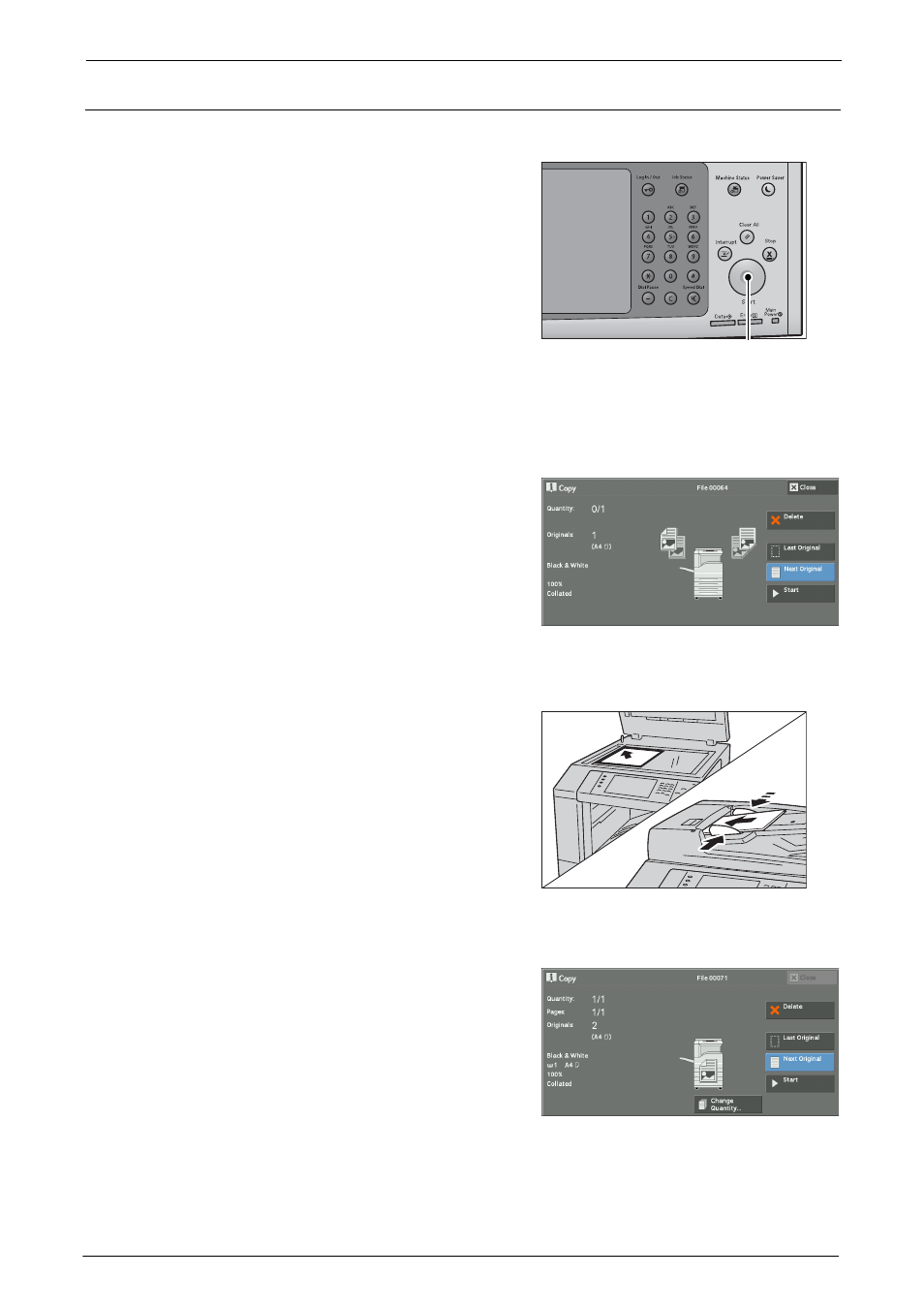
3 Copy
64
Step 4 Starting the Copy Job
The following describes how to start a copy job.
1
Press the
Note
• If the document has been loaded in the
document feeder, do not hold down the
document while it is being conveyed.
• If a problem occurs, an error message
appears on the touch screen. Solve the
problem according to the message.
• You can set the next job during copying.
If you have more documents
If you have more documents to copy, select [Next Original] on the touch screen while the
current document is being scanned. This allows you to scan the documents as a single set of
data.
2
Select [Next Original] while scanning is in
progress.
Note
• When using the document feeder, load the
next document after the machine has finished
scanning the first document.
• When [Next Original] is displayed on the
screen shown on the right and no operation is
performed for a certain period of time, the
machine automatically assumes that there are
no more documents.
• You can change the number of copies by selecting [Change Quantity] that is displayed after selecting
[Delete].
3
Load the next document.
4
Press the
If you have more documents, repeat steps 3 and 4.
5
When all documents have been scanned, select
[Last Original].
