Dell C7765DN MFP Color Laser Printer User Manual
Page 283
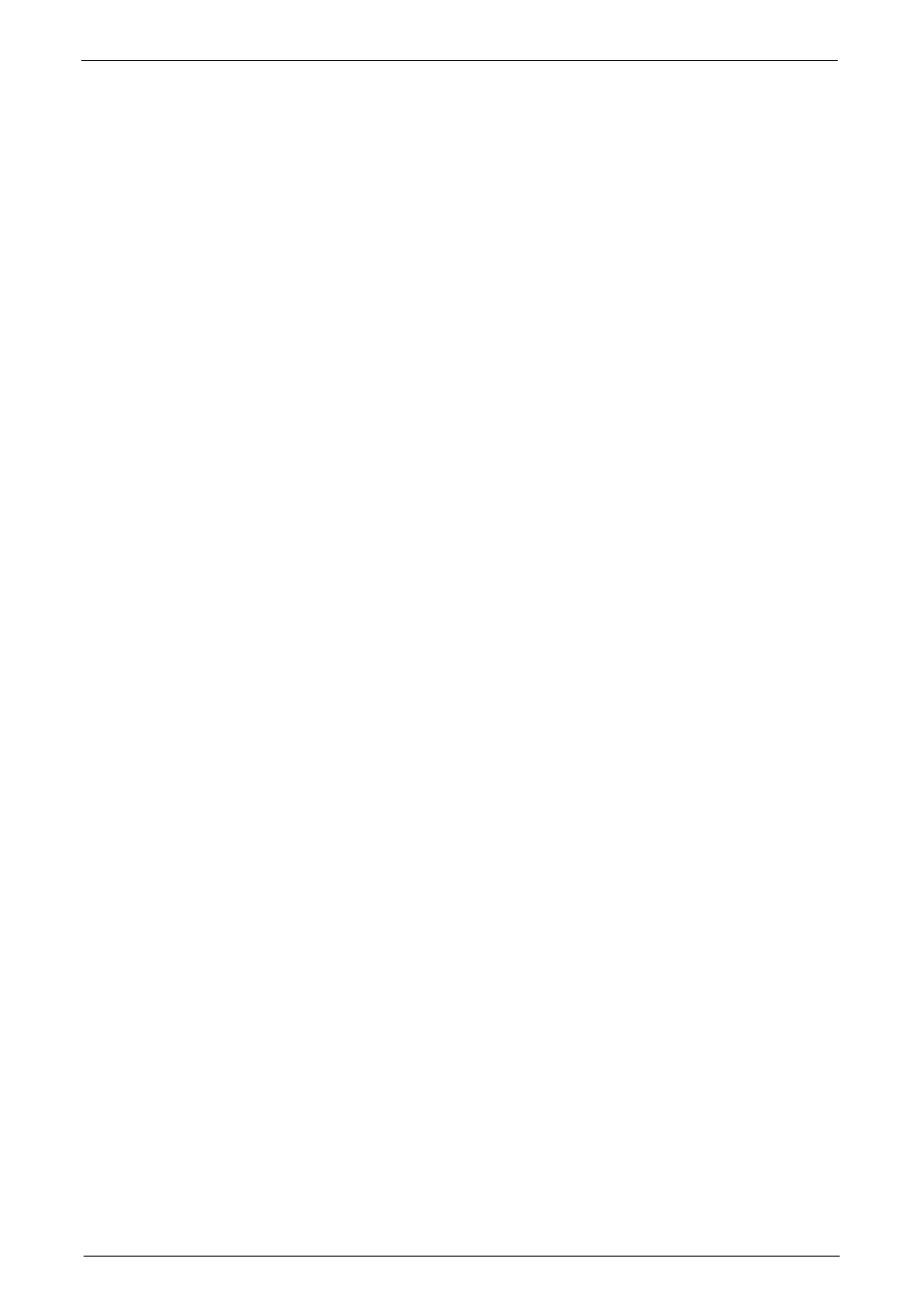
Machine Information
283
Accounting Reports
You can print an accounting report by each user. Note that the content on the screen differs
depending on whether the Accounting mode for services is enabled or not.
Note
• [Accounting Reports] appears when the [Tools] button is displayed on the [Home] screen.
• You cannot output the report to a file.
When [Accounting Type] is set to other than [Local Accounting]
When [Accounting Type] of each service is set to other than [Local Accounting], the
following screen appears, allowing you to print a Meter Report (Print Jobs).
1
Select [Accounting Reports].
Note
• To display the [Accounting Reports] screen, press the
[Machine Information] > [Print Reports] > [Accounting Reports].
2
Select [Meter Report (Print Jobs)].
3
Press the
Meter Report (Print Jobs)
You can check the total number of printed pages and sheets of paper used for each client (job
owner). [Meter Report (Print Jobs)] counts pages from the time at which the data is
initialized.
When [Accounting Type] is set to [Local Accounting]
When [Accounting Type] is set to [Local Accounting], the [Accounting Reports] screen
appears. You can print the accounting report per user for the services of which the
Accounting mode is set to [Enable Accounting].
For information on enabling the Accounting feature for each service, refer to "Accounting" (P.441).
1
Select [Accounting Reports].
Note
• To display the [Accounting Reports] screen, press the
[Machine Information] > [Print Reports] > [Accounting Reports].
2
Select an accounting report to print.
3
Select a range of user numbers to print.
Note
• Selecting [Select All] selects all users.
4
Press the
Acctg Report (Copy Jobs)
You can check the total number of pages copied and printed on the machine. If the limit is
set for the number of pages or colors that can be scanned, you can also check the limit value.
[Acctg Report (Copy Jobs)] counts pages from the time at which the data is initialized.
Note
• The number of pages copied or printed to be displayed on the report is the User Account Number
assigned when a user is registered under [Accounting] or [Authentication / Security Settings].
Acctg Report (Print Jobs)
You can check the total number of pages printed and sheets of paper used for each client (job
owner). [Acctg Report (Print Jobs)] counts pages from the time at which the data is
initialized.
Note
• When [Print Service] is set to [Disable Accounting] in [Accounting Mode] under [Accounting Type],
[Meter Report (Print Jobs)] is displayed instead of [Acctg Report (Print Jobs)]. For more information on
[Meter Report (Print Jobs)], refer to "Meter Report (Print Jobs)" (P.283).
• The number of pages printed to be displayed on the report is the User Account Number assigned
when a user is registered under [Accounting] or [Authentication / Security Settings].
