Paper jams, Paper jams in upper left cover a, To "paper jams" (p.683) – Dell C7765DN MFP Color Laser Printer User Manual
Page 683: Refer to "paper jams, P.683), and a document, Paper jams" (p.683)
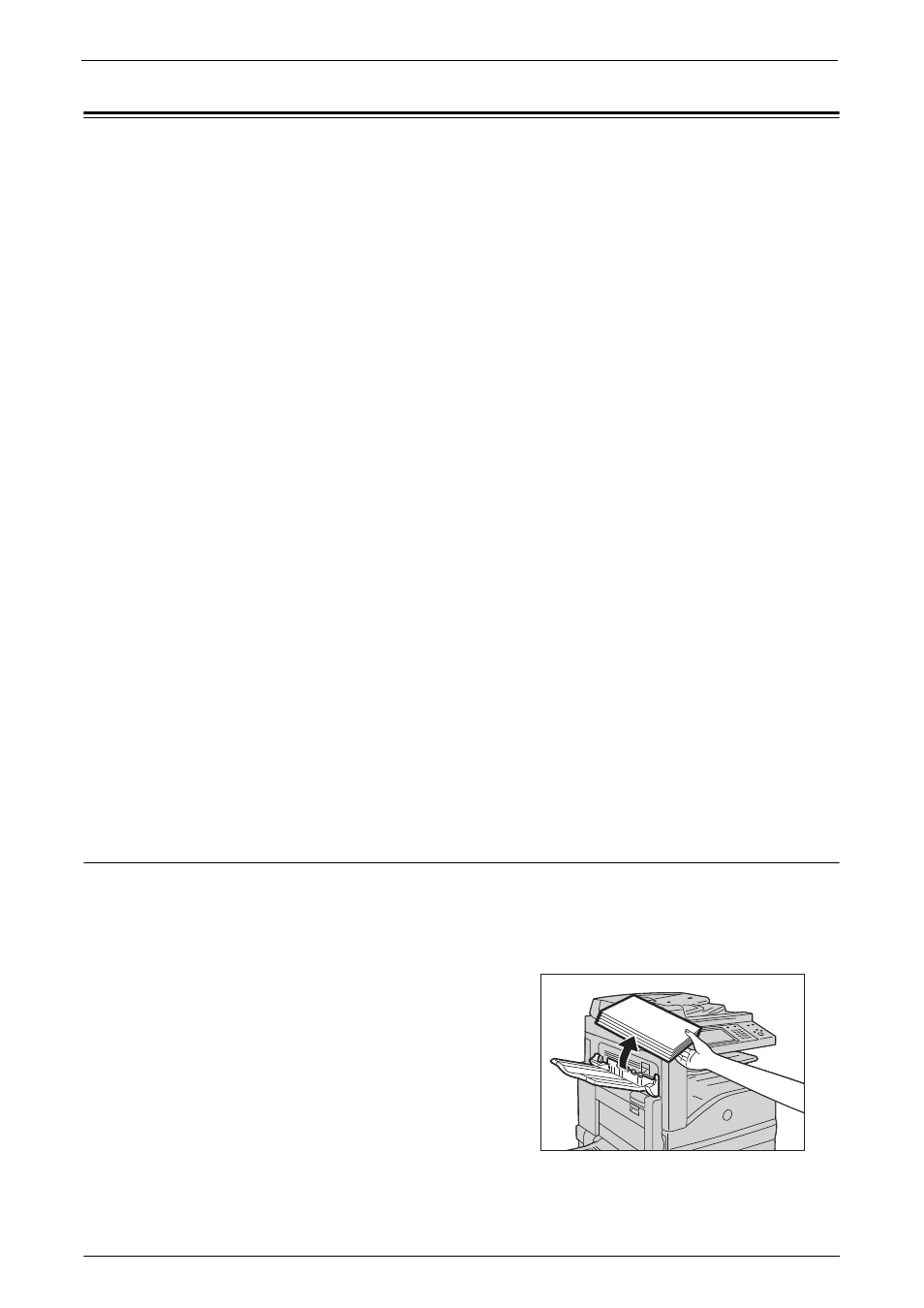
Paper Jams
683
Paper Jams
When a paper jam occurred, the machine stops and an alarm beeps. A message is also
displayed on the touch screen. Follow the instructions displayed to remove the jammed
paper.
Gently remove the paper to avoid it to be torn. If the paper is torn, remove all the torn pieces,
making sure that none remain inside the machine.
If a paper jam message appears again after you have cleared the paper jam, another paper jam
may be occurred in some other parts of the machine. Clear this by following the message.
When the paper jam is cleared, printing is automatically resumed from the point when the
paper jam occurred.
If you were during copying, press the
when the paper jam occurred.
This section describes how to clear a paper jam occurring in the following locations.
The following shows the reference section for the procedures to clear a paper jam in each
location.
Paper Jams in Upper Left Cover A ......................................................................................... 683
Paper Jams in Bottom Left Cover C....................................................................................... 685
Paper Jams in Top Left Cover D ............................................................................................ 685
Paper Jams in Trays 1 to 4....................................................................................................... 686
Paper Jams in Tray 5 (Bypass Tray)........................................................................................ 687
Paper Jams in Tray 6 (HCF B1).............................................................................................. 687
Paper Jams in Duplex Module B............................................................................................. 689
Paper Jams in Finisher-B1....................................................................................................... 690
Note
• When a paper jam occurred, if you pull out a paper tray without checking the paper jam location, the
jammed paper may be torn and the pieces may remain inside the machine. This may cause machine
malfunctions; therefore, always check where the paper jam occurred first.
• If any piece of jammed paper remains inside the machine, the paper jam message will not disappear
from the touch screen.
• Clear the paper jams while the machine is powered on. If you turn off the machine, all data stored on
the memory of the machine will be erased.
• Do not touch components inside the machine. This may cause print defects.
Paper Jams in Upper Left Cover A
The following describes how to clear paper jams occurring in the upper left cover.
Note
• Do not touch the black film like Transfer Belt inside the upper left cover when you remove the jammed
paper because images might be shifted on the Transfer Belt. If you touch the belt, the image quality
might be deteriorated or the belt may be damaged and need replacement.
1
Remove paper from the Side Tray.
