Setting the default value, Efer to "default settings, For date / name" (p.788) – Dell C7765DN MFP Color Laser Printer User Manual
Page 788
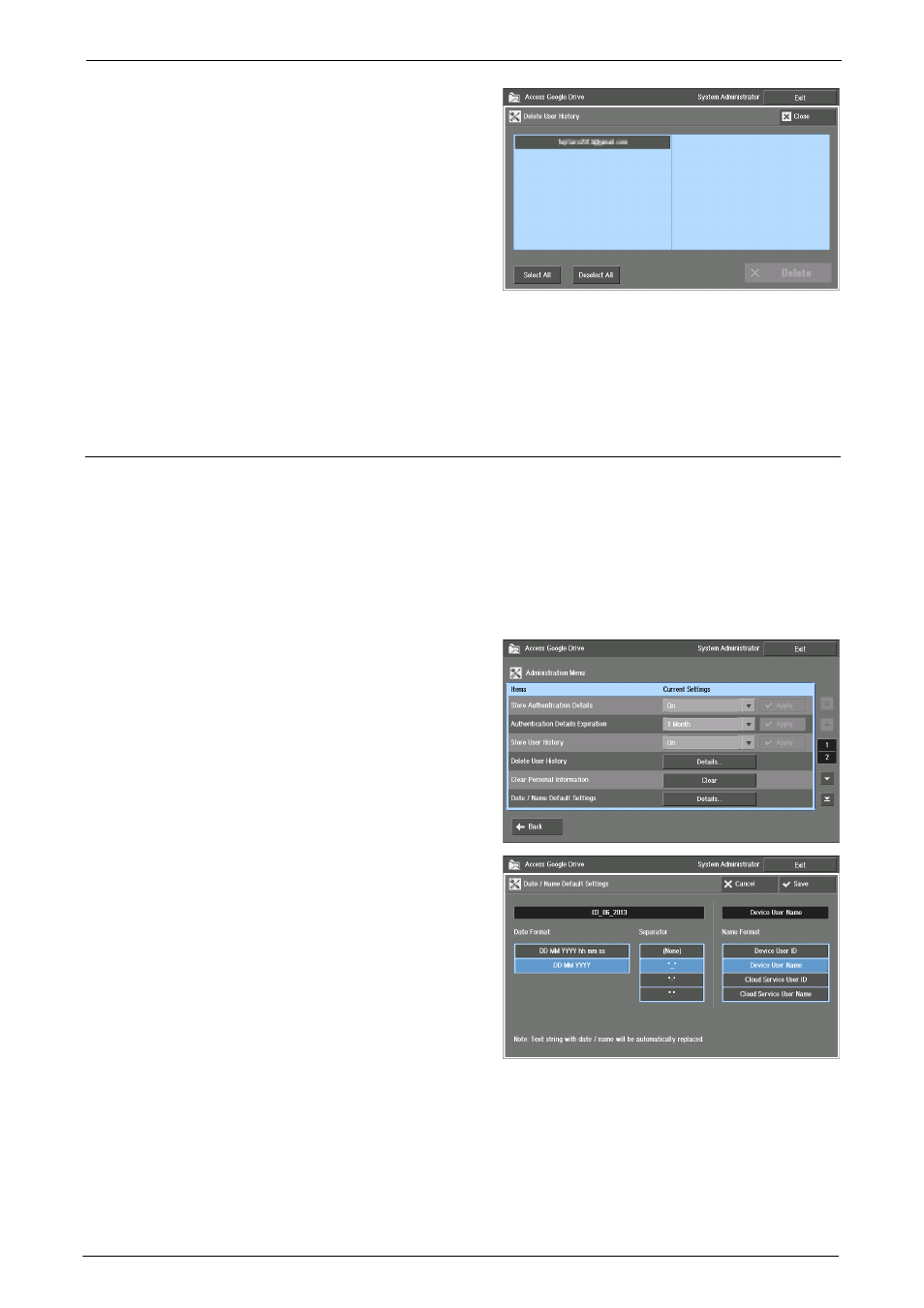
29 Using Access Google Drive™
788
2
Select the user you want to delete the
history, and select [Delete].
Note
• Select the user again to deselect.
• The ending of a user name with more than 32 characters are omitted. When you select an user,
however, up to 72 characters will be displayed at the top of the screen.
3
Select [Yes].
Setting the Default Value
This section describes how to set a default value for this feature -printing, scanning, and the
file name input screen.
Default Settings for Date / Name
This section describes the default value for [Date / Name Default Settings] used in the file
name input screen.
For details on the input screen, refer to "Entering Text" (P.791).
1
Select [Details] for [Date / Name Default
Settings].
2
Set the default value for [Date Format],
[Separator], and [Name Format]. Then
select [Save].
Date Format
Select whether or not to include the Hour, Minute, and Second in the default date on the
input screen.
Note
• Text string for date and time is automatically replaced when scan is run. You can change the order of
Year/Month/Day from [System Settings] > [Common Service Settings] > [Machine Clock / Timers] >
[Date] > [Date Format].
